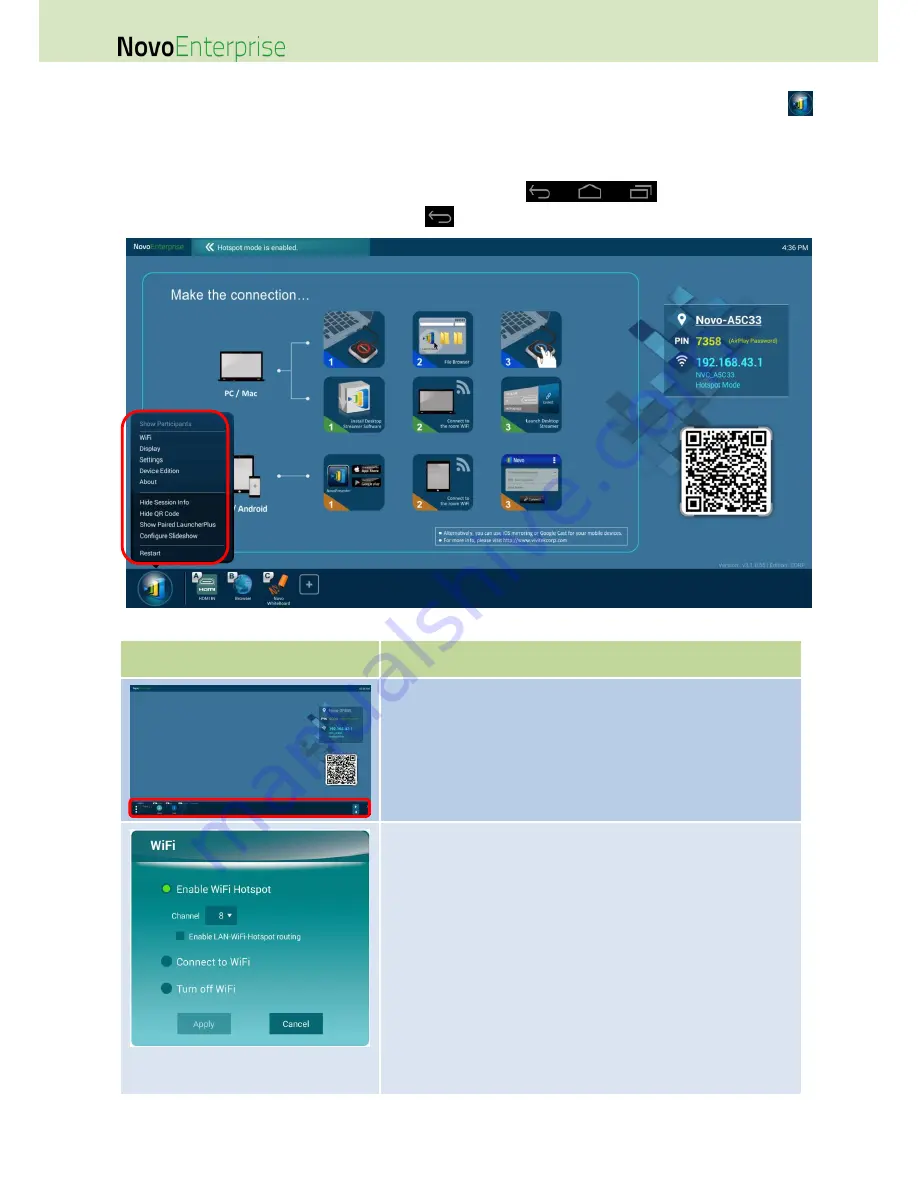
Page 11
NovoEnterprise User Manual V3.1
up its display resolution, network connection, etc. To access the various settings menus click the
button on the NovoEnterprise home screen and click the respective menu you want to open. To do
so, typically a USB mouse is needed. Alternatively, you can use the provided Remote Control to do so.
NOTE: Following any clicking activity on the screen, the navigation bar
appears. You could hide
the navigation bar by clicking the back button
one or more.
Function
Description
Show Participants:
Click on Show Participants to bring up the participant list from the
bottom of the NovoEnterprise home screen. Refer to Section 3.3 for
more information.
NOTE: This option will be grayed-out if there is not any participant in
the session.
Wi-Fi:
Click on WiFi to bring up the Wi-Fi configuration dialog.
To use the NovoEnterprise as the Wi-Fi host, select “Enable
WiFi Hotspot” and click Apply.
o
Check “Enable LAN-WiFi-Hotspot routing” to allow access
to NovoEnterprise with a wired or wireless connection
simultaneously.
To connect to an existing Wi-Fi network,
o
Select “Connect to WiFi”.
o
Click on Configure to bring up a new Wi-Fi configuration
page.
o
Enable Wi-Fi connection. Select the SSID of the external
router. Enter the Wi-Fi’s password if prompted.
o
Click on Connect to start the connecting.
To turn off Wi-Fi, select “Turn off WiFi” and click Apply.
Содержание NovoConnect NovoEnterprise
Страница 1: ...User Manual ...
Страница 6: ...Page 6 NovoEnterprise User Manual V3 1 1 Getting Started 1 1 Package Content ...
Страница 29: ...Page 29 NovoEnterprise User Manual V3 1 Function Description ...
Страница 83: ...Page 83 NovoEnterprise User Manual V3 1 ...
Страница 86: ...Page 86 NovoEnterprise User Manual V3 1 ...
Страница 96: ...Page 96 NovoEnterprise User Manual V3 1 5 Choose Question Type from the Type drop down list ...


























