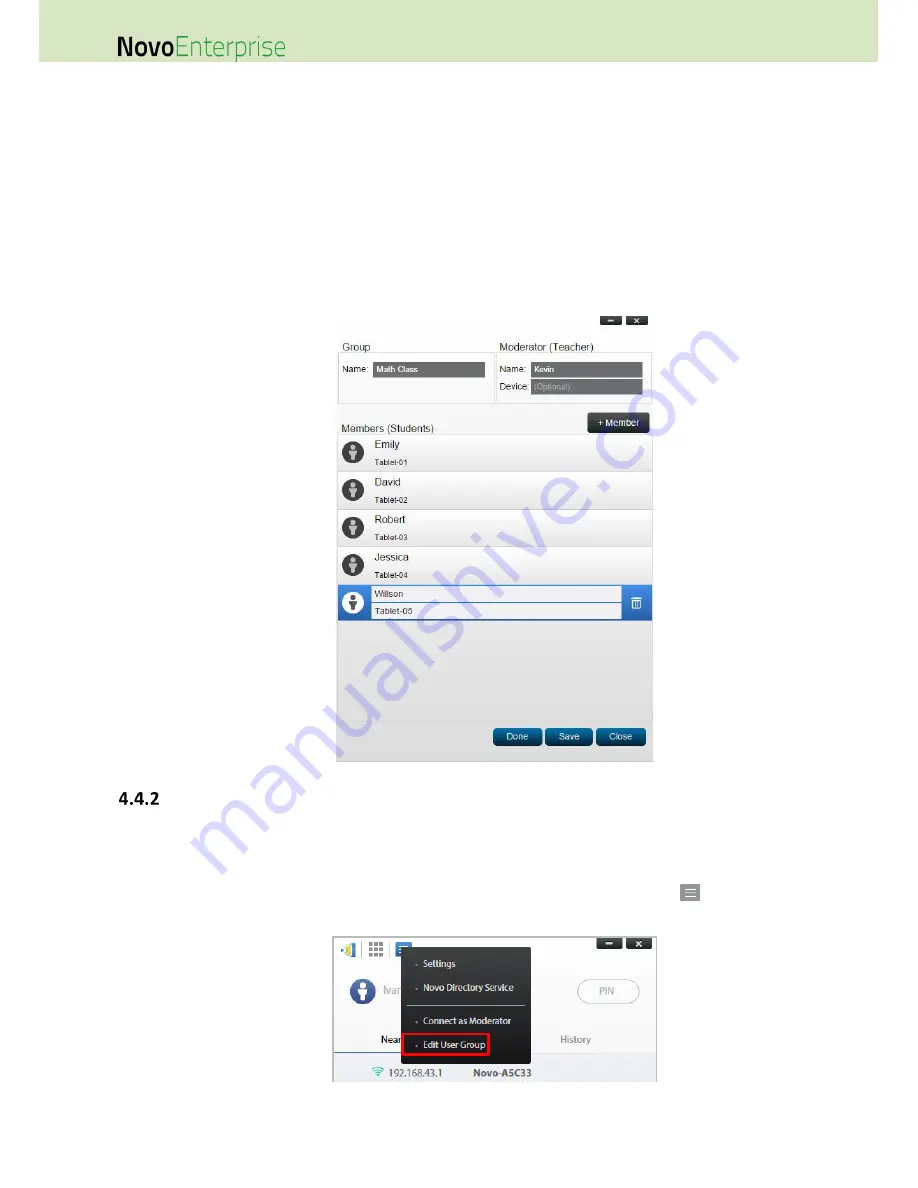
Page 113
NovoEnterprise User Manual V3.1
2.
Use Device name
In the following figure, “Device” field is filled. For a classroom teacher, the “Device” field
could be student ID or a series of numbers, such as Tablet-01, Tablet-02, etc.
In this case, participants will use these IDs to connect to a NovoEnterprise session. The
moderator will use this group feature to turn them into “human-readable” names (Emily,
Jerry, etc.) instead of Tablet-01 & Tablet-02 in the participant list.
Only devices with matching name can connect successfully.
Creating User Group
4.4.2.1
Creating User Groups Manually
NOTE: This feature is available to NovoEnterprise PC/Mac software but not Chromebook/tablet/phone Apps.
1.
Open the NovoEnterprise Desktop Streamer application and then click on
. Click on button
“Edit User Group” to add, change, and delete user groups.
2.
Click on button “Create” to add a new user group.
Содержание NovoConnect NovoEnterprise
Страница 1: ...User Manual ...
Страница 6: ...Page 6 NovoEnterprise User Manual V3 1 1 Getting Started 1 1 Package Content ...
Страница 29: ...Page 29 NovoEnterprise User Manual V3 1 Function Description ...
Страница 83: ...Page 83 NovoEnterprise User Manual V3 1 ...
Страница 86: ...Page 86 NovoEnterprise User Manual V3 1 ...
Страница 96: ...Page 96 NovoEnterprise User Manual V3 1 5 Choose Question Type from the Type drop down list ...






























