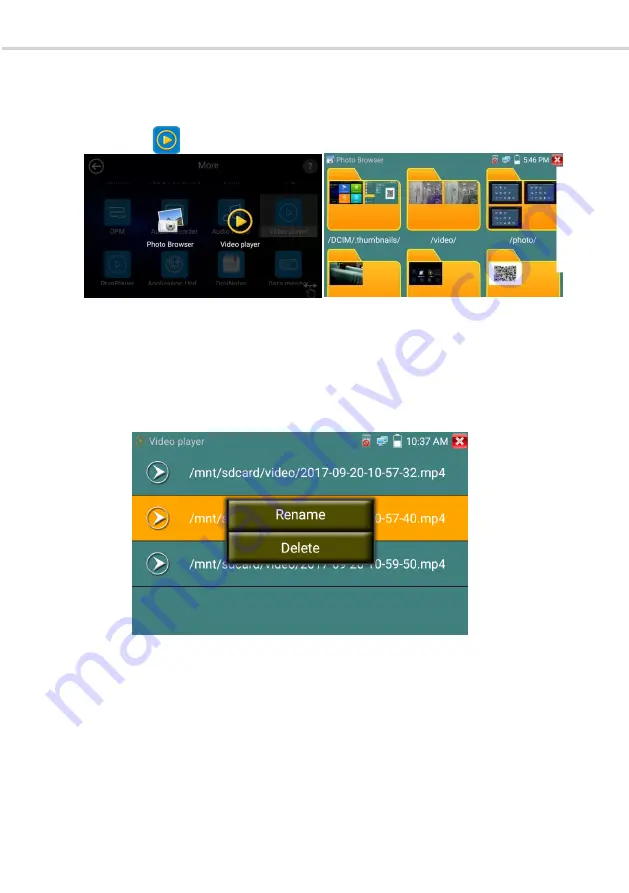
VITEK 5-in-1 CCTV TESTING MONITOR
VITEK 5-in-1 CCTV TESTING MONITOR
Page 49
3.3.15 Data monitor
Please click icon to enter
Click “Setting” to choose the baud rate of RS485/RS232; it must be the same as the DVR or the Control
keyboard. The DVR or Control keyboard send the code to the tester. If it can be read, the protocol will
show on the upper right, like Pelco D, if not, like P: ---
While the tester receives the code, press the
“Return” key to clear.
Through the RS485 port, display the PTZ control code of the multifunctional keyboard or the DVR.
The controller can check the status of the RS485 transmission through the code on the display. (The
RS485 communication rate must be the same.)
Application
: Check the RS485 communication states of the video optical transmitter to see if it’s
normal. An engineer can analyze the protocol and check the data through the displayed code.
3.3.16 Audio player
Click the icon to enter. The audio player only supports MP3 format Audio files.
Page 50
3.3.17 Media Player
Click the icon to enter.
The Media player can browse video and image files. It supports video formats MP4, H.264, MPEG4,
and MKV. The IP tester recorded files can play directly via the Media player. The Media player will
automatically display the video files from the SD card. Click on the desired file to play. Click RETURN
to exit.
To rename or delete an existing file, press the file name for a few seconds until the screen below
appears. You can then rename or delete the file by pressing the desired option.
3.3.18 RTSP Player
The RTSP Player app will allow you to view the RTSP video stream from an IP camera. If you were
unable to view your camera via the ONVIF or IPC Test apps, the camera may have an RTSP stream and
you can view live video.
From the main menu, select the “APP Tool” folder and then select “RTSP Player” to open the app. If the
IP camera uses MJPEG, select the RTSP icon. If the IP camera uses H.264, select the “RTSP HD” icon.






























