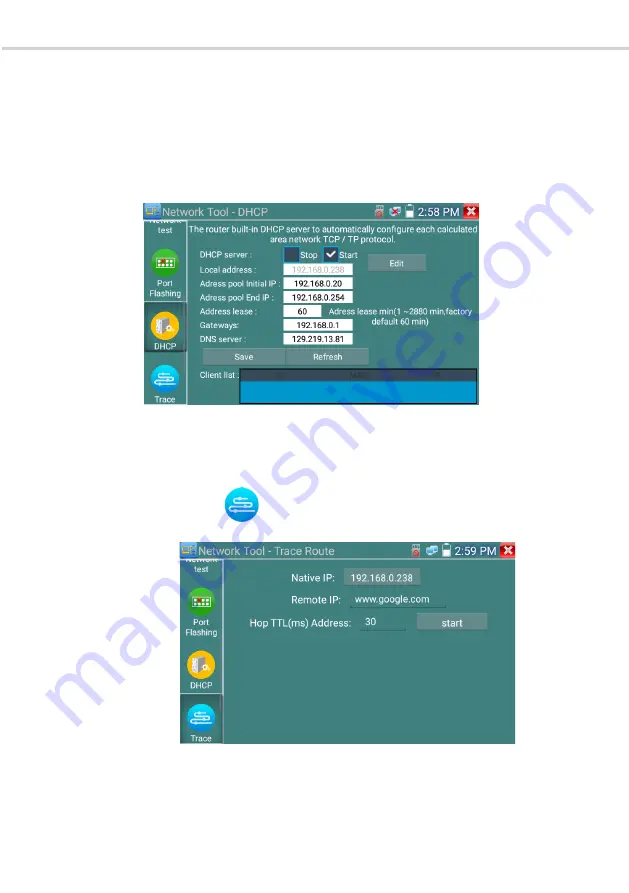
VITEK 5-in-1 CCTV TESTING MONITOR
VITEK 5-in-1 CCTV TESTING MONITOR
Page 43
(
(
4
)
)
Port Flashing
Connect a network cable to the switch “LAN” port, click the icon to open the Port Flashing
app. Click “Start”. The IP tester sends a unique signal to make the connected LAN port of the switch
flash.
If the tester and PoE switch are connected properly, the LAN port of POE switch flashes at a special
frequency, if not, test different LAN port
Application:
The tester will send special signals to make the connected LAN port flicker at a special frequency, which
will enable the installers to easily and quickly find the connected Ethernet cable. This function can prevent
mistaken insertion or disconnection of non-corresponding cables to artificially interrupt network
connection.
Page 44
(
(
5
)
)
DHCP server
Click on the DHCP icon to open the DHCP server app. Select the “Start” check box at the top and make
any desired changes to the network settings. Click “Save” to start assigning dynamic IP addresses for
IP cameras and other networked devices. Click the “Refresh” button to check your Client list.
(
(
6
)
)
Trace route
This is used to determine the path of the IP packet access target.
Note: Trace route testing results are only for reference, for accurate test route tracking, please use a
professional Ethernet tester.
Click on the Trace Route icon to enter trace route
Input tracking IP address or domain name in the Remote Host IP. Set maximum hop count, normally
the default is 30.
Click “start” to trace the goal address






























