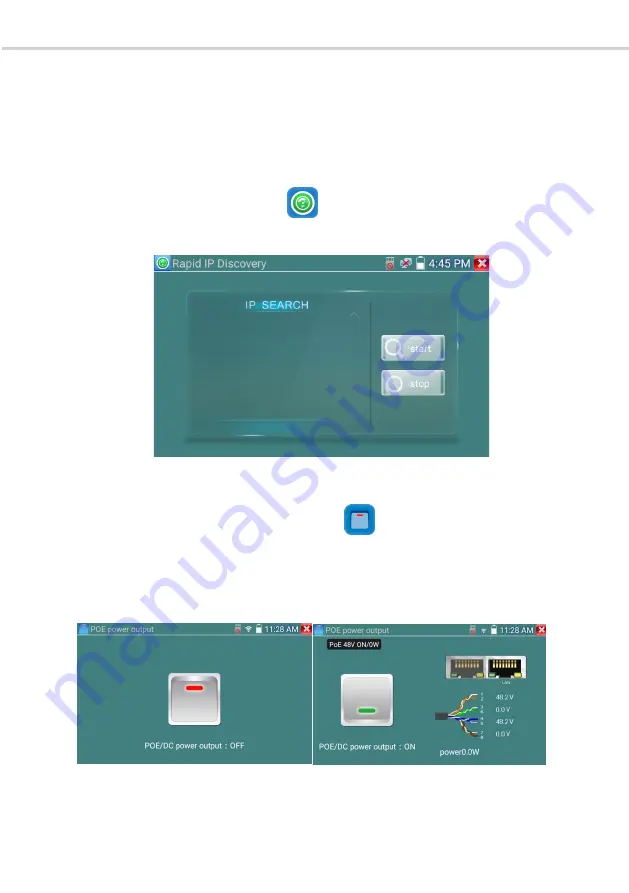
VITEK 5-in-1 CCTV TESTING MONITOR
VITEK 5-in-1 CCTV TESTING MONITOR
Page 45
(
(
7
)
)
Link monitor
Click the icon to open the Link Monitor app. This app is used to see if an IP address is occupied
by other network devices. This will avoid new address conflicts
Click “Add” and enter the desired IP address. To test different network segments, click the “Settings”
icon on the main menu and go to IP Settings and make the desired changes. Once the desired IP
addresses are added to the Link Monitor list, click “Start”. If the IP address status shows a check mark
the IP address is occupied. If the IP address status shows an X the IP address is available. Click “Stop”
to stop the testing.
Application:
Add an IP camera or other network device to the current network group, the new IP address must not be
Page 46
occupied, otherwise it will result in IP conflicts and stop the equipment from working. Link monitor can
check if the new setting IP address is occupied.
3.3.11 Rapid IP Discovery
Connect the cable to tester’s LAN port. Press to enter Rapid IP Discovery app.
Click “Start” to search all IP address of connected equipment in the whole network segment.
Click “Stop” to stop.
3.3.12 PoE power / DC12V 3A power output
When the tester is turned on, the DC12V power output functions are automatically turned on.
To use the PoE Power Output function, click on the icon and change the switch “ON” or
“OFF”.
The IP camera needs to be connected to the LAN port before you turn PoE Power on. If the IP camera
Supports PoE, the PoE power is delivered via pins 1, 2, 3, and 6 on the LAN port. The IP tester will
display “48V ON” at the top of the screen when the POE power is still on.






























