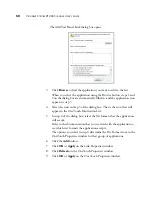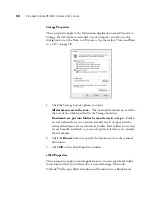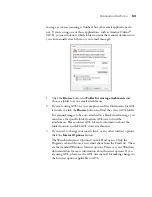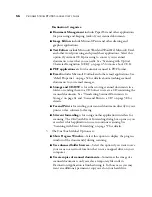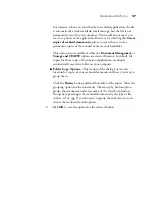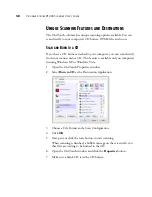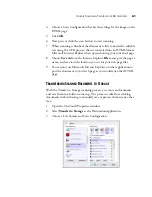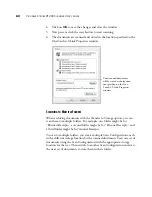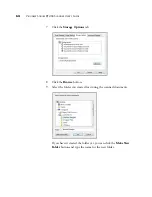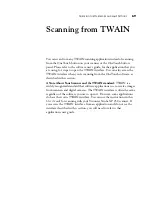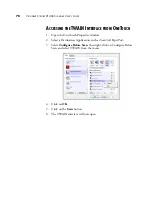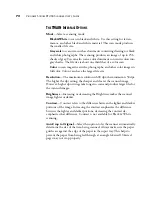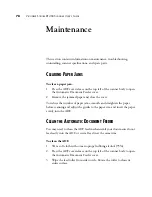U
NIQUE
S
CANNING
F
EATURES
AND
D
ESTINATIONS
63
Setting up multiple folders for transfer to storage:
1.
Using Microsoft Windows, create the folders that you want to use for
storing scanned items.
2.
Open the OneTouch Properties window.
3.
Select
Transfer to Storage
as the Destination Application.
4.
Click the
New
button
5.
To help you remember which folder it is, give the new configuration a
name that indicates the folder name, such as “Business Receipts.”
6.
Click the
Scan Settings
,
Page Settings
, and
Advanced Settings
tabs,
and select the settings you want.
Select Transfer
to Storage.
Click the New button.