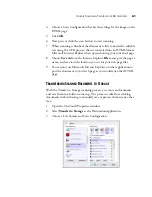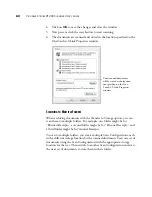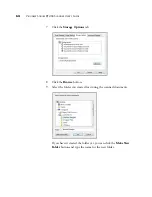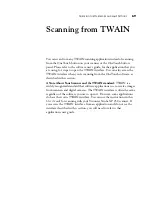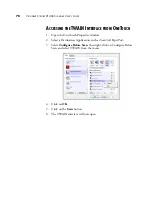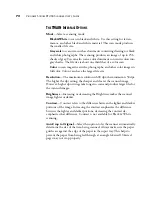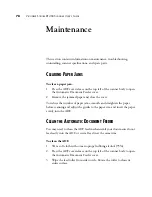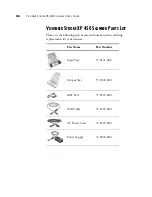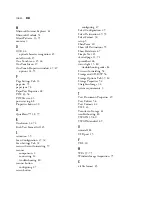S
CANNING
WITH
THE
TWAIN I
NTERFACE
73
Filter
—The Filter is the ability of your scanner to automatically remove a
color from a scanned item. The Filter option applies to Black&White or
Grayscale Mode.
Reduce Moiré Patterns
—Moiré patterns are wavy, rippled lines that
sometimes appear on the scanned images of photographs or illustrations,
particularly newspaper and magazine illustrations. Selecting
Reduce Moiré
Patterns
will limit or eliminate moiré patterns in the scanned image. This
option is only available for the Grayscale or Color Mode at lower
resolutions.
Define page size
—Click this option to activate the
Define
button. Click
the
Define
button to see the
Define page size
dialog. In this window you
can enter the page dimensions of the documents being scanned
■
Standard
—click the menu arrow and choose a page size from the
list.
■
Custom
—enter the horizontal and vertical page dimensions in the
boxes. The maximum size is 8.5" x 14". The units of measurement
can be inches or millimeters.
The Define page size option cannot be used with the
AutoCrop to
original
option.
Click
OK
when you are done making changes for this setting.
The original with a red
watermark over black text.
The scanned item with the
red filtered out.