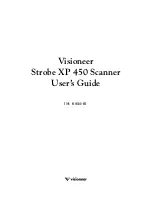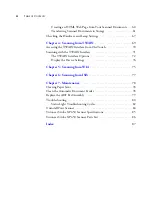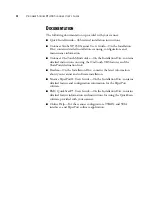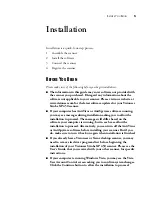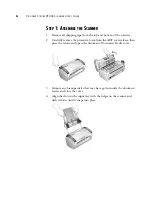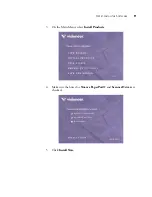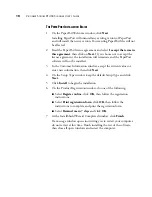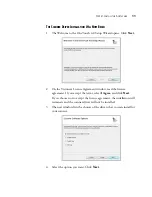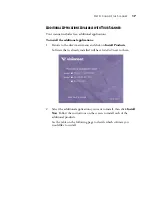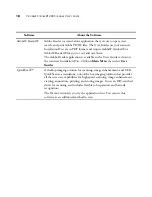B
EFORE
Y
OU
B
EGIN
5
Installation
Installation is a quick, four-step process:
1.
Assemble the scanner
2.
Install the software
3.
Connect the scanner
4.
Register the scanner
B
EFORE
Y
OU
B
EGIN
Please make sure of the following before you begin installation:
■
The information in this guide may cover software not provided with
the scanner you purchased. Disregard any information about the
software not applicable to your scanner. Please visit our web site at
www.visioneer.com for the latest software updates for your Visioneer
Strobe XP 450 scanner.
■
If your computer has AntiVirus or AntiSpyware software running,
you may see messages during installation asking you to allow the
installation to proceed. The messages will differ based on the
software your computer is running, but in each case allow the
installation to proceed. Alternatively, you can turn off the AntiVirus
or AntiSpyware software before installing your scanner. But if you
do, make sure to turn it back on again when installation is finished.
■
If you already have a Visioneer or Xerox desktop scanner, you may
need to remove its driver programs first before beginning the
installation of your Visioneer Strobe XP 450 scanner. Please see the
User’s Guide, that you received with your other scanner, for specific
instructions.
■
If your computer is running Windows Vista, you may see the Vista
User Account Control screen asking you to confirm system changes.
Click the Continue button to allow the installation to proceed.