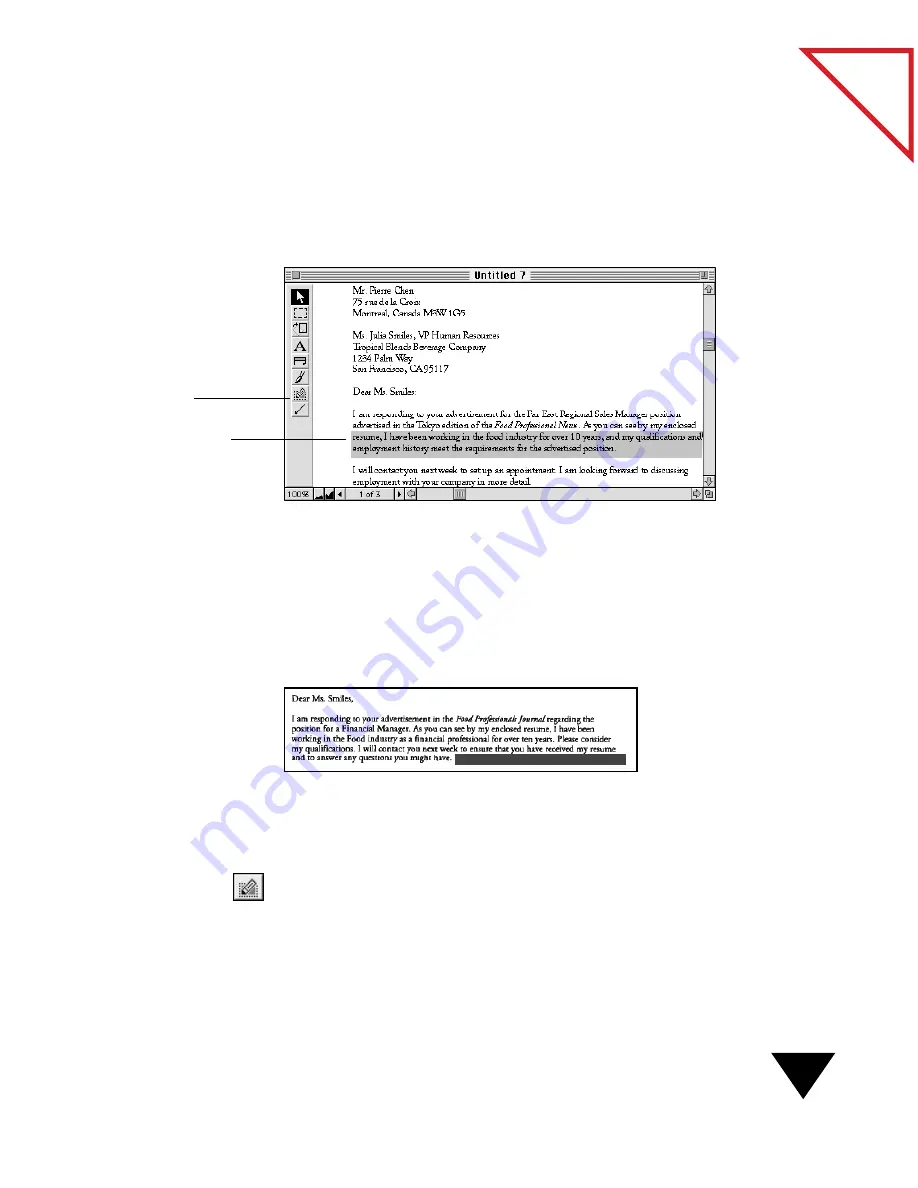
Highlighting Information
89
Table
of Contents
H
IGHLIGHTING
I
NFORMATION
Use the Highlighter to call attention to specific areas or text on a page,
just as you would use a marker to highlight a printed page. For example,
you may want to highlight an important paragraph or key phrases.
You can also use the highlighter in the opaque setting (a solid color that
covers the underlying information) to prevent others from seeing the
information, perhaps when the page is printed or sent as an electronic fax.
For example, in the following sample, the prospective employee’s salary
demands are blocked out. Reviewers who receive this information as an
electronic fax or a printed copy cannot see the blocked-out text.
To highlight information:
1. Display the page in the Page Viewer.
2. On the Annotation Tool Bar, click the Highlighter tool. The cursor
changes to a crosshair.
Highlighter tool.
Highlighted text is easy
to spot.
Содержание PAPERPORT 5.0 SOFTWARE FOR MACINTOSH
Страница 1: ...PaperPort 5 0 Software User s Guide F O R M A C I N T O S H...
Страница 8: ...viii...
Страница 42: ...2 Scanning Items 34 T a b l e o f C o n t e n t s...
Страница 54: ...3 Viewing Items 46 T a b l e o f C o n t e n t s...
Страница 88: ...6 Fine Tuning Images 80 T a b l e o f C o n t e n t s...
Страница 110: ...7 Annotating Items 102 T a b l e o f C o n t e n t s...






























