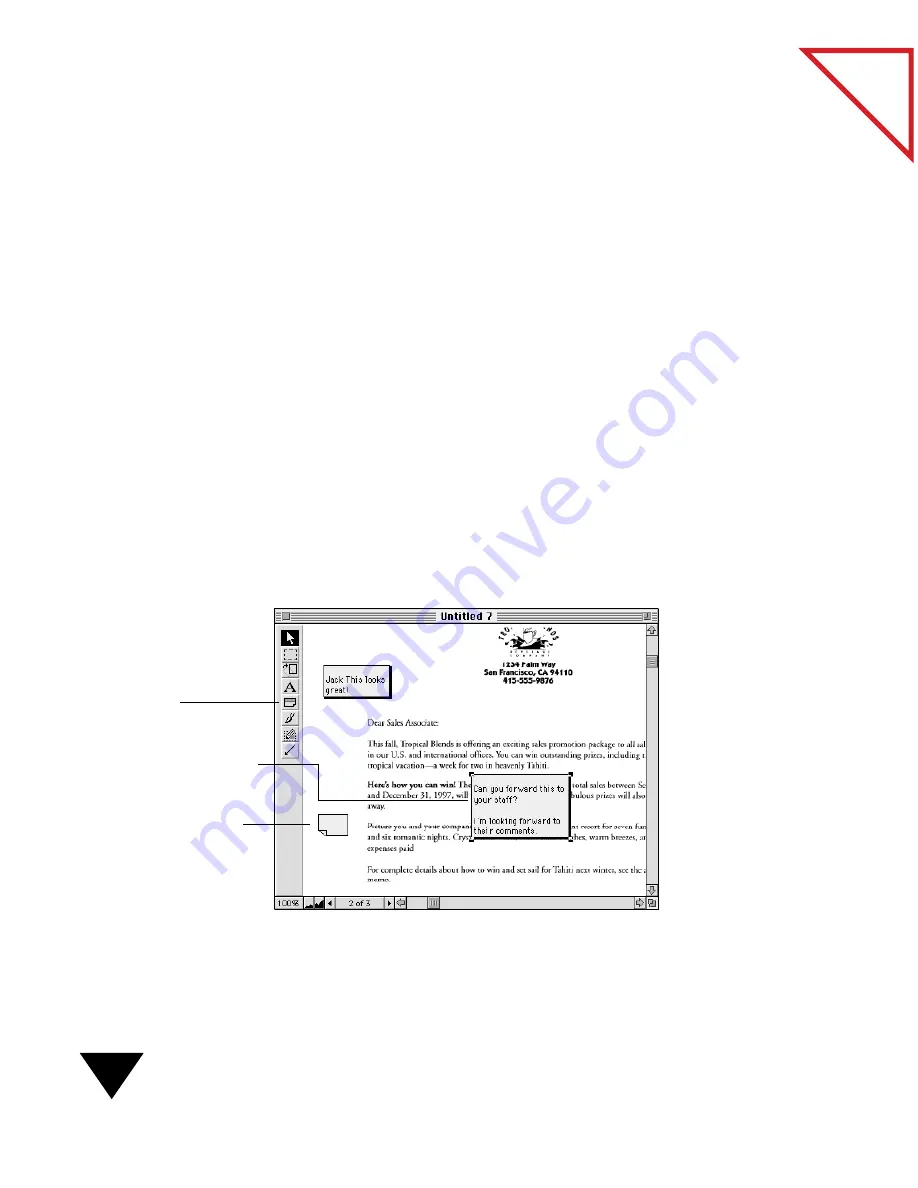
7: Annotating Items
86
Table
of Contents
3. Drag the mouse to surround the text or image that you want to keep;
the area not selected will be cropped. A dashed box appears around
the information as you select it.
4. From the Edit menu, choose Crop. Only the selected area remains
on the page.
W
ORKING
WITH
N
OTES
Notes are similar to paper notes that you stick on a paper page or item;
they can contain several lines of text, and you can place them wherever
you like on a page. As with a paper note, when you place a PaperPort note
on a page, the note covers the information beneath it. However, you can
make PaperPort notes as large or as small as you like, or collapse them,
minimizing the amount of information that is hidden. You can also
change the size, shape, color, and location of each note.
The following sample shows three notes added to a sales letter. Two notes
are expanded and can be read; one note is collapsed so that it does not
cover underlying text.
This note covers the text
underneath it.
This note is collapsed.
Double-click to expand it.
Note tool.
Содержание PAPERPORT 5.0 SOFTWARE FOR MACINTOSH
Страница 1: ...PaperPort 5 0 Software User s Guide F O R M A C I N T O S H...
Страница 8: ...viii...
Страница 42: ...2 Scanning Items 34 T a b l e o f C o n t e n t s...
Страница 54: ...3 Viewing Items 46 T a b l e o f C o n t e n t s...
Страница 88: ...6 Fine Tuning Images 80 T a b l e o f C o n t e n t s...
Страница 110: ...7 Annotating Items 102 T a b l e o f C o n t e n t s...
















































