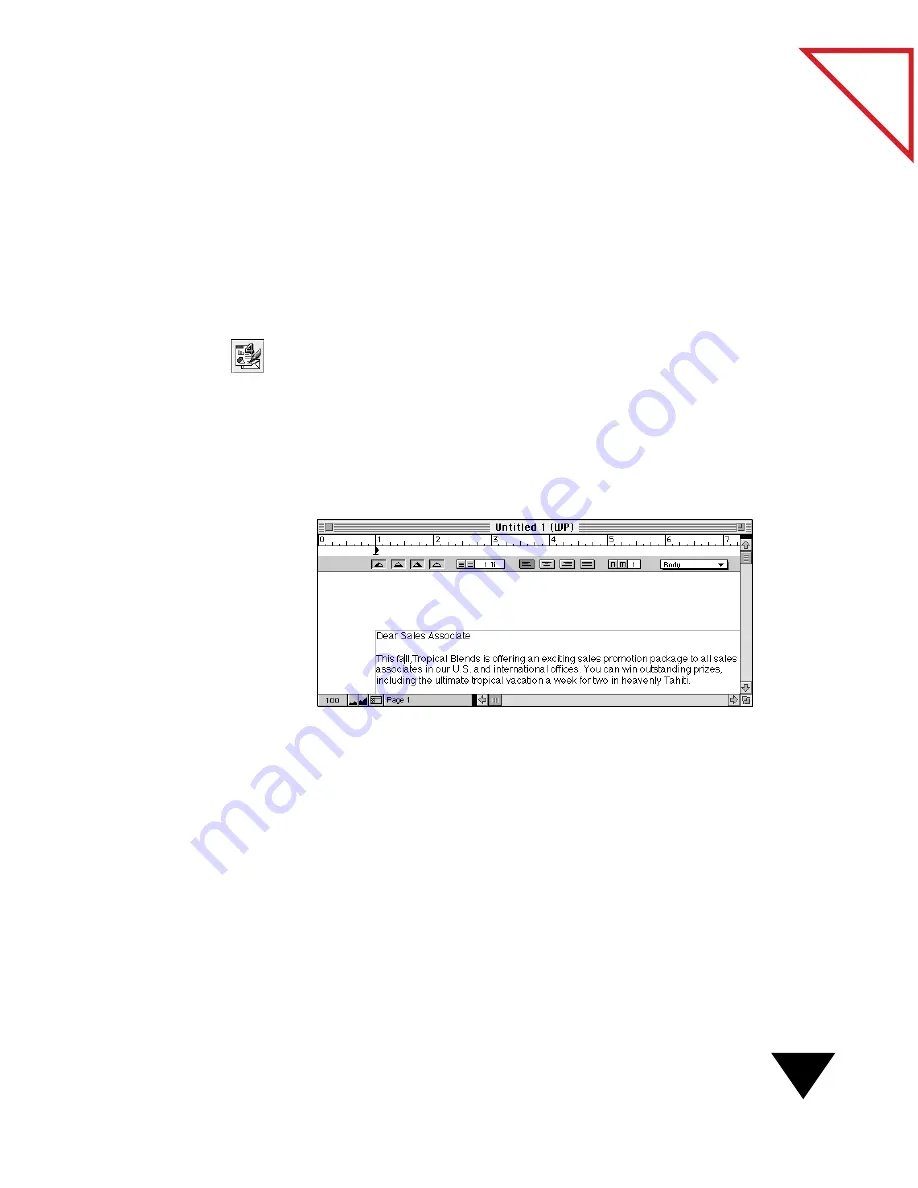
Working with a Word Processing Link (and OCR Software)
127
Table
of Contents
S
ENDING
AN
I
TEM
TO
A
W
ORD
P
ROCESSOR
You can process an entire item and open the converted text in a text-based
application, such as a word processor, or process only selected text on a
page and automatically copy it to the Clipboard.
To process an item using a word processing link:
1. Select the item that you want to convert to text.
2. From the File menu, choose Links, and then choose the word
processing application, such as ClarisWorks, that you want to use, or
click the word processing icon on the Link Bar.
A progress gauge appears as the item is processed. After processing is
completed, the converted item is opened in the word processing
application. The following figure shows an example of an item
opened in ClarisWorks.
3. Use the word processing application as you usually do.
4. After you complete your changes, make sure you save the document.
Содержание PAPERPORT 5.0 SOFTWARE FOR MACINTOSH
Страница 1: ...PaperPort 5 0 Software User s Guide F O R M A C I N T O S H...
Страница 8: ...viii...
Страница 42: ...2 Scanning Items 34 T a b l e o f C o n t e n t s...
Страница 54: ...3 Viewing Items 46 T a b l e o f C o n t e n t s...
Страница 88: ...6 Fine Tuning Images 80 T a b l e o f C o n t e n t s...
Страница 110: ...7 Annotating Items 102 T a b l e o f C o n t e n t s...






























