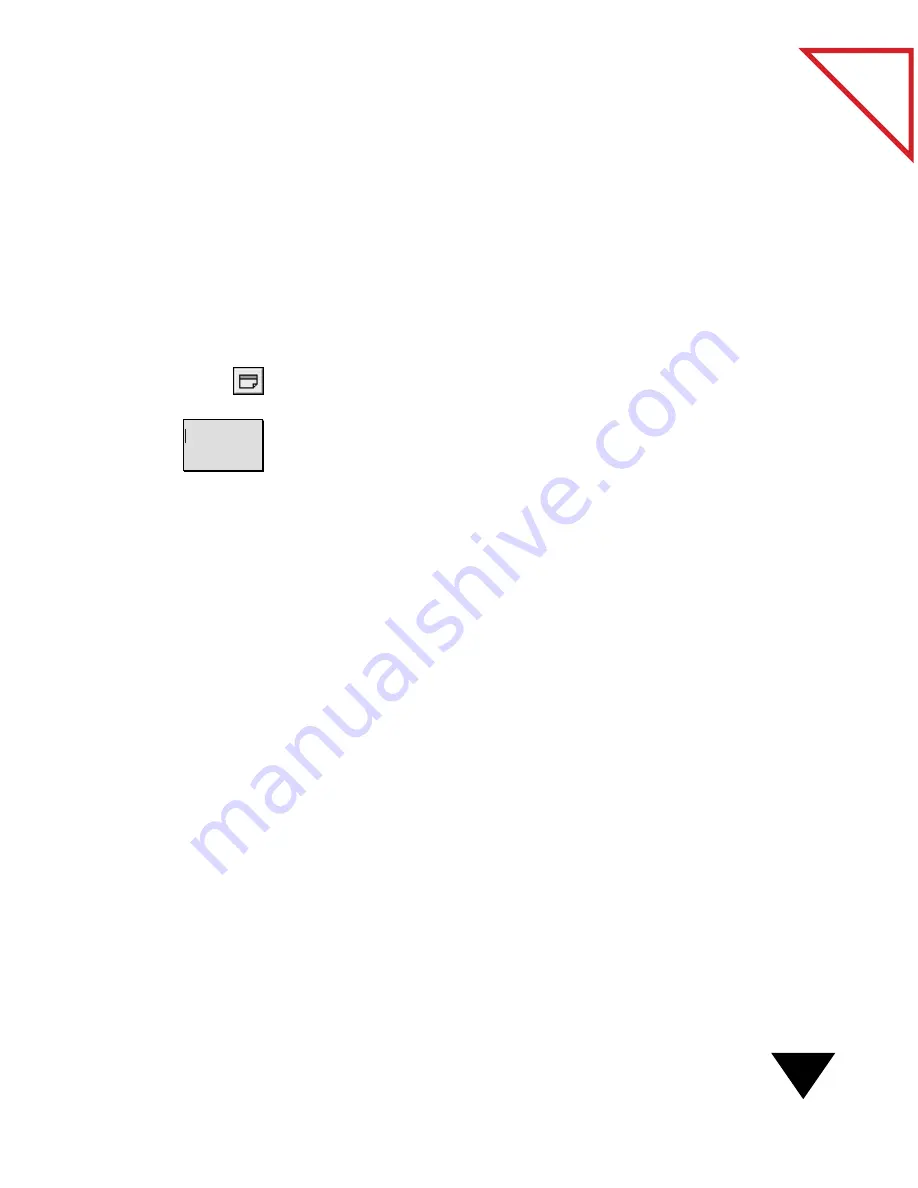
Working with Notes
87
Table
of Contents
A
DDING
N
OTES
You can add as many notes to a page as you want. Notes can be very
useful. For example, you may want to add notes to help remind yourself
to perform a task, such as reviewing a memo by a certain date or passing a
document on to a coworker.
To add a note:
1. Display the page in the Page Viewer.
2. On the Annotation Tool Bar, click the Note tool. The cursor
changes to a crosshair.
3. Click anywhere on the page and the default note size appears, or drag
the mouse to create the frame for the note. The note can be any size
that you want. When you release the mouse button, the cursor is
automatically placed within the note.
4. Type the note text. The note borders expand vertically to
accommodate the amount of text that you type.
▼
TIP: To resize a note, click the Pointer tool and select the note. Drag
the handles on the note box to resize it.
C
OLLAPSING
AND
E
XPANDING
N
OTES
At times, you may want to collapse your notes so that they do not block
information, such as when you add a note that you want to use later to
search for information, or when a note provides extra information to a
reader. When you are ready to read the note, simply expand it.
To collapse notes:
1. Display the page in the Page Viewer.
2. Select the note or notes that you want to collapse. You can collapse
notes individually or as a group.
Содержание PAPERPORT 5.0 SOFTWARE FOR MACINTOSH
Страница 1: ...PaperPort 5 0 Software User s Guide F O R M A C I N T O S H...
Страница 8: ...viii...
Страница 42: ...2 Scanning Items 34 T a b l e o f C o n t e n t s...
Страница 54: ...3 Viewing Items 46 T a b l e o f C o n t e n t s...
Страница 88: ...6 Fine Tuning Images 80 T a b l e o f C o n t e n t s...
Страница 110: ...7 Annotating Items 102 T a b l e o f C o n t e n t s...






























