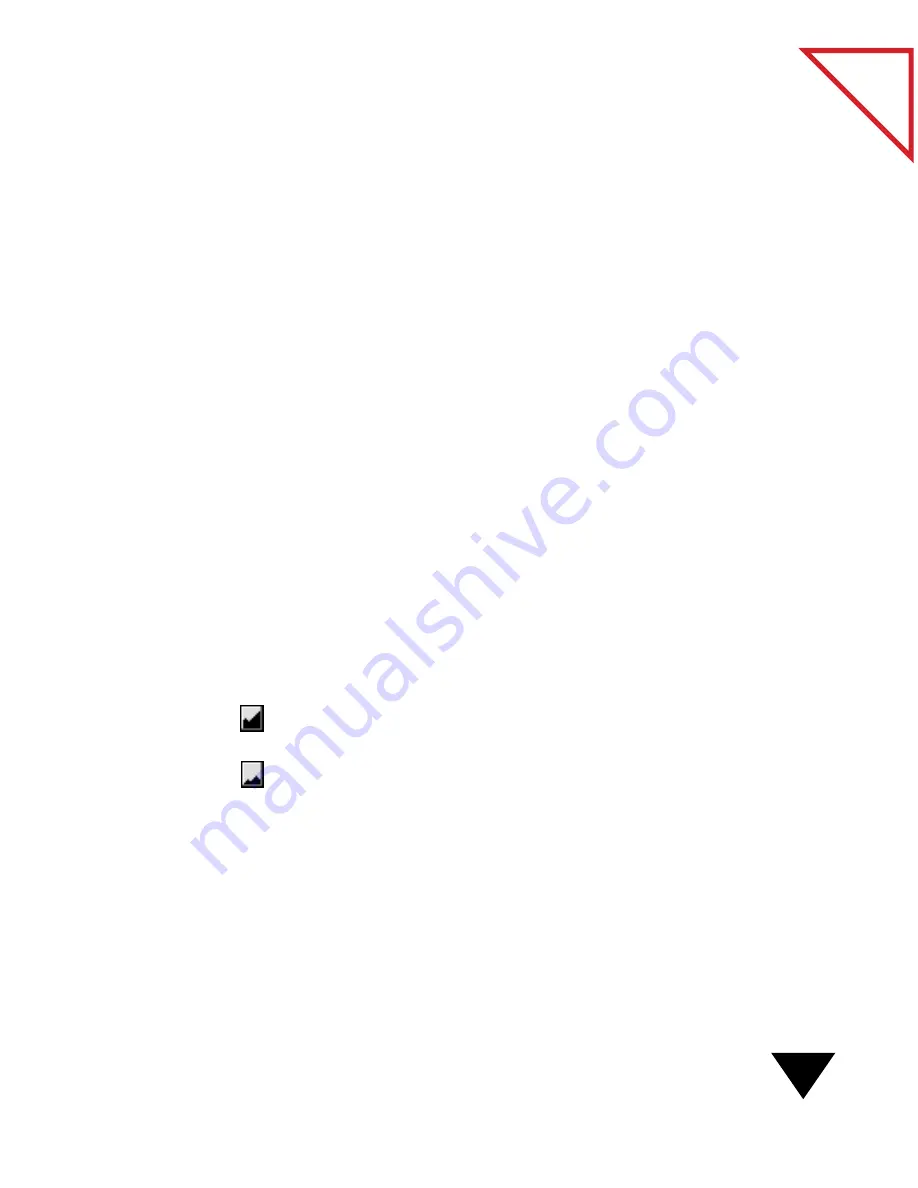
Working in the Page Viewer
43
Table
of Contents
D
ISPLAYING
AND
H
IDING
THE
A
NNOTATION
T
OOL
B
AR
The Annotation Tool Bar is displayed by default when you view a page in
the Page Viewer, unless you choose to hide it.
To hide or display the Annotation Tool Bar:
• From the View menu, choose Hide Tool Bar or Show Tool Bar.
The following sections show you how to use the Page Viewer. For more
information about how to use the Annotation tools, see Chapter 7,
“Annotating Items.”
Z
OOMING
I
N
OR
O
UT
ON
A
P
AGE
In the Page Viewer, you can zoom in to display the details of a page, or
zoom out to make the page smaller on the screen.When you zoom in, the
page contents appear larger on the screen and are easier to see.
Making the page smaller, or zooming out, reduces the size of the entire
page to fit onto the screen. Notice that while you can see more of the
page, you may not be able to read the text.
To zoom in or out on a page:
1. Display the item in the Page Viewer.
2. To zoom in, choose Zoom In from the View menu, or click the
Zoom In icon.
3. To zoom out, choose Zoom Out from the View menu, or click the
Zoom Out icon.
▼
NOTE: To display the page at 100 percent, click the page
magnification area, or choose Actual Size from the View menu.
Содержание PAPERPORT 5.0 SOFTWARE FOR MACINTOSH
Страница 1: ...PaperPort 5 0 Software User s Guide F O R M A C I N T O S H...
Страница 8: ...viii...
Страница 42: ...2 Scanning Items 34 T a b l e o f C o n t e n t s...
Страница 54: ...3 Viewing Items 46 T a b l e o f C o n t e n t s...
Страница 88: ...6 Fine Tuning Images 80 T a b l e o f C o n t e n t s...
Страница 110: ...7 Annotating Items 102 T a b l e o f C o n t e n t s...






























