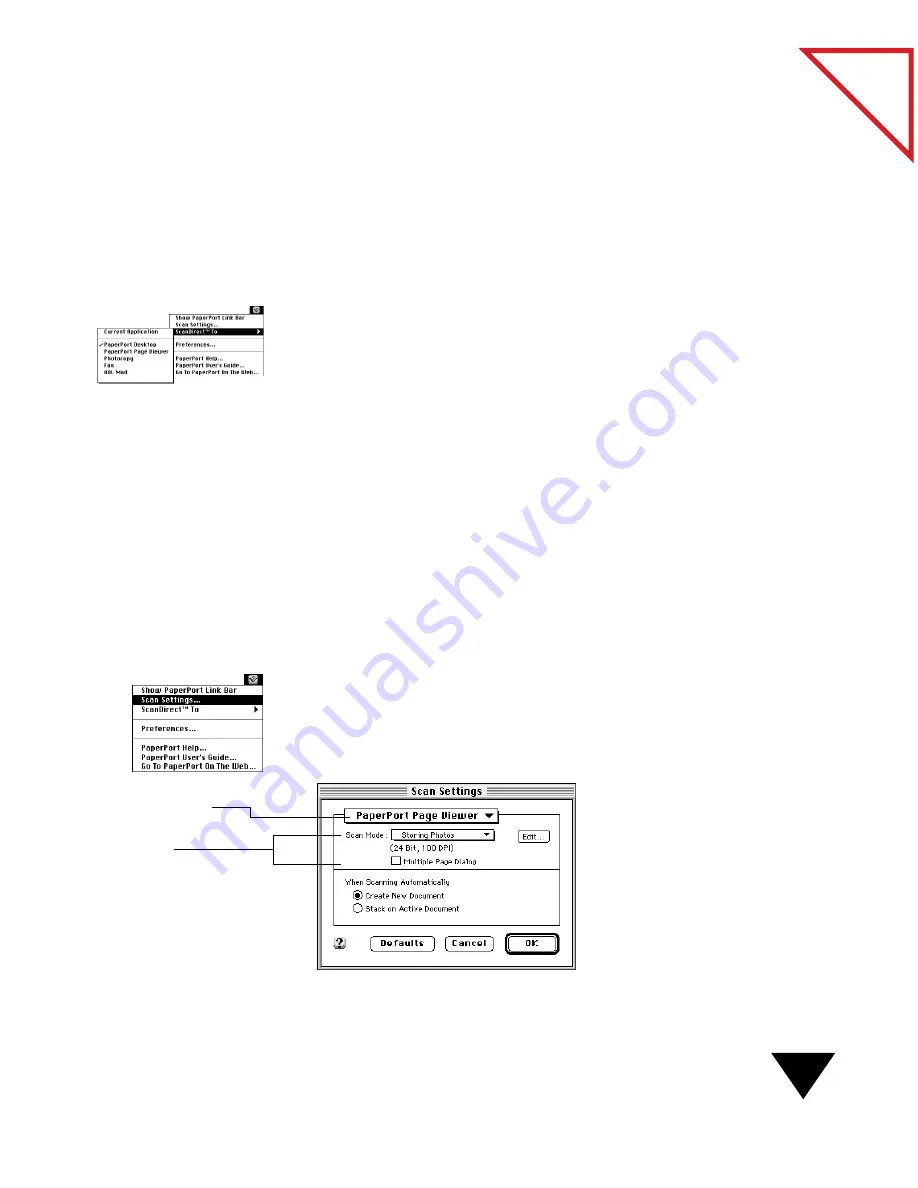
Choosing a Target Application and Scanning
11
Table
of Contents
U
SING
THE
S
CAN
D
IRECT
T
O
M
ENU
Use the ScanDirect To menu as a fast way to select a target application
and scan an item. This method is appropriate if you do not want to first
change scan settings or scan modes.
To use the ScanDirect To menu:
1. From the Visioneer menu (located below the Visioneer icon on the
Macintosh desktop menu bar), choose the
ScanDirect To submenu,
and then choose a target application.
2. Insert the item into the scanner. The scanner scans the item.
The PaperPort software converts the image into a compatible format
for the target application and opens it in the target application.
U
SING
THE
S
CAN
S
ETTINGS
D
IALOG
B
OX
If you want to first change settings or scan modes and then select a target
application, use the Scan Settings dialog box to select scan settings and
start the scan. For more information about scan settings, see “Selecting
Scan Settings” later in this chapter.
To use the Scan Settings dialog box:
1. From the Visioneer menu (located below the Visioneer icon on the
Macintosh desktop menu bar), choose Scan Settings.
The Scan Settings dialog box appears.
Specific Page
Viewer settings.
Target Application
pop-up menu.
Содержание PAPERPORT 5.0 SOFTWARE FOR MACINTOSH
Страница 1: ...PaperPort 5 0 Software User s Guide F O R M A C I N T O S H...
Страница 8: ...viii...
Страница 42: ...2 Scanning Items 34 T a b l e o f C o n t e n t s...
Страница 54: ...3 Viewing Items 46 T a b l e o f C o n t e n t s...
Страница 88: ...6 Fine Tuning Images 80 T a b l e o f C o n t e n t s...
Страница 110: ...7 Annotating Items 102 T a b l e o f C o n t e n t s...















































