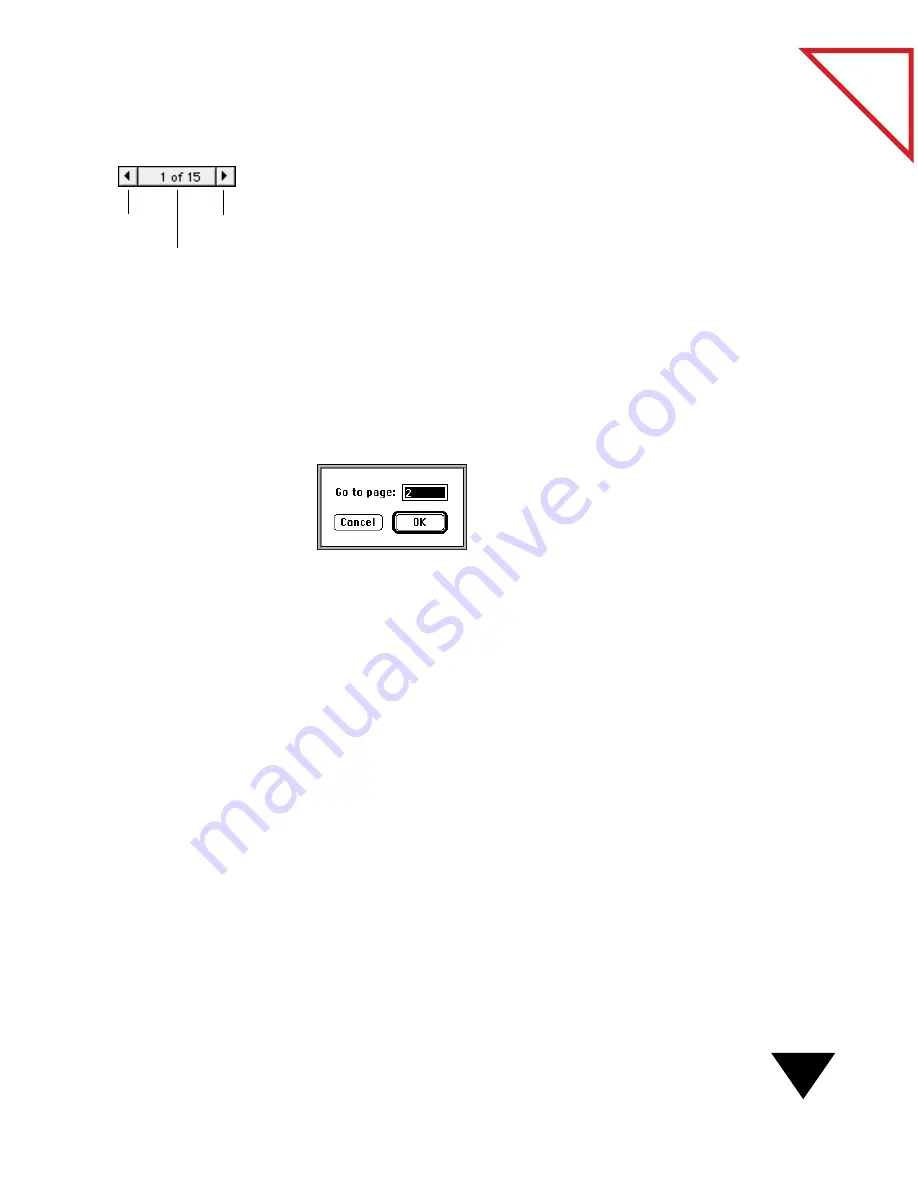
Switching Between the PaperPort Desktop and Page Viewer
45
Table
of Contents
To move between pages:
1. Select the item on the PaperPort Desktop, or display it in Page View.
2. Click the right arrow of the Page Navigator to display the next page;
click the left arrow to display the previous page.
You can also move between pages by choosing the View menu
commands: First Page, Last Page, Previous Page, and Next Page. You can
also use the Go To Page command to move directly to a specific page in
the stack.
To go to a specific page in a stack:
1. From the View menu, choose Go To Page, or click the middle
button of the Page Navigator. The Go To Page dialog box appears.
2. Type the page number that you want to go to, and click OK.
S
WITCHING
B
ETWEEN
THE
P
APER
P
ORT
D
ESKTOP
AND
P
AGE
V
IEWER
If both the PaperPort Desktop and the Page Viewer applications are
active, you can switch between them by clicking the window that you
want to make active, or choosing the application from the Macintosh
Finder menu.
Previous
Next
Click the middle of
the Page Navigator to
display the Go To
Page dialog box.
Содержание PAPERPORT 5.0 SOFTWARE FOR MACINTOSH
Страница 1: ...PaperPort 5 0 Software User s Guide F O R M A C I N T O S H...
Страница 8: ...viii...
Страница 42: ...2 Scanning Items 34 T a b l e o f C o n t e n t s...
Страница 54: ...3 Viewing Items 46 T a b l e o f C o n t e n t s...
Страница 88: ...6 Fine Tuning Images 80 T a b l e o f C o n t e n t s...
Страница 110: ...7 Annotating Items 102 T a b l e o f C o n t e n t s...
















































