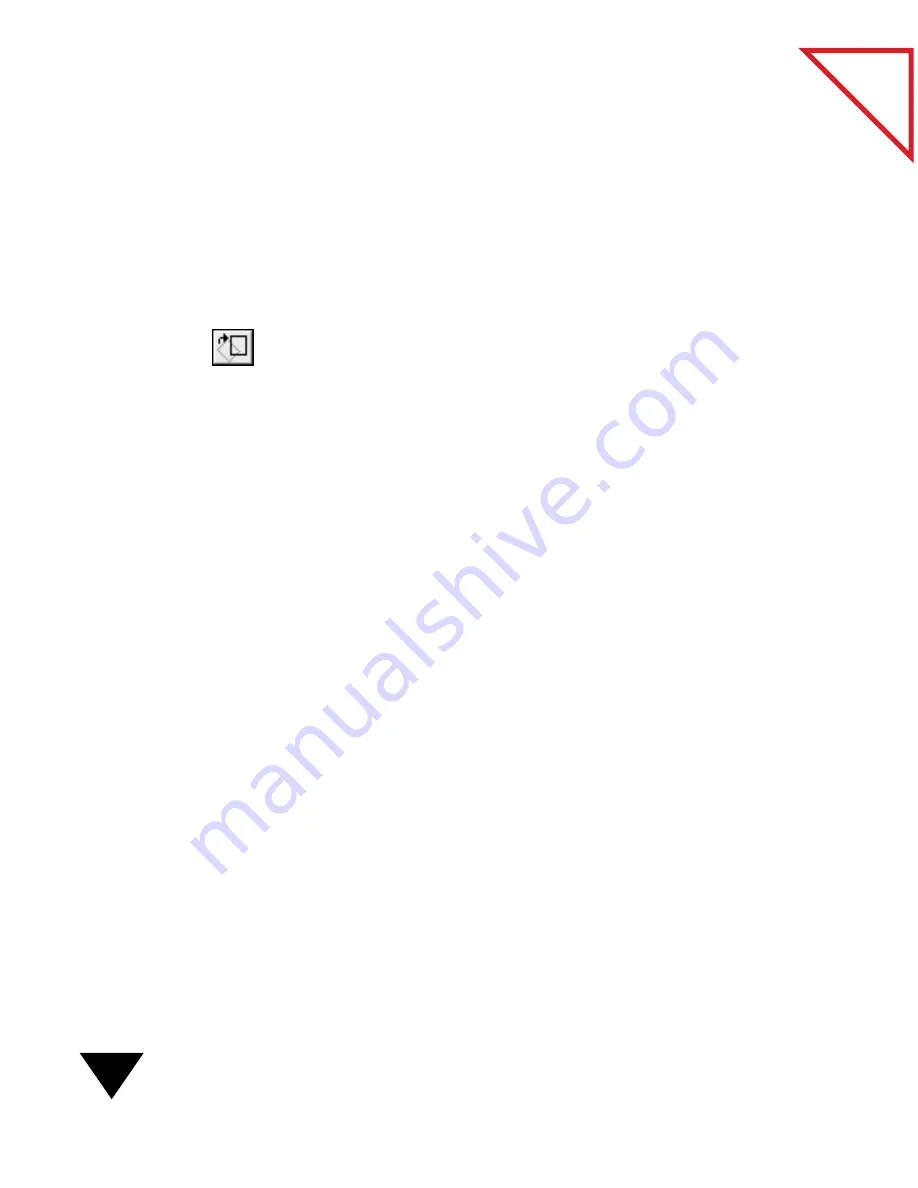
6: Fine-Tuning Images
70
Table
of Contents
To straighten or trim a page by using the Page menu command:
1. Display the page that you want to change on the PaperPort Desktop
or in the Page Viewer.
2. From the Page menu, choose Straighten Page or Trim Page.
To straighten a page by using the Straighten Page tool:
1. Display the page that you want to straighten in the Page Viewer.
2. On the Annotation Tool Bar, click the Straighten Page tool.
The cursor changes to a crosshair.
3. Drag the crosshair down the page to draw a line. The PaperPort
software uses the line as a guide and straightens the page.
C
LEANING
B
LACK
-
AND
-W
HITE
P
AGES
Sometimes a page has small marks, dots, or speckles that appear on the
scanned image. For example, if you scan a newspaper article, the
newsprint may have speckles that the scanner picks up. If you want to
process a scanned text image using OCR software, the speckled pages can
slow down the performance of the software and produce poor results.
To clean a page:
1. Display the page in the Page Viewer.
2. From the Page menu, choose
Clean Page.
▼
TIP: To remove heavy splotches and marks, use the Annotation
selection tool to select the marks, and then choose the Cut command
from the Edit menu. For more information, see Chapter 7,
“Annotating Items.”
Содержание PAPERPORT 5.0 SOFTWARE FOR MACINTOSH
Страница 1: ...PaperPort 5 0 Software User s Guide F O R M A C I N T O S H...
Страница 8: ...viii...
Страница 42: ...2 Scanning Items 34 T a b l e o f C o n t e n t s...
Страница 54: ...3 Viewing Items 46 T a b l e o f C o n t e n t s...
Страница 88: ...6 Fine Tuning Images 80 T a b l e o f C o n t e n t s...
Страница 110: ...7 Annotating Items 102 T a b l e o f C o n t e n t s...






























