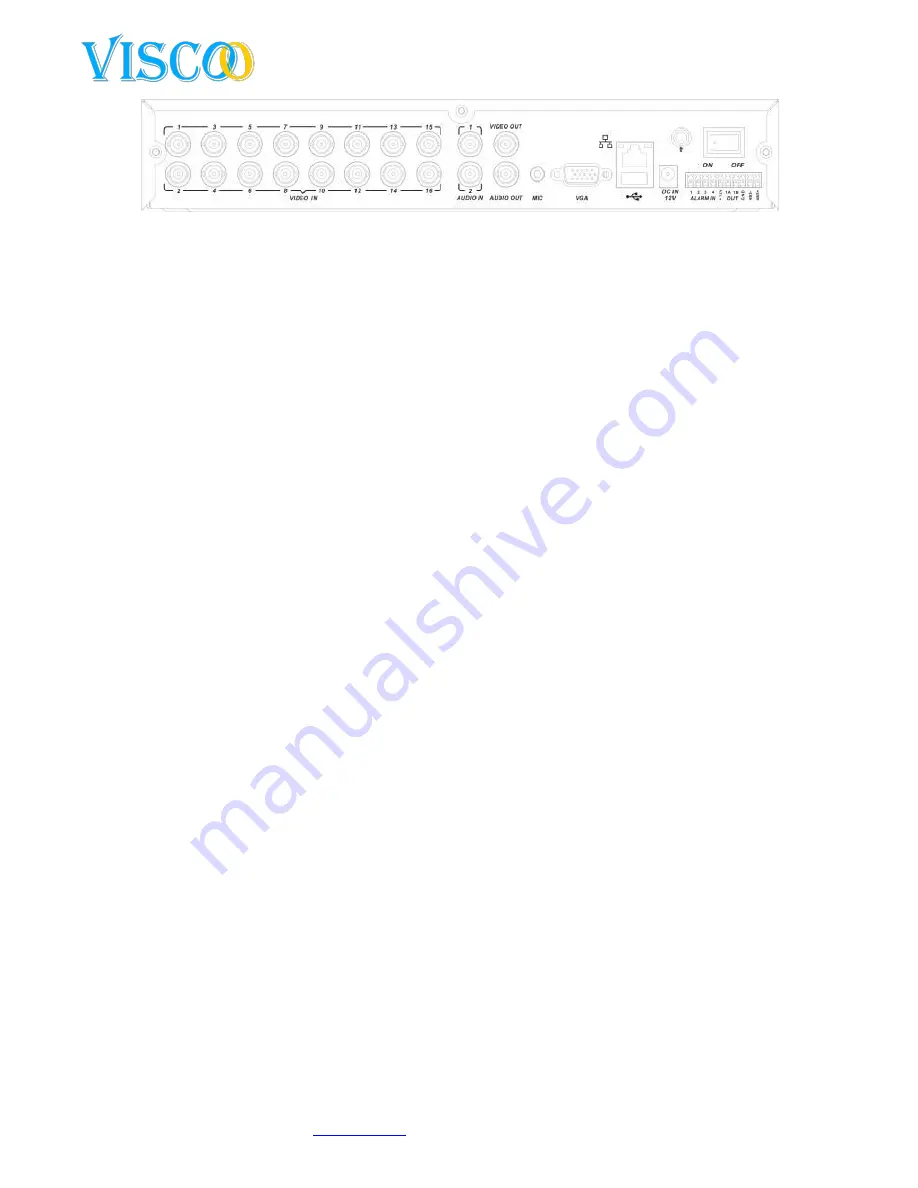
8
Changes can be made without prior noticy. All rights reserved.
© Viscoo Enterprises Ltd. –
www.viscoo.nl
Video in:
connect your camera’s here.
Video out:
connect your outgoing cables here for monitor or other connections.
Audio in:
connect your audio cable here if you use audio.
Audio uit:
connect your outgoing audio here for recording or other use.
VGA:
connect your VGA monitor here.
MIC:
connect your microphone here.
USB:
this is the USB port for connecting a pc-mouse or a USB backup disk.
Ethernet:
RJ45 internet connection.
Alarm:
on this RS-485 connector you can connect the ptz RS-485 wires and alarm in/output wired.
12V DC voeding:
12 Volt power input.
On/Off:
the switch for turning on/off the unit.
3.
2 USB Backup interface
You can make a backup on your USB stick or USB backup HDD. You will need a USB device larger then
512Mb and FAT32 formatted.
3.3 Netwerk Interface
There is an RJ45 10M/100M adaptive ethernet interface available that allows the DVR to connect to
your PC or network. The ACT and LINK led’s indicate the status by the following:
Link (network speed indicator) from --- to --- 100M/10M
ACT (sending and receiving indicator) flasking means it will receive and send data.
If the you connect the DVR directly to the PC you need to use a cross-cable, when you connect the
DVR to your router you can use a parallel cable.
3.4 Alarm Input/Output connection
Alarm input: the input resistance is 22KOhm, the voltage for no 3.0-4.18Volt. If the voltage becomes
more then there is an alarm going on.
Alarm Output: Relay (240VAC/7A, 125VAC/10A, 28VAC/10A) normaly the relay is opened when an
alarm follows the relay will close. The DVR has a 12Volt output for a sensor.
If the sensor is too far away, you will need to suply it with a power suply on it´s own. The DVR cannot
suply a sensor over a long length of cable.























