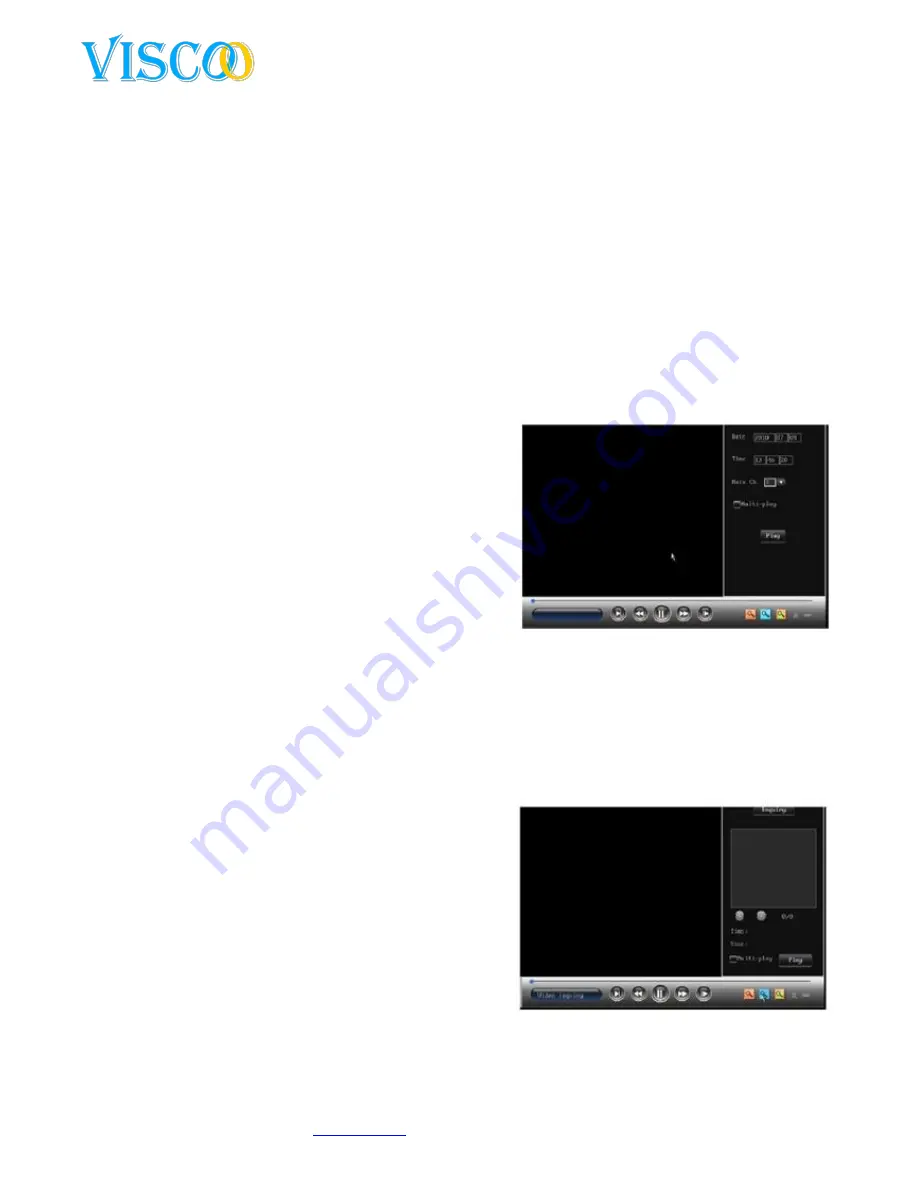
23
Changes can be made without prior noticy. All rights reserved.
© Viscoo Enterprises Ltd. –
www.viscoo.nl
enter the username and password that you created on the website. Save this data and then
you must see the DDNS information after a few minutes
.
4.7.3 PPPOE
Select "Network Setup" tab and click the "PPPOE", then you will see the following screen
:
PPPOE is one of the ways to connect to a WAN network. This way, you connect to the WAN network
by connecting directly to set up the ADSL
provider
Username :ADSL account username.
Password:ADSL account password.
Connect :
After you filled in correct the ADSL username and password, you use the mouse to
click the icon "connect / connect" to connect to the WAN network.
Auto Connect:
If you choose this option, the system will automatically reconnect to the WAN
network after being disconnected
.
Save the password: If you choose this option, the system will automatically save your ADSL
password so you do not have to re-enter again
when you connect to the WAN network
.
It shows the network information from the public
network when the ADSL connection is having
successfully connected (such as IP address and
subnet) Press the "save" button to store data
.
Next time, the recorder automatically connecting
to the network. (Note: You must manually
connect to the network when you select auto re-
dial on
.
4.8 Playback
The system knows two ways to open and recall the playback menu/screen:
(1)
Open the playback interface, press the "play" button on the front panel or remote control. Click
on the yellow icon to get accurate time to playback, press again to playback the recording file in the
search interface to display
.
(2)
After logging in, click "Main Menu" and then "playback" For the playback interface. It looks like
this
:
Click on the blue magnifying glass button to list the
recording interface. Here you can select the images in a
certain time period or with a recording type. Click on the
yellow magnifying glass to playback the accurate time
.
There are four types of image files: manual,
schedule, motion, alarm. You can press "+" or "-"
button on your remote control or left-click the
file type. The default list consists of all record
types
.
Fully channel playback: The system supports
multi-playback (8 channels) function. All
channels are played back in real time. You can
press a number key on your remote to switch to
another channel in the playbackmode
.
After a selected time and channel, the system will update the recording data
.
























