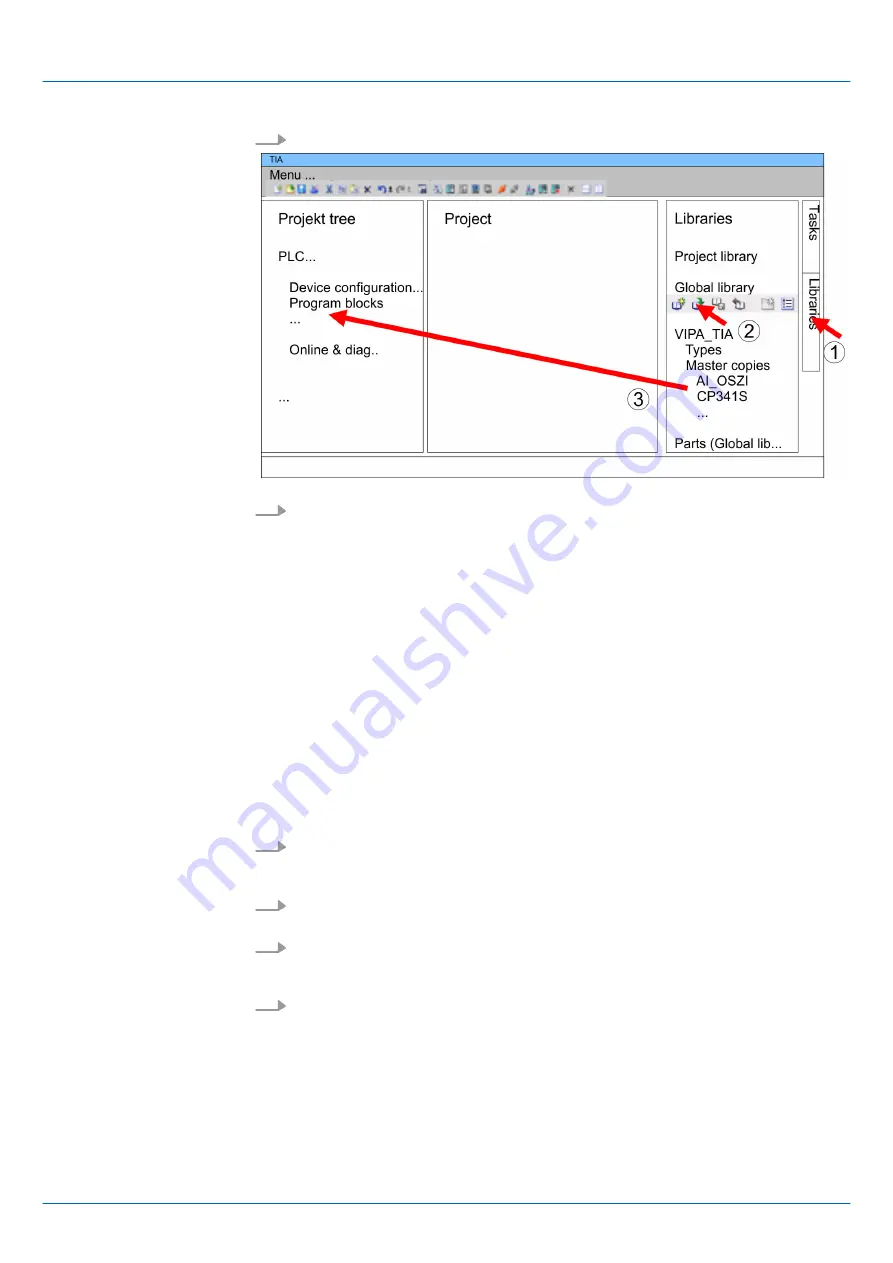
6.
Navigate to your directory and load the file ...TIA.al
xx
.
7.
Copy the necessary blocks from the library into the "Program blocks" of the
Project
tree
of your project. Now you have access to the VIPA specific blocks via your user
application.
10.5 TIA Portal - Project transfer
There are the following possibilities for project transfer into the CPU:
n
Transfer via MPI
n
Transfer via Ethernet
n
Transfer via memory card
10.5.1
Transfer via MPI
Currently the VIPA programming cables for transfer via MPI are not supported. This is
only possible with the programming cable from Siemens.
1.
Establish a connection to the CPU via MPI with an appropriate programming cable.
Information may be found in the corresponding documentation of the programming
cable.
2.
Switch-ON the power supply of your CPU and start the Siemens TIA Portal with
your project.
3.
Select in the
Project tree
your CPU and choose
‘Context menu
è
Download to device
è
Hardware configuration’
to transfer the hardware configu-
ration.
4.
To transfer the PLC program choose
‘Context menu
è
Download to device
è
Software’
. Due to the system you have to transfer hardware configuration and
PLC program separately.
10.5.2
Transfer via Ethernet
For transfer via Ethernet the CPU has the following interface:
n
X1/X2: Ethernet PG/OP channel
Overview
Transfer via MPI
VIPA System SLIO
Configuration with TIA Portal
TIA Portal - Project transfer > Transfer via Ethernet
HB300 | CPU | 013-CCF0R00 | en | 17-20
218
















































