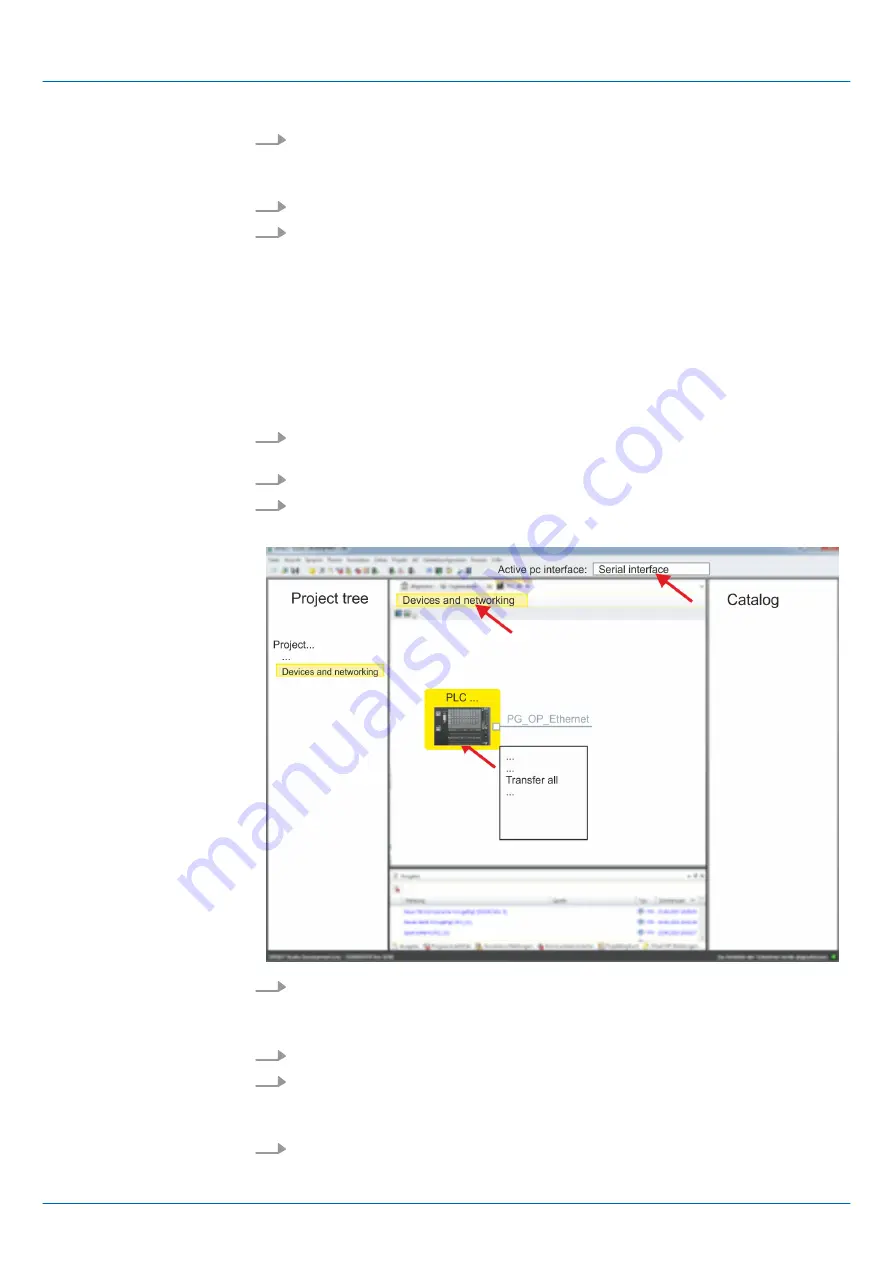
7.
Confirm the request that the CPU is to be brought into the state STOP.
ð
The user program and the hardware configuration are transferred via MPI to the
CPU.
8.
Close after transmission the dialog.
9.
With
‘Context menu
è
Copy RAM to ROM’
you can save your project on a memory
card, if one is plugged.
9.7.2 Transfer via Ethernet
For transfer via Ethernet the CPU has an Ethernet PG/OP channel. For online access to
this, you have to assign IP address parameters to this by means of "initialization" and
transfer them into your project. For the transfer, connect, if not already done, the Ethernet
PG/OP channel jack to your Ethernet. The connection happens via an integrated 2-port
switch (X1, X2).
1.
Switch-ON the power supply of your CPU and start the
SPEED7 Studio
with your
project.
2.
Set at
‘Active PC interface’
the "Ethernet interface".
3.
Click in the
‘Project tree’
to your project and select
‘Context menu
è
Recompile’
.
ð
Your project will be translated and prepared for transmission.
4.
To transfer the user program and hardware configuration click in the
Project tree
at
your CPU and select
‘Context menu
è
Transfer all’
.
ð
A dialog window for project transfer opens
5.
Select the
‘Port type’
"Ethernet interface" and start the transfer with
‘Transfer’
.
6.
Confirm the request that the CPU is to be brought into the state STOP.
ð
The user program and the hardware configuration are transferred via Ethernet
to the CPU.
7.
Close after transmission the dialog.
Proceeding transfer via
Ethernet
VIPA System SLIO
Configuration with VIPA SPEED7 Studio
SPEED7 Studio - Project transfer > Transfer via Ethernet
HB300 | CPU | 013-CCF0R00 | en | 17-20
208






























