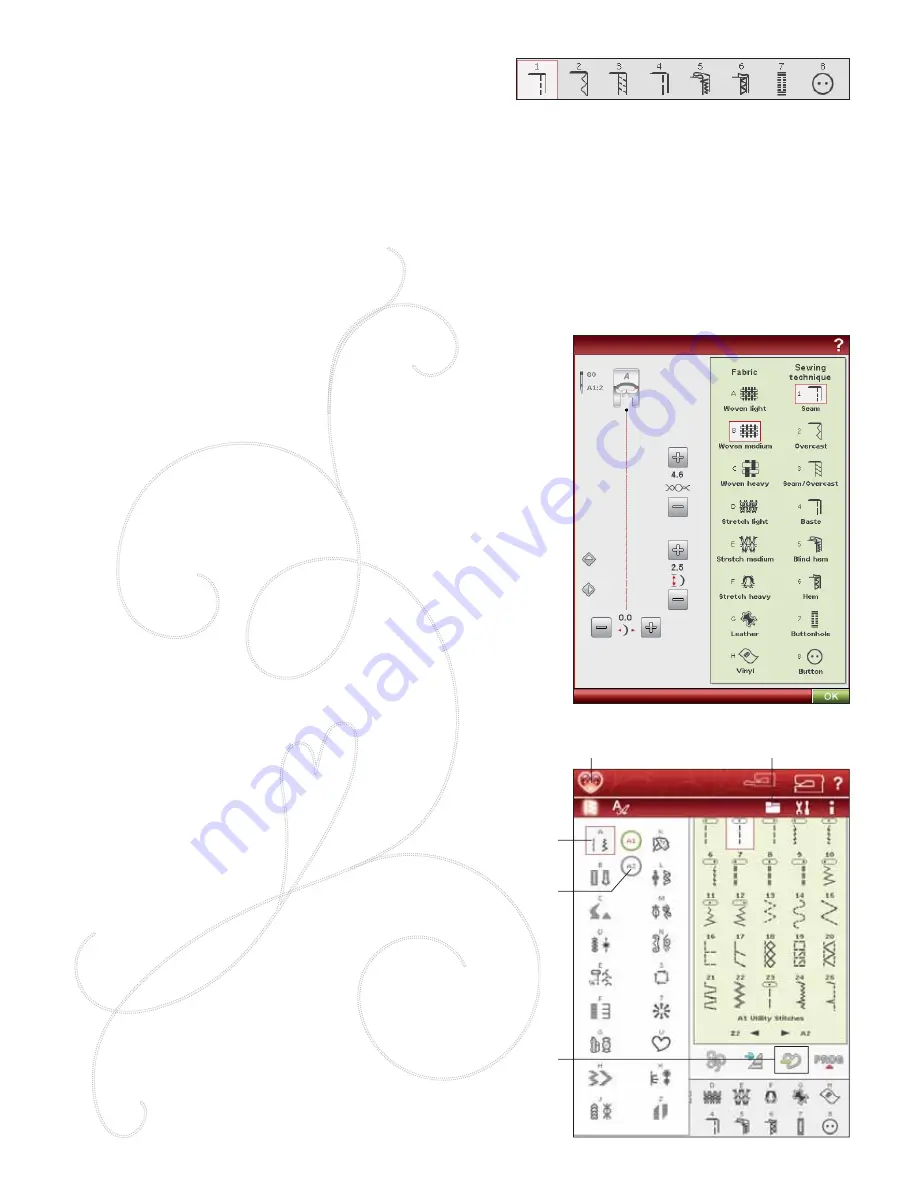
4:4
Stitch Menu
Submenu
File Manager
Save to “My
Stitches”
Start Menu
SEWING TECHNIQUES
1
SEAM
:
sews two pieces of fabric together.
2
OVERCAST
:
overcast fabric edges to prevent them from
fraying and to help them lay
Á
at.
3
SEAM
/
OVERCAST
:
sews the seam and overcasts the edge all
at one time.
4
BASTE
:
a temporary stitching for
À
tting garments,
gathering and marking.
5
BLIND
HEM
:
creates an invisible hem on garments. Is not
recommended for light weight fabric or for leather/vinyl.
Your machine selects the best stitch possible for the fabric
you select.
6
HEM
:
selects the best visible or top stitch hem for your
fabric type and weight.
7
BUTTONHOLE
:
the Exclusive SEWING ADVISOR™
feature selects the best buttonhole possible for your fabric.
8
BUTTON
:
for sewing on buttons.
Note: If an unsuitable combination is selected (for example woven
light-blind hem), your machine beeps, and the sewing tecniques shall
be unselected. However, the stitch can still be sewn, but it is not
recommended by your machine.
EXTENDED SEWING ADVISOR™
The Extended SEWING ADVISOR™ feature identi
À
es
each icon with text. Open it by touching the Extended
SEWING ADVISOR™ icon. Select your desired fabric
and sewing technique by touching the buttons. The stitch
selected by the Exclusive SEWING ADVISOR™ feature
and its settings are shown to the left, and you can adjust the
width, length and mirror the stitch with the buttons. Touch
OK to return to the stitch view.
SELECT A STITCH
To select a stitch, touch the actual stitch in the stitch
selection area. You can scroll through all the stitches, using
the arrows below the stitches. The name and number of
the actual submenu is shown at the bottom of the stitch
selection area.
To enter a certain menu, touch Start Menu and then the
Stitch Menu icon on the extended toolbar. A foldout
menu will appear allowing you to choose from the different
menus. Some of the menus have submenus. Touch a menu/
submenu button to display the stitches in the stitch selection
area.
My Stitches - Menu U
In menu U you
À
nd your own stitches and stitch programs.
See Chapter 5 for how to save a program or adjusted stitch
in My Stitches.
Содержание Designer Ruby
Страница 1: ...User s Guide KEEPING THE WORLD SEWING...
Страница 5: ...1GETTING TO KNOWYOUR MACHINE...
Страница 18: ...1 18 Script Alphabet Cyrillic Alphabet Hiragana Alphabet...
Страница 19: ...SET UP 2...
Страница 31: ...SETTINGS FUNCTIONS 3...
Страница 43: ...SEWING 4...
Страница 63: ...PROGRAM 5...
Страница 69: ...EMBROIDERY SET UP 6...
Страница 75: ...7EMBROIDERY EDIT...
Страница 87: ...EMBROIDERY STITCH OUT 8...
Страница 99: ...FILE MANAGER 9...
Страница 105: ...MAINTENANCE 10...






























