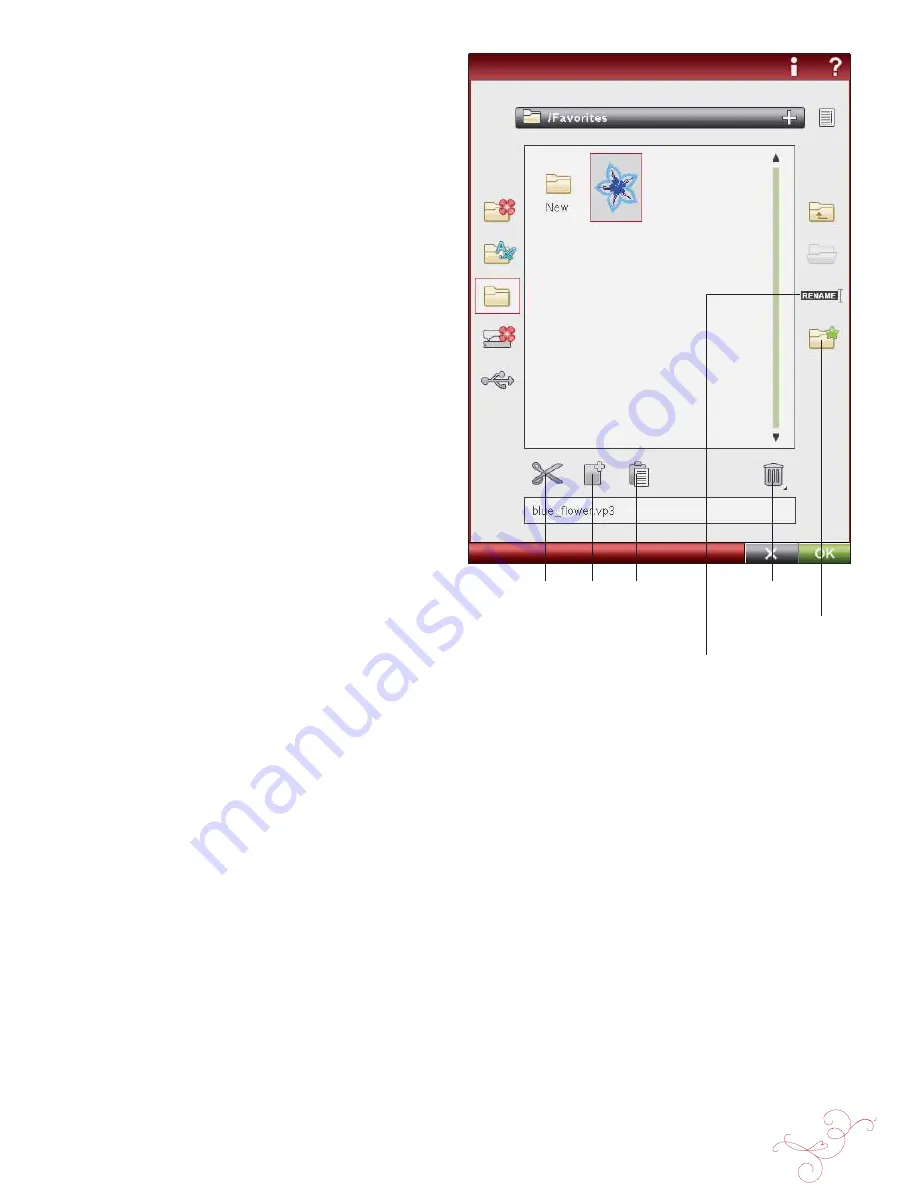
F
ILE
M
ANAGER
9:5
ORGANIZE
CREATE A NEW FOLDER
Touch the create new folder icon to create a new folder.
A pop-up message opens where you can enter a name for
your folder.
RENAME A FILE OR FOLDER
To change the name of a folder, touch the folder then
touch the Rename
À
le or folder icon. A pop-up message
opens where you can enter the new name for a
À
le or
folder.
MOVE A FILE OR FOLDER
Use cut and paste to move a
À
le or folder to another
storage location.
Select the
À
le or folder, then touch Cut. Open the folder
where you want to place the
À
le or folder. Touch Paste. The
À
le or folder is now stored in a new location and is removed
from the previous location.
COPY A FILE OR FOLDER
Use Copy and Paste to copy a
À
le or folder to another
place.
Select the
À
le or folder, then touch Copy. Open the folder
where you want to place the
À
le or folder. Touch Paste.
The
À
le or folder is now stored here and the original
À
le or
folder also remains in the original folder.
DELETE A FILE OR FOLDER
To delete a
À
le or folder, mark it and touch Delete. A pop-
up message asks you to con
À
rm the deletion. If a folder
is deleted, all
À
les within the folder are deleted as well. To
delete all
À
les or folders, touch and hold the Delete icon for
a few seconds.
Rename
À
le or
folder
Create new
folder
Cut
Copy
Paste
Delete
Содержание Designer Ruby
Страница 1: ...User s Guide KEEPING THE WORLD SEWING...
Страница 5: ...1GETTING TO KNOWYOUR MACHINE...
Страница 18: ...1 18 Script Alphabet Cyrillic Alphabet Hiragana Alphabet...
Страница 19: ...SET UP 2...
Страница 31: ...SETTINGS FUNCTIONS 3...
Страница 43: ...SEWING 4...
Страница 63: ...PROGRAM 5...
Страница 69: ...EMBROIDERY SET UP 6...
Страница 75: ...7EMBROIDERY EDIT...
Страница 87: ...EMBROIDERY STITCH OUT 8...
Страница 99: ...FILE MANAGER 9...
Страница 105: ...MAINTENANCE 10...




























