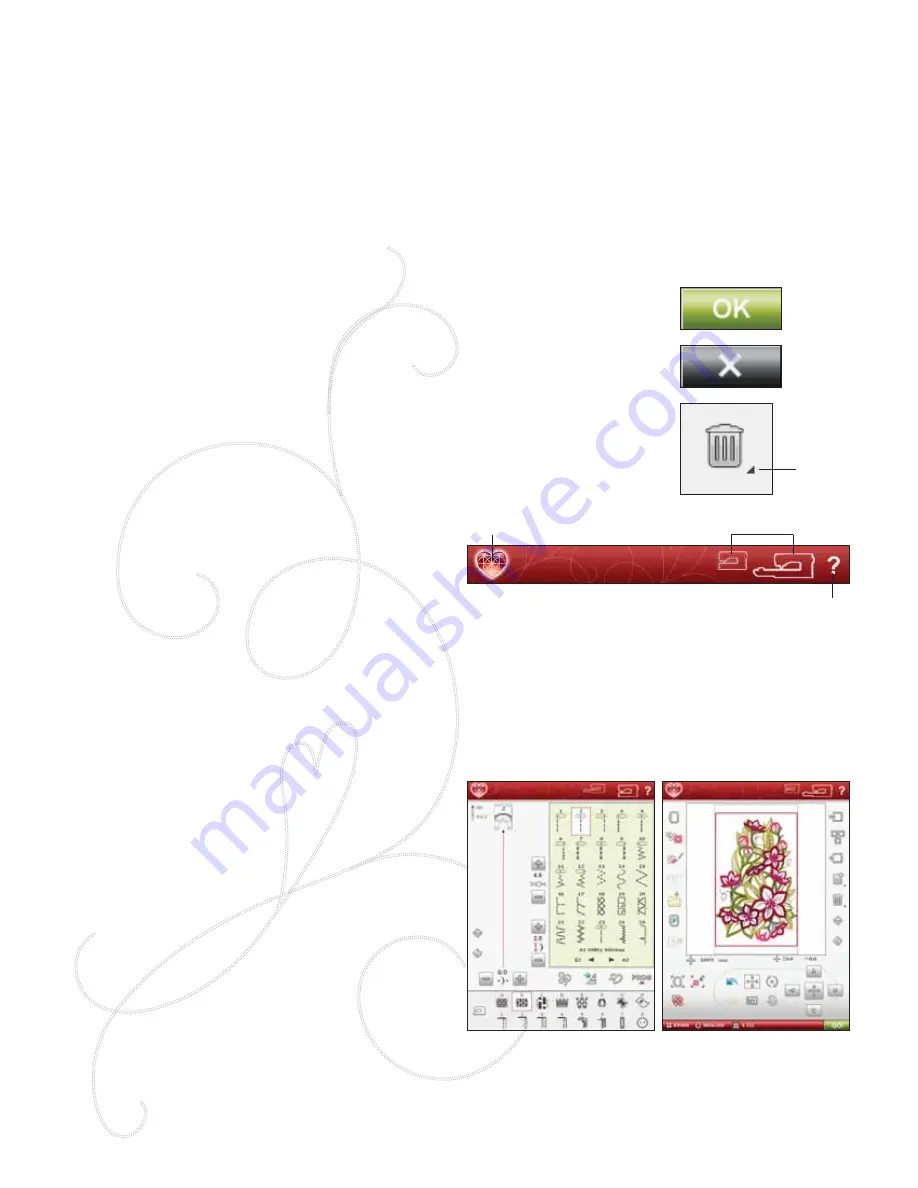
3:2
Touch &
Hold
Start Menu
Quick Help
Sewing/Embroidery Mode
Sewing Mode
Embroidery Mode
TOOLBAR
On this toolbar you will
À
nd the Start Menu icon, Sewing/
Embroidery Mode icon and the Quick Help icon.
START MENU
Touch the Start Menu icon to open the Extended toolbar.
The Extended toolbar is used for selecting and activating
different windows. Read more about the Extended Toolbar
on next page.
SEWING/EMBROIDERY MODE
Toggle between the Sewing Mode and the Embroidery
Mode by touching the Sewing/Embroidery Mode icon. The
icon for the active mode is highlighted and enlarged.
Sewing Mode is used for ordinary sewing (see chaper 4 &
5) and Embroidery Mode for embroidering. When entering
Embroidery Mode, Embroidery Edit will be active. Here
you will be able to change the appearance of your design
(see chapter 7). To embroider your design, change from
Embroidery Edit to Embroidery Stitch-Out by touching
the GO! icon in the lower right corner of the Interactive
Color Touch Screen (see chapter 8).
This section of the User’s Guide will guide you through the basic settings and functions of your machine. Learn how to navigate the functions
and settings on the Interactive Color Touch Screen, and how to use the function buttons on the machine sewing head.
Detailed descriptions of the icons and functions found on the Interactive Color Touch Screen in Sewing Mode, Embroidery Mode and File
Manager are described in separate chapters.
INTERACTIVE COLOR TOUCH SCREEN
The screen is very easy to use - just touch it with your stylus to make your choices.
COMMON ICONS/FUNCTIONS
The following icons and functions on the screen are used frequently.
OK
Con
À
rms settings or changes and returns to previous window.
CANCEL
Cancels settings and changes and returns to previous window.
TOUCH & HOLD
Some icons have additional functions, marked with an arrow at the lower right corner. To
access those functions, Touch & Hold the icon for a few seconds.
Содержание Designer Ruby
Страница 1: ...User s Guide KEEPING THE WORLD SEWING...
Страница 5: ...1GETTING TO KNOWYOUR MACHINE...
Страница 18: ...1 18 Script Alphabet Cyrillic Alphabet Hiragana Alphabet...
Страница 19: ...SET UP 2...
Страница 31: ...SETTINGS FUNCTIONS 3...
Страница 43: ...SEWING 4...
Страница 63: ...PROGRAM 5...
Страница 69: ...EMBROIDERY SET UP 6...
Страница 75: ...7EMBROIDERY EDIT...
Страница 87: ...EMBROIDERY STITCH OUT 8...
Страница 99: ...FILE MANAGER 9...
Страница 105: ...MAINTENANCE 10...






























