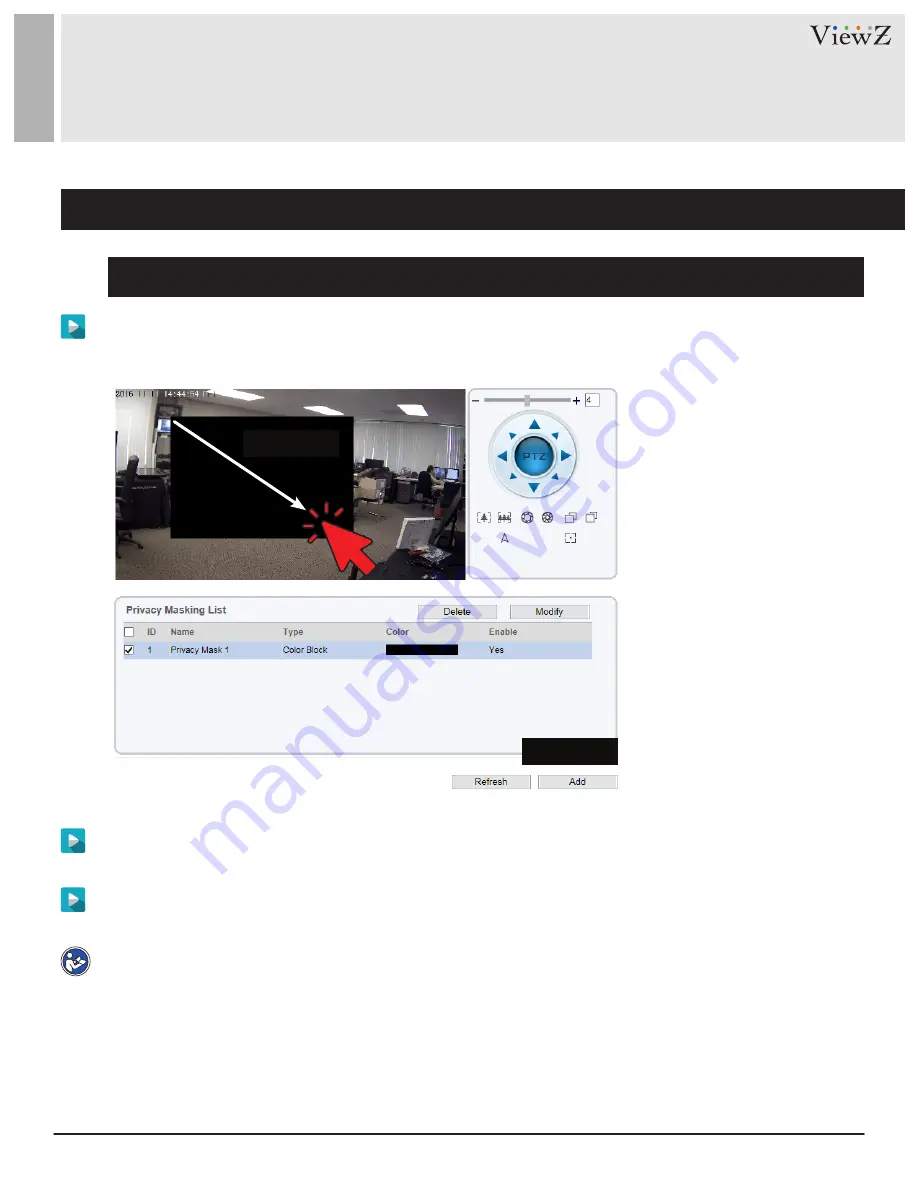
85
User Manual
Visit the ViewZ USA website at https://www.viewzusa.com
Configuration of the Privacy Mask Function
CONFIGURATION / PRIVACY MASK
Procedure
Step 2
Click the button on to enable Privacy Masking, and configure the privacy mask type,
color and alpha parameters.
Step 3
Press and hold the left mouse button, and drag on the preview image to cover the part to be masked.
Choose
Configuration > Privacy Masking
.
The
Privacy Masking
page is displayed, as shown in Figure 8-1.
Note
•
The maximum percentage of an image that can be masked depends on the device model. Read the tip
displayed on the page. A maximum of five areas can be masked.
• You can click
Refresh
to configure the masked areas again.
•
Delete
button is to delete Masking area.
Modify
button is to redraw the masking area of current masking.
Figure 8-1 Privacy Masking Page
Click & Drag
Click 'Add'
q
w






























