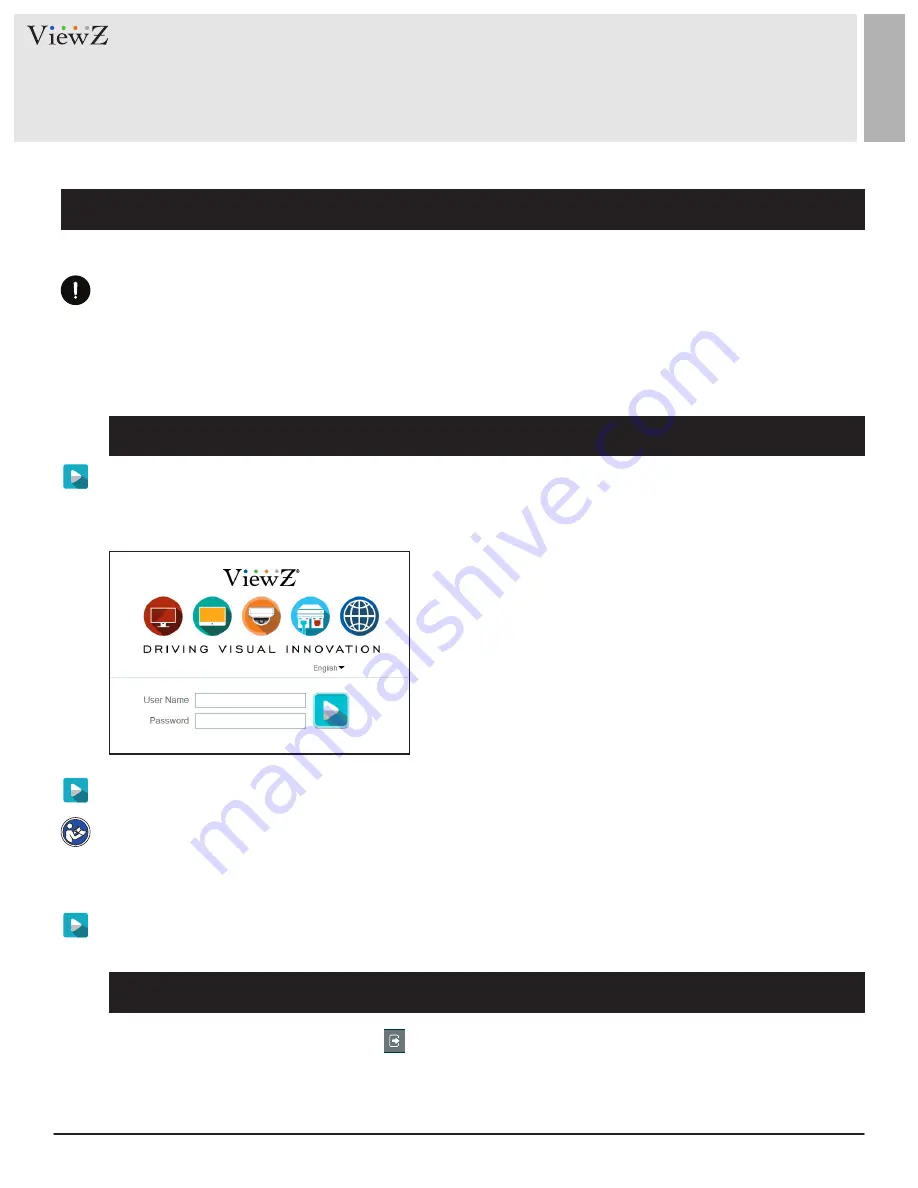
6
User Manual
Visit the ViewZ USA website at https://www.viewzusa.com
1. Login and Logout
Login
Logout
QUICK REFERENCE GUIDE
CAUTION
We recommend to use
Internet Explorer 7
or latest version to access the ViewZ web management system.
Firefox
will work with ViewZ web management system, but some function and layout might not work
perfectly.
Windows Edge
and
Chrome
are currently not supported by ViewZ web management system.
Step 1
Open Internet Explorer. Enter the IP address of the PVM IP camera (default value:
192.168.0.120) in the address box and then press Enter.
The login page is displayed, as shown in Figure 1-1.
Factory Default IP address :
192.168.0.120
Factory Default Subnet Mask :
255.255.255.0
Factory Default Gateway :
192.168.0.1
Factory Default DNS 1 :
192.168.0.1
Factory Default DNS 2 :
192.168.0.2
Caution:
IP address and gateway address should be set with the
same IP parameters. For example, if IP address is "A.B.C.0 ~
255", then gateway address should be set as "A.B.C.0~255"
(however, IP and gateway address cannot be the same.)
Note
•
The default user name is
admin
and the default password is
admin
. Change the password when you log in
to the system for the first time to ensure system security.
•
You can change the system display language on the login page.
To log out of the system, click the icon in the upper right corner of the main page.
The login page is displayed after you log out of the system.
Step 2
Enter the user name, and password
Step 3
Click Login. The main page will be displayed.
Figure 1-1 Login Page





















