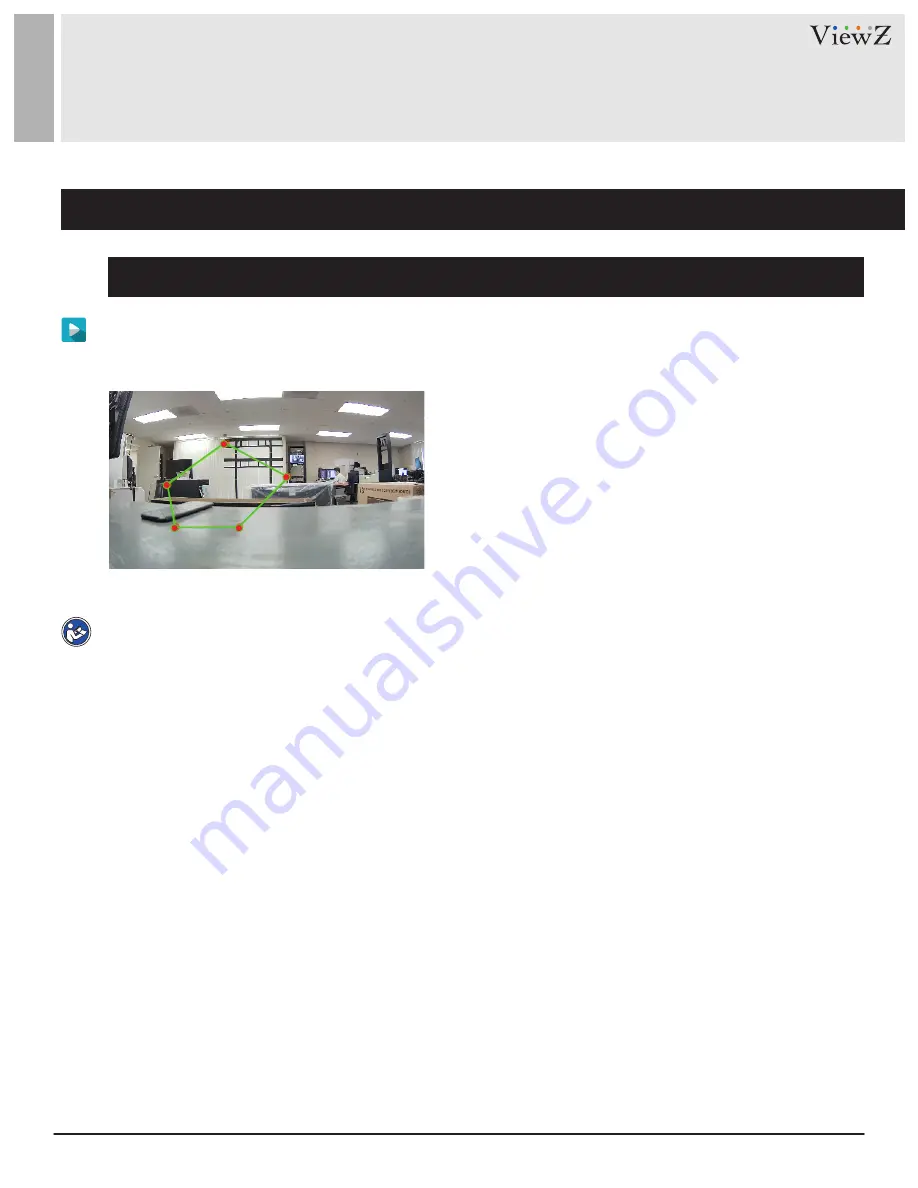
39
User Manual
Visit the ViewZ USA website at https://www.viewzusa.com
Figure 6-3 Deployment Area Setting Interface
CONFIG. /INTELLIGENT ANALYSIS
1. Perimeter
Draw a deployment area
: Move the cursor to the drawing interface, click the left mouse button and drag
the mouse to generate a green rectangle, which forms a deployment area.
You can also click the square grid in
the interface to set the deployment area
. Click "clear" to delete the deployment area, as shown in Figure 6-3.
Deployment Area Settings
Note
•
A drawn line cannot cross another one, or the line drawing fails.
•
Any shape with 32 sides at most can be drawn.
•
The quantity of deployment areas is not limited yet and will be described in future when a limit is applied.






























