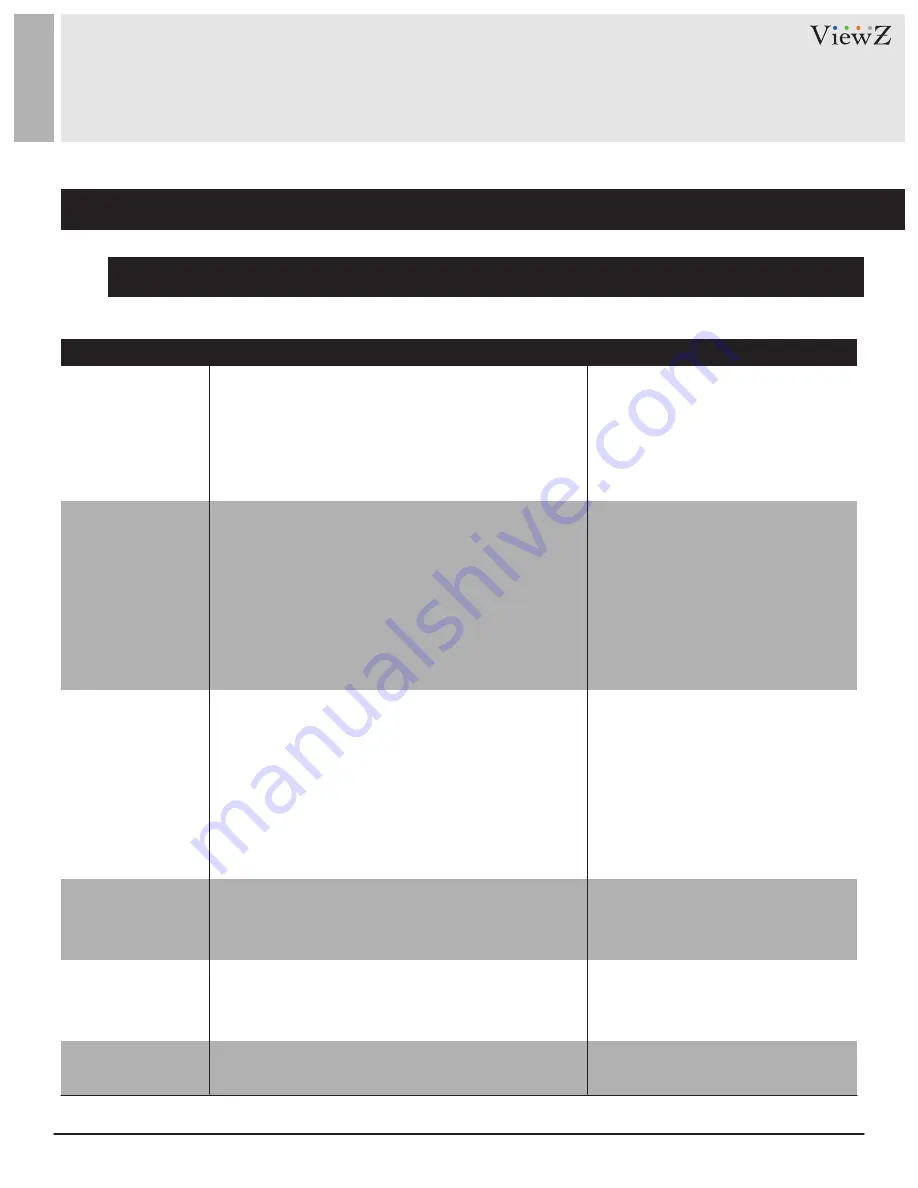
53
User Manual
Visit the ViewZ USA website at https://www.viewzusa.com
5. Multiple Loiter
CONFIG. /INTELLIGENT ANALYSIS
Settings
Alarm Interval
Limit Target Size
Limit Numbers
The Shortest Time
(Sec)
(1-1800s)
Enter a value in the area box.
Click to enable Limit Target Size.
Click to enable Limit Numbers
Enter a value in the area box.
[Default Value]
Off
[How to set]
[How to set]
[How to set]
[How to set]
[Default Value]
10
[Default Value]
10
multiple targets meet the set shortest loitering time,
it is generated again in next intervals (alarm interval)
until the end of event.
Setting range: 1-1,800 seconds.
An alarm is generated when the loitering time of
The target size for triggering an effective alarm is set
When Limit Numbers is set to OFF, an alarm is
generated no matter how many people loiter. When
Limit Numbers is set to ON, if the minimum number is
set to 2 and the maximum number is set to 3, an alarm
is generated for 2-3 people loitering. Other settings
are the same as loitering.
The time that a target object spends in loitering
is 0-1000000 square centimeters. When setting the
may be generated.
based on the actual target size. The default value is
cannot be less than the shortest loitering time.
Setting range: 5-60 seconds.
target size, you need to accurately set ”Real size in
1000-100000 square centimeters and the setting range
scene” in advanced parameters, otherwise no alarms
Setting
Parameter
DESCRIPTION
Table 6-5 Multiple Loiter Parameter Description
Output Channel
SMTP
Click the parameter and input an ID.
[How to set]
[Default Value]
OFF
is connected to an external alarm indicator, the alarm
indicator signals when an alarm is triggered.
If you check to set the Output Channel and the device
If you turn on, system will send a notice email.
You can set the email on
Network Service / SMTP
.






























