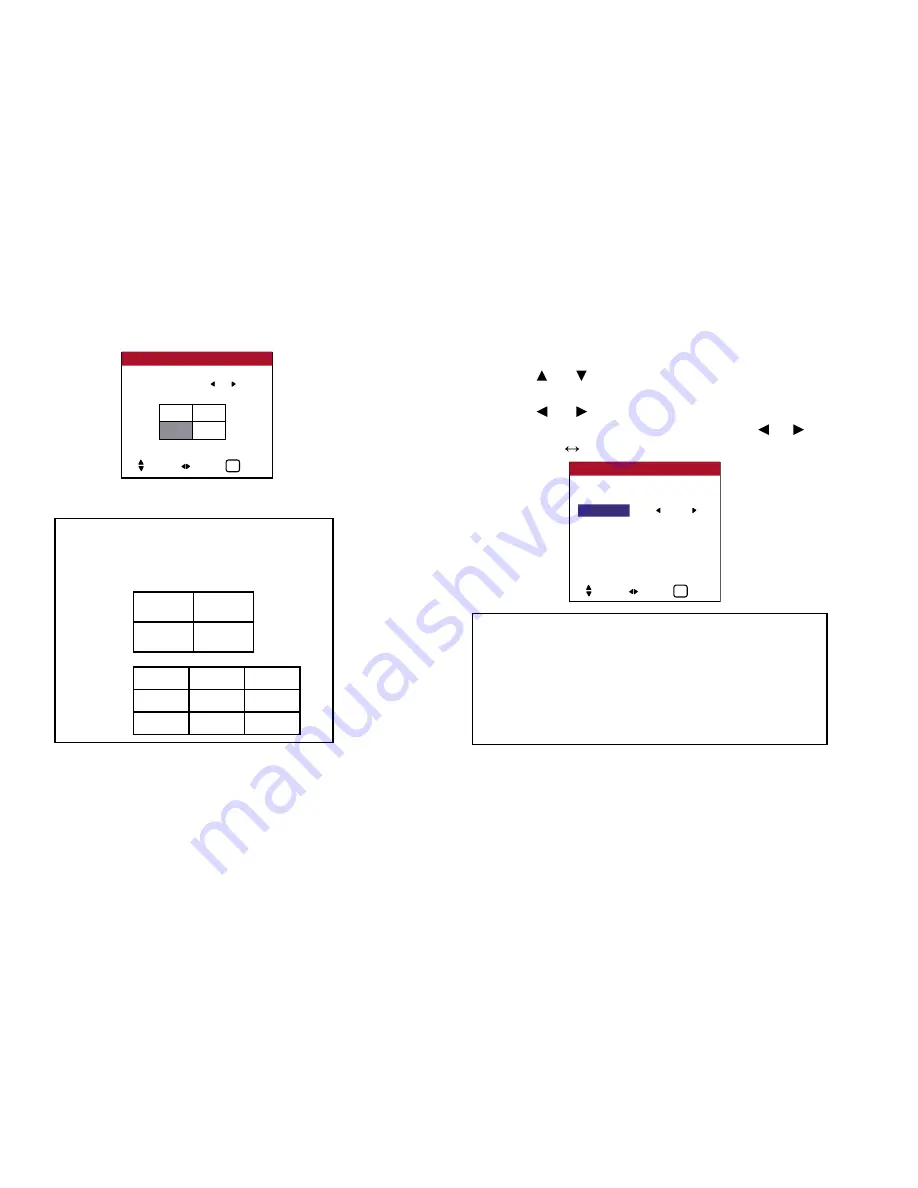
5. Press the EXIT button to return to the VIDEO WALL screen.
DISP. MODE
Select the screen mode from between two options
(Splitting, Blanking).
Example: Setting “BLANK”
Perform Steps 1-2 of VIDEO WALL, then...
3. Use the and buttons to select “DISP. MODE”.
4. Use the and buttons to select “BLANK”.
The mode switches as follows each time the or button is
pressed:
SPLIT
BLANK
AUTO ID
This feature automatically sets the ID numbers of multiple
displays connected to each other.
Example: Setting “ON”
70
OSD (On Screen Display) Controls
POSITION NO. 4
VIDEO WALL POSITION
SEL. ADJ. EXIT
EXIT
Information
■
VIDEO WALL POSITION settings
1 Screen ..... There is no need to set POSITION.
4 Screens
9 Screens
NO. 1
NO. 2
NO. 4
NO. 3
NO. 7
NO. 8
NO. 9
NO. 10
NO. 11
NO. 12
NO. 13
NO. 14
NO. 15
DIVIDER : 1
POSITON
DISP. MODE
: BLANK
AUTO ID
: OFF
IMAGE ADJUST
P. ON DELAY
: OFF
LUM SET LINK : OFF
REPTR TIME
: OFF
VIDEO WALL
SEL. ADJ. EXIT
EXIT
Information
■
DISP. MODE SETTINGS
SPLIT .......... Combines enlarged screens and creates multiple
screens.
BLANK ....... Corrects misalignment of combined screen
portions and creates multiple screens.
Содержание PlasmaView VP-42
Страница 1: ...VP 42 VP 42HD VP 50 VP 60 Owner s Manual...
Страница 114: ...113 DIMENSIONS 40 301 1 665 24 220 4 899 1 474 42 diagonal VP 42 VP 42HD...
Страница 115: ...114 Dimensions 2 172 48 407 29 286 1 667 3 941 50 diagonal VP 50...
Страница 116: ...115 Dimensions 2 227 58 117 34 912 4 855 1 903 60 diagonal VP 60...
Страница 117: ...RUMA 010550 4 04 v2 0 VIDIKRON 2900 Faber Street Union City CA 94587 Ph 510 324 5900 Fax 510 324 5905 1 888 4 VIDIKRON...















































