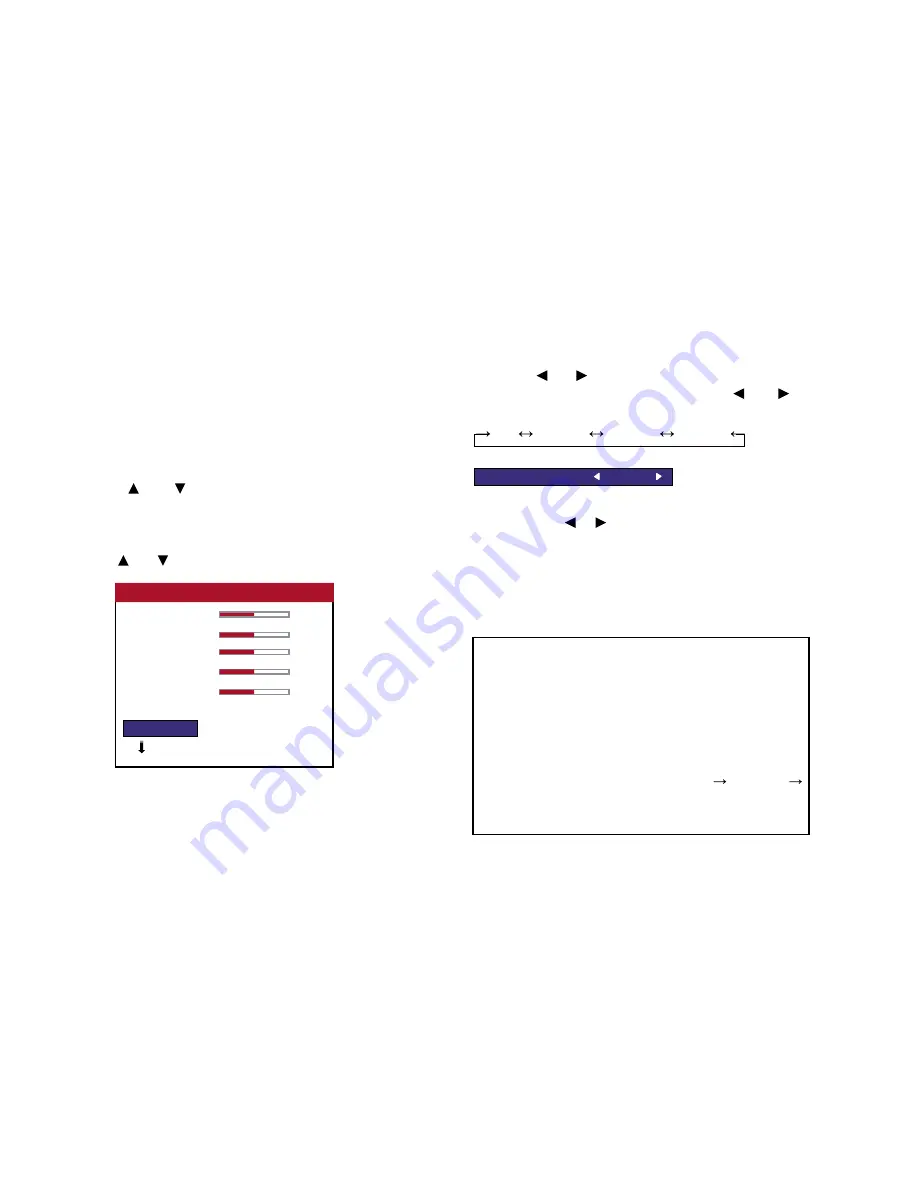
35
Reducing noise in the picture
Use these settings if the picture has noise due to poor reception
or when playing video tapes on which the picture quality is poor.
Example: Setting “VID NR-3”
Press the MENU button on the remote control to display the
MAIN MENU on the screen, then...
1. Use the and buttons to select “PICTURE ADJUST”,
then press the MENU button. The “PICTURE ADJUST” screen
appears.
2. Use the and buttons to select “VIDEO NR”.
3. Use the and buttons to select “VID NR3”.
The mode switches as follows when the and buttons are
pressed:
OFF VID NR-1 VID NR-2 VID NR-3
* If neither the or button is pressed within 5 seconds,
the current selection is set and the previous screen reappears.
4.
Once the setting is completed...
Press the EXIT button to return to the main menu.
To delete the main menu, press the EXIT button once more.
��������
�
�
������������������
�
�����������
�
�����������������
����������
�
���������������
������ �
�
���������������
�����
�
�
���������������
�����������
���������������
���������
���������������
��������
���������
��������������
���������
�����
�
Information:
■
VIDEO NR
* “NR” stands for Noise Reduction.
* This function reduces noise in the picture.
■
Types of noise reduction
There are three types of noise reduction. Each has a different
level of noise reduction. The effect becomes stronger as the
number increases (in the order VID NR1 VID NR2
VID NR3).
OFF ....... Turns the noise reduction function off.
OSD (On Screen Display) Controls
VID NR : VID NR3
Содержание PlasmaView VP-42
Страница 1: ...VP 42 VP 42HD VP 50 VP 60 Owner s Manual...
Страница 114: ...113 DIMENSIONS 40 301 1 665 24 220 4 899 1 474 42 diagonal VP 42 VP 42HD...
Страница 115: ...114 Dimensions 2 172 48 407 29 286 1 667 3 941 50 diagonal VP 50...
Страница 116: ...115 Dimensions 2 227 58 117 34 912 4 855 1 903 60 diagonal VP 60...
Страница 117: ...RUMA 010550 4 04 v2 0 VIDIKRON 2900 Faber Street Union City CA 94587 Ph 510 324 5900 Fax 510 324 5905 1 888 4 VIDIKRON...
















































