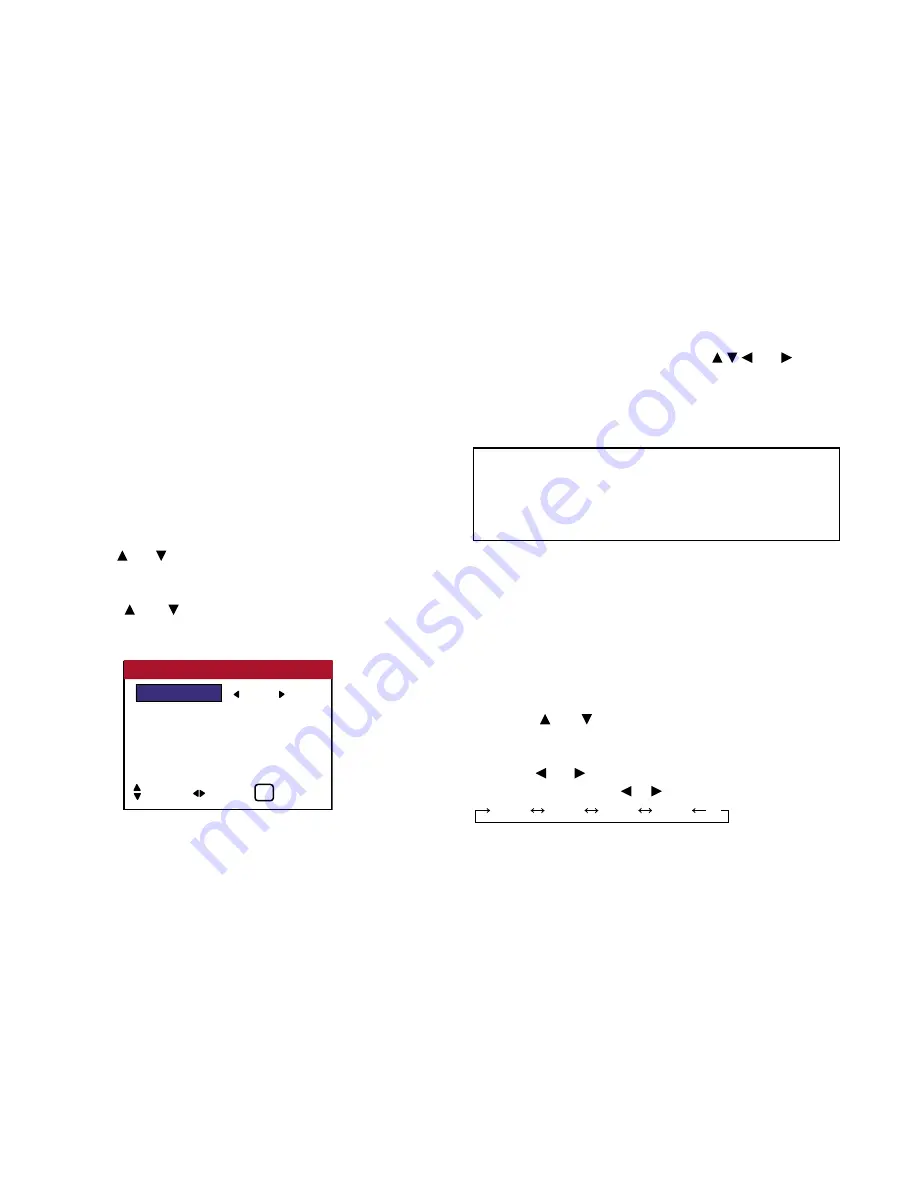
52
OSD (On Screen Display) Controls
Dynamic Pixel Protection (PIXL PROTECT)
Reducing burn-in of the screen
The brightness of the screen, the position of the picture, positive/
negative mode and image sweep are adjusted to reduce burn-in of
the screen.
Perform the following operations.
Press the MENU button on the remote control to display the
MAIN MENU on the screen, then...
1. Use the and buttons to select “SETTING 2”, then press the
MENU button. The “SETTING 2” menu appears.
2. Use the and buttons to select “PIXL PROTECT”, then
press the MENU button. The “PIXL PROTECT” screen appears.
3. Set the PIXL PROTECT mode using
and buttons.
See page 52 to set LUM. SETTING
See page 53 to set ORBITER.
See page 54 to set INVERSE.
See page 56 to set IMAGE SWEEP.
4.
Once the setting is completed...
Press the EXIT button to return to the SETTING 2 screen.
To return to the main menu, press the EXIT button once more.
LUM. SETTING (Luminance Setting)
Use this to activate the brightness limiter.
Example: Setting “LUM. SETTING” to “SET. 1”
Perform Steps 1-2 of PIXL PROTECT, then...
3. Use the and buttons to select “LUM SETTING” (relates
to above)
4. Use the and buttons to select “SET. 1”. The mode switches
as follows each time the or button is pressed:
AUTO
SET. 1
SET. 2
SET. 3
Information
■
Restoring the factory default settings
Select “FACTORY” under the SETTING 1 menu.
Note that this also restores other settings to the factory defaults.
LUM. SETTING
: AUTO
ORBITER
: OFF
INVERSE
: OFF
IMAGE SWEEP : OFF
SOFTEN
: OFF
PIXL PROTECT
SEL. ADJ. EXIT
EXIT
Содержание PlasmaView VP-42
Страница 1: ...VP 42 VP 42HD VP 50 VP 60 Owner s Manual...
Страница 114: ...113 DIMENSIONS 40 301 1 665 24 220 4 899 1 474 42 diagonal VP 42 VP 42HD...
Страница 115: ...114 Dimensions 2 172 48 407 29 286 1 667 3 941 50 diagonal VP 50...
Страница 116: ...115 Dimensions 2 227 58 117 34 912 4 855 1 903 60 diagonal VP 60...
Страница 117: ...RUMA 010550 4 04 v2 0 VIDIKRON 2900 Faber Street Union City CA 94587 Ph 510 324 5900 Fax 510 324 5905 1 888 4 VIDIKRON...






























