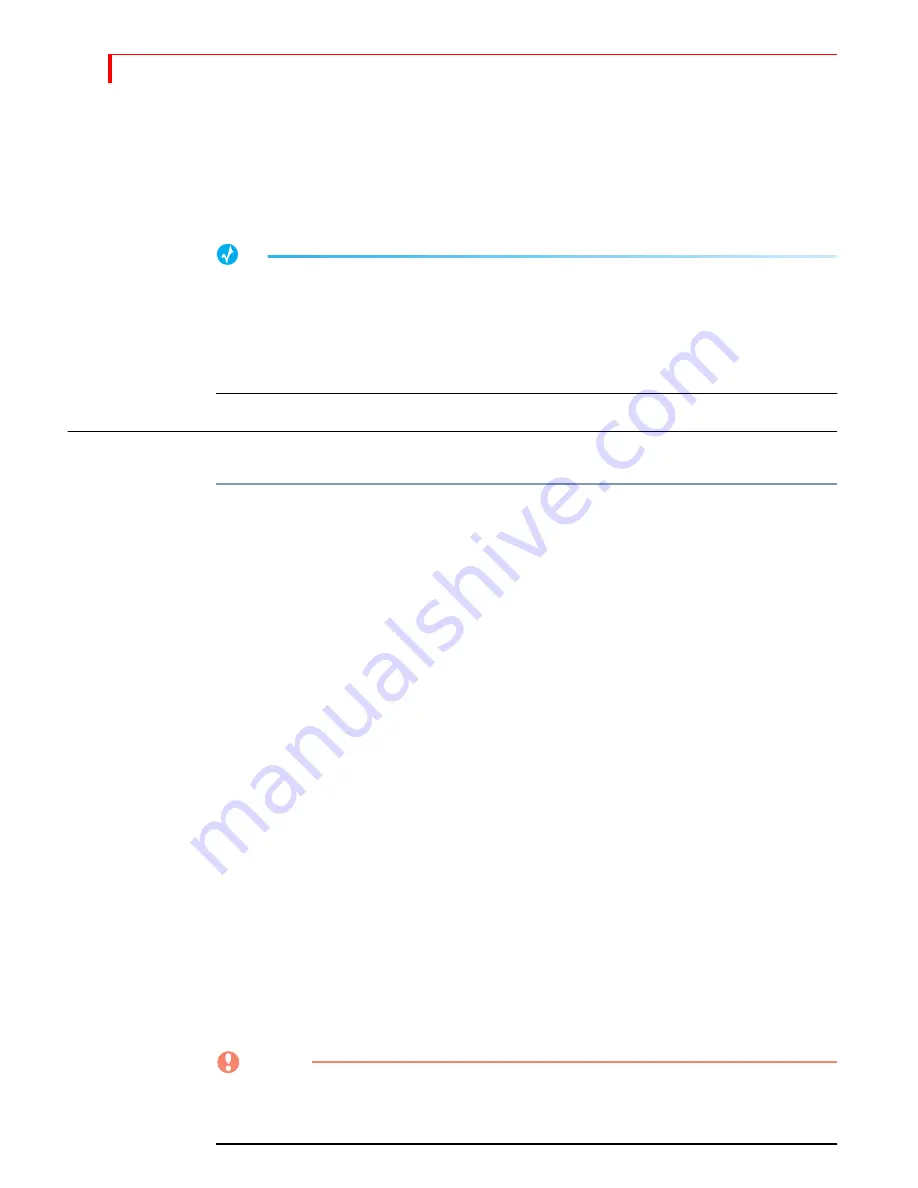
MXP
RO
DV U
SER
G
UIDE
C
HAPTER
11
132
3
Press
SPEED
again to increase the transition speed one more unit (step three).
4
Press
SPEED
once more to increase transition speed another unit (step four).
5
Enter
55
to designate that transition (steps five and six).
It requires two steps to enter the two digits.
6
Press
PLAY
(step seven).
TIP
Using
ARROW
keys to select a transition consumes one step for each key pressed. In most cases,
to fit as many transitions as possible into a Learned Script, use the numeric keypad to enter
transition numbers rather than using the
ARROW
keys.
Select the CURRENT and NEXT sources before entering LEARN mode. LEARN mode interprets
pressing the
CUT
button as a transition.
U
SING
L
EARN
M
ODE
Learn mode involves the following steps:
1
Activate all devices.
Turn on MXProDV and all devices you intend to use, if necessary.
2
Press
LEARN
+<
NUMBER
>
to engage Learn mode, where
<
NUMBER
>
can be any value
from 1 to 8. The number designates the Learned Environment you want to use.
Note that the
INPUT
EFFECTS
LED (or, light) flashes while MXProDV is in Learn mode.
3
Enter production steps.
Create the production in the same way you would even if you weren’t using Learn
mode.
4
Press
LEARN
again to disengage Learn Mode.
Learn mode disengages automatically if you exceed 250 total steps, the maximum
allowed in all combined Learned Scripts.
5
Play back the Learned Script.
a
Enter
SHIFT
+
LEARN
+<
LEARNED
SCRIPT
#>
on the keyboard, where
<
LEARNED
SCRIPT
#>
is the number of the Learned Environment and Learned Script you want to
play back. Remember, the Learned Environment/Learned Script numbers can
range from 1 through 8, inclusive.
When this step finishes, MXProDV restores the selected environment and the unit
is ready to play back any learned scripts.
b
Press
PLAY
or use the
T-BAR
to run each step in a Learned Script. When you use the
T-BAR
, you can manually control any transition in the Learned Script.
You can also use a GPI trigger device to play the steps in a Learned Script. A GPI trig-
ger device works exactly the same as pressing
PLAY
. See “Using a GPI Device” begin-
ning on page 152 for more information.
CAUTION
CAUTION
You cannot edit a Learned Script. The only way to change a Learned Script is to
reenter it from the beginning. If you recall a Learned Script and begin entering
commands, MXProDV OVERWRITES the previous script.
Содержание MXPro DV
Страница 1: ...MXPro User Guide ...
Страница 4: ...NOTES ...
Страница 8: ...NOTES ...
Страница 9: ......
Страница 10: ......
Страница 20: ...NOTES ...
Страница 21: ......
Страница 22: ......
Страница 30: ...NOTES ...
Страница 31: ......
Страница 32: ......
Страница 49: ......
Страница 50: ......
Страница 66: ...NOTES ...
Страница 67: ......
Страница 68: ......
Страница 81: ......
Страница 82: ......
Страница 90: ...NOTES ...
Страница 91: ......
Страница 92: ......
Страница 108: ...NOTES ...
Страница 109: ......
Страница 110: ......
Страница 117: ......
Страница 118: ......
Страница 126: ...NOTES ...
Страница 127: ......
Страница 128: ......
Страница 134: ...NOTES ...
Страница 135: ......
Страница 136: ......
Страница 142: ...NOTES ...
Страница 143: ......
Страница 144: ......
Страница 153: ......
Страница 154: ......
Страница 164: ...NOTES ...
Страница 165: ......
Страница 166: ......
Страница 186: ...NOTES ...
Страница 198: ...NOTES ...






























