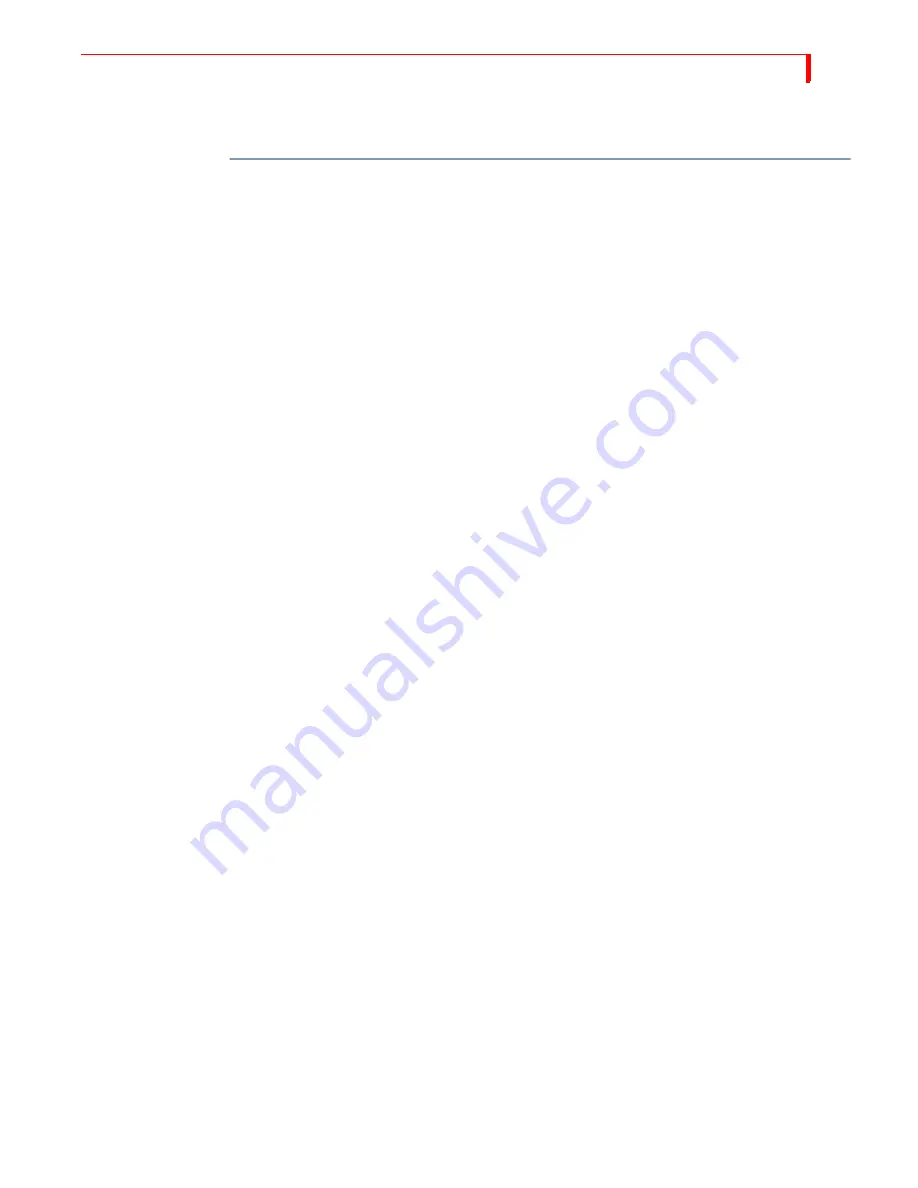
F
UNCTIONS
F
REEZE
AND
T
RANSITIONS
99
Creating Still
Montages
You can use the Freeze function to transition between a series of still images to create
a “still montage.” You can use from one to four sources.
To create a still montage:
1
Route a video source to Channel A. Remember, you can use up to as many as four
sources for this procedure.
This example starts from a black screen, then transitions to a still image.
2
Enter
BG
COLOR
+0
(zero) to set the background color to black.
3
Press
CUT
/
COLOR
to set the Color Channel as the Current source. You now have a
black screen on the Program monitor.
4
Press
NEXT
/
A
to set Channel A as the Next source.
5
Enter
SHIFT
+4
to set the Preview monitor to Preview Next mode.
You’re now ready to create and transition to the first still image.
6
Enter
SHIFT
+
FREEZE
to create a frozen image on the Next channel.
7
Enter
1+
PLAY
to dissolve from black to the first frozen image.
The NEXT and CURRENT sources swap positions. You’re now ready to select the sec-
ond still image.
8
Press any
NEXT
button to release the freeze on the NEXT source and select a new
source to freeze.
9
Enter
SHIFT
+
FREEZE
to freeze the NEXT image.
10 Enter
1+
PLAY
to dissolve to the NEXT image.
To transition to other still images, repeat steps 8 through 10.
Freeze and Transitions
The preceding examples used the dissolve transition to move between frozen images.
You can use any MXProDV transition to move between freezes, with the following
exceptions:
•
MXProDV cannot perform a Trailing-type transition
to
a frozen image. It releases
the NEXT source prior to running the transition.
•
MXProDV can perform a Trailing-type transition
from
a frozen source to a mov-
ing source. However, it loses the freeze once the transition finishes.
•
MXProDV cannot compress frozen images. If you select a compression effect,
MXProDV automatically runs the selected effect without compressing the video;
resulting in a wipe transition.
•
To hold frame freezes, press
SHIFT
+4
(to set the Preview monitor to Preview Next
mode) or
SHIFT
+5
(to set to Preview Current mode). In any other Preview mode, a
Frame freeze reverts to a Field freeze once the transition begins to run.
Содержание MXPro DV
Страница 1: ...MXPro User Guide ...
Страница 4: ...NOTES ...
Страница 8: ...NOTES ...
Страница 9: ......
Страница 10: ......
Страница 20: ...NOTES ...
Страница 21: ......
Страница 22: ......
Страница 30: ...NOTES ...
Страница 31: ......
Страница 32: ......
Страница 49: ......
Страница 50: ......
Страница 66: ...NOTES ...
Страница 67: ......
Страница 68: ......
Страница 81: ......
Страница 82: ......
Страница 90: ...NOTES ...
Страница 91: ......
Страница 92: ......
Страница 108: ...NOTES ...
Страница 109: ......
Страница 110: ......
Страница 117: ......
Страница 118: ......
Страница 126: ...NOTES ...
Страница 127: ......
Страница 128: ......
Страница 134: ...NOTES ...
Страница 135: ......
Страница 136: ......
Страница 142: ...NOTES ...
Страница 143: ......
Страница 144: ......
Страница 153: ......
Страница 154: ......
Страница 164: ...NOTES ...
Страница 165: ......
Страница 166: ......
Страница 186: ...NOTES ...
Страница 198: ...NOTES ...






























