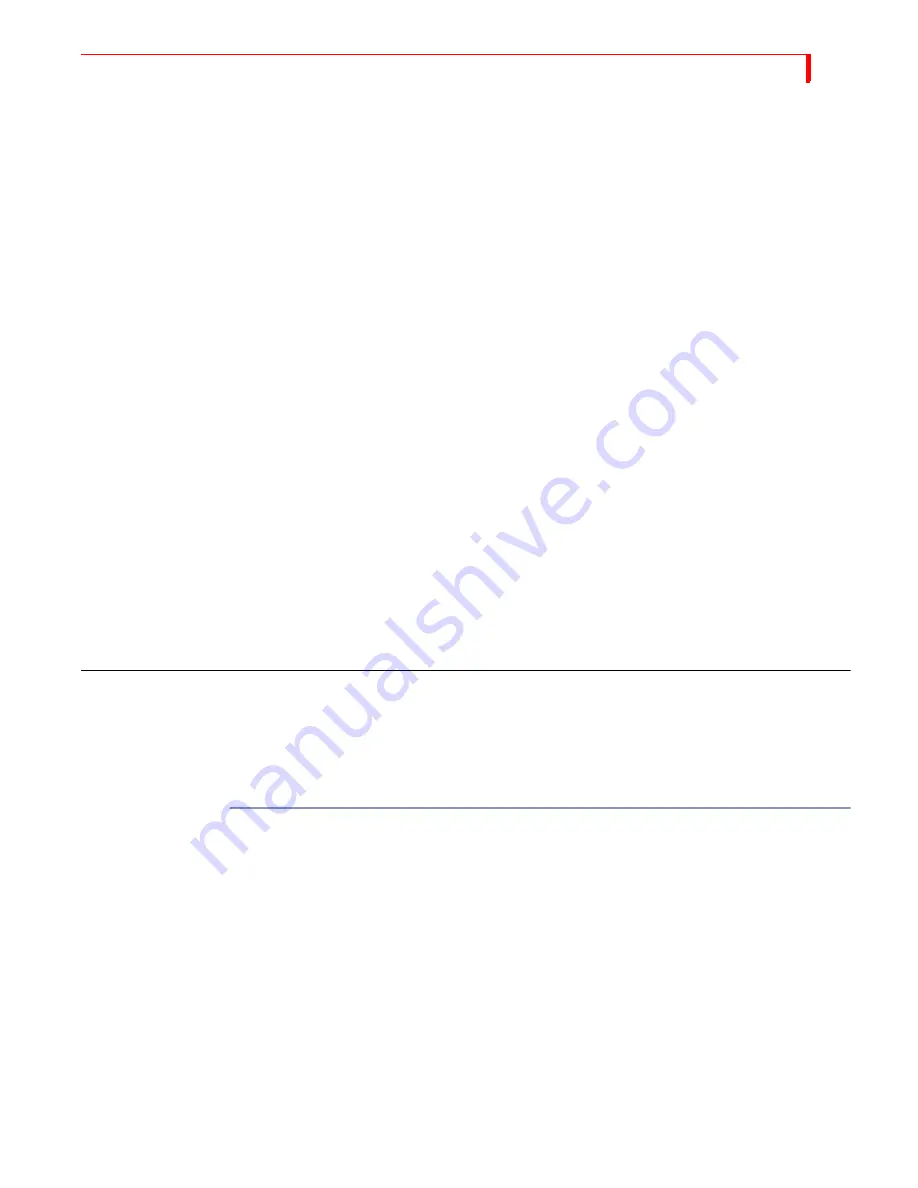
C
HROMAKEY
P
REPARING
THE
K
EYED
F
OOTAGE
123
P
REPARING
THE
K
EYED
F
OOTAGE
Preparation of the keyed footage presents a challenge. It is the most important and
most difficult step, because the solid colored background is so crucial to the success
of the illusion. To achieve the required background requires, in most cases, special
props, lighting, and other materials.
In this example, we placed our flying hero atop a platform centered on the set.
Here’s how the footage used in this example was prepared:
•
Uniquely colored fabric was draped over the back, sides, and bottom of the set.
The same fabric was used to wrap completely around the platform on which we
posed our flying hero.
When choosing the fabric color, it was important to try and select a fabric that
did not contain any of the colors in our flying hero’s wardrobe. Professional stu-
dios generally use a bright green or blue screen in place of the colored fabric.
•
Key lights and fill lights were positioned so as to minimize glare and shadows
during filming.
Light bouncing off an area produces different shades of the background color.
Likewise, shadows also produce varying shades. The key to successful chro-
makeys is to reduce as much as possible the colors in the background.
The use of lighting filters, umbrellas, lighting stands, and similar tools can make
a tremendous difference in the quality of the chromakey as well as the amount of
“post production” work you must do to produce the exact illusion you want.
•
Several test shots were made, then lighting was adjusted, the actor was reposi-
tioned, and so forth, until the optimum results were produced.
•
Final footage was then shot.
P
REPARING
THE
C
HROMAKEY
F
OOTAGE
With the background footage and keyed footage recorded and available, you’re ready
to combine them into the chromakey effect. The following steps assume that source
A is the background footage (the traffic sequence) and source C is the keyed footage
(the flying hero).
To prepare the chromakey footage:
1
If necessary, turn on MXProDV and all sources.
2
Start both sources (A and C) rolling.
3
Select the background footage as the CURRENT source — that is, press
CUT
/
A
. The
image appears on the program monitor.
4
Select the keyed footage as the NEXT source — that is, press
NEXT
/
C
.
5
Press
CHROMAKEY
or
SHIFT
+
CHROMAKEY
to activate the effect.
CHROMAKEY
starts it and
uses the last chromakey setting you created;
SHIFT
+
CHROMAKEY
starts with a new chro-
makey setting.
Содержание MXPro DV
Страница 1: ...MXPro User Guide ...
Страница 4: ...NOTES ...
Страница 8: ...NOTES ...
Страница 9: ......
Страница 10: ......
Страница 20: ...NOTES ...
Страница 21: ......
Страница 22: ......
Страница 30: ...NOTES ...
Страница 31: ......
Страница 32: ......
Страница 49: ......
Страница 50: ......
Страница 66: ...NOTES ...
Страница 67: ......
Страница 68: ......
Страница 81: ......
Страница 82: ......
Страница 90: ...NOTES ...
Страница 91: ......
Страница 92: ......
Страница 108: ...NOTES ...
Страница 109: ......
Страница 110: ......
Страница 117: ......
Страница 118: ......
Страница 126: ...NOTES ...
Страница 127: ......
Страница 128: ......
Страница 134: ...NOTES ...
Страница 135: ......
Страница 136: ......
Страница 142: ...NOTES ...
Страница 143: ......
Страница 144: ......
Страница 153: ......
Страница 154: ......
Страница 164: ...NOTES ...
Страница 165: ......
Страница 166: ......
Страница 186: ...NOTES ...
Страница 198: ...NOTES ...






























