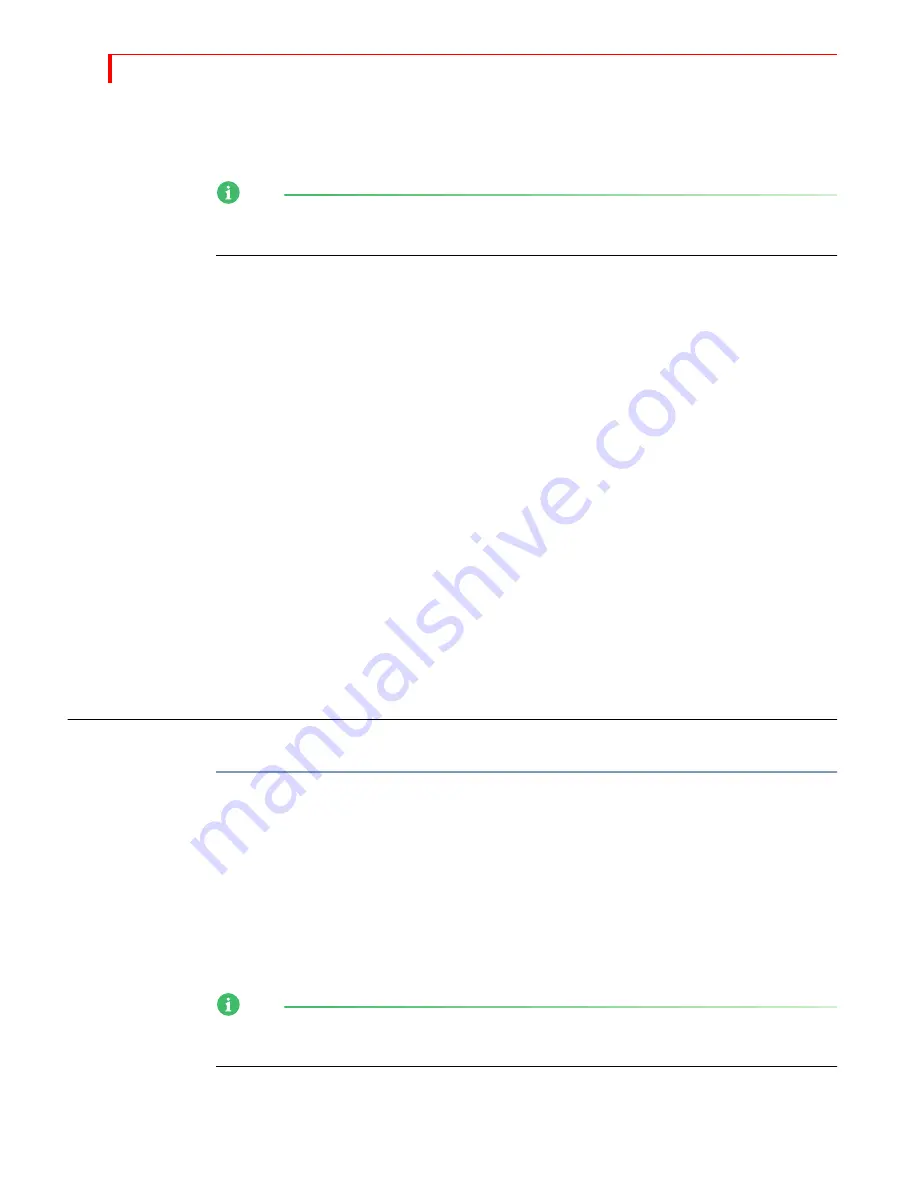
MXP
RO
DV U
SER
G
UIDE
C
HAPTER
9
116
2
Press
COMPOSE
to enter Compose mode.
A full screen image of the CURRENT source (the one on the Output) replaces the Pre-
view screen. The Compose Cursor appears on the Preview screen.
NOTE
To use color bars as the background, enter
SHIFT
+
NEXT
COLOR
now – before creating
foreground tiles.
3
Use the
JOYSTICK
or
ARROW
KEYS
to position the Compose Cursor where you want it on
the screen.
4
Size the Compose Cursor to the size you want for the foreground tile.
You can do the two preceding steps in either order.
5
Press one of the
NEXT
buttons to fill the tile with whatever color or image you want.
a
Solid Color Background
– Press
NEXT
/
COLOR
to fill the tile with the currently
selected color.
To specify a different color from the one currently selected, press
BG
COLOR
until
the color you want fills the tile.
To create a custom color for the tile, press
LEARN
+
BG
COLOR
, then use the
JOYSTICK
and
T
-
BAR
to create a new color. Press
OK
when the tile color is the one you want.
b
Moving Video Sequence
– Press the appropriate
NEXT
button to select source A,
B, C, or D. If the dimensions of the tile and video do not match, the video appears
distorted.
c
Frozen Image
– Fill the moving video tile with the image you want, then press
FREEZE
.
6
Repeat steps 3 through 5 until your composition is complete.
7
Use the
PLAY
button or
T
-
BAR
to send your composition to the program output.
P
LAYING
THE
C
OMPOSITION
To play a composition on the output device:
•
Press
PLAY
or use the
T-BAR
.
Moving the
T-BAR
from the top-to-bottom in its slot transitions the composition to
Program. Moving it from bottom-to-top dissolves out.
Pressing
PLAY
produces a cut from the CURRENT source to the composed screen —
using the
T-BAR
produces a dissolve. Pressing
PLAY
or using the
T-BAR
again lets you
switch back and forth between the CURRENT source and the composed image.
To reposition the
T
-
BAR
, hold down
SHIFT
while moving it. Holding down the
SHIFT
button temporarily disables the
T
-
BAR
.
NOTE
If you cut to any source or exit from Compose mode, your composed screen will be
lost and cannot be recovered.
Содержание MXPro DV
Страница 1: ...MXPro User Guide ...
Страница 4: ...NOTES ...
Страница 8: ...NOTES ...
Страница 9: ......
Страница 10: ......
Страница 20: ...NOTES ...
Страница 21: ......
Страница 22: ......
Страница 30: ...NOTES ...
Страница 31: ......
Страница 32: ......
Страница 49: ......
Страница 50: ......
Страница 66: ...NOTES ...
Страница 67: ......
Страница 68: ......
Страница 81: ......
Страница 82: ......
Страница 90: ...NOTES ...
Страница 91: ......
Страница 92: ......
Страница 108: ...NOTES ...
Страница 109: ......
Страница 110: ......
Страница 117: ......
Страница 118: ......
Страница 126: ...NOTES ...
Страница 127: ......
Страница 128: ......
Страница 134: ...NOTES ...
Страница 135: ......
Страница 136: ......
Страница 142: ...NOTES ...
Страница 143: ......
Страница 144: ......
Страница 153: ......
Страница 154: ......
Страница 164: ...NOTES ...
Страница 165: ......
Страница 166: ......
Страница 186: ...NOTES ...
Страница 198: ...NOTES ...






























