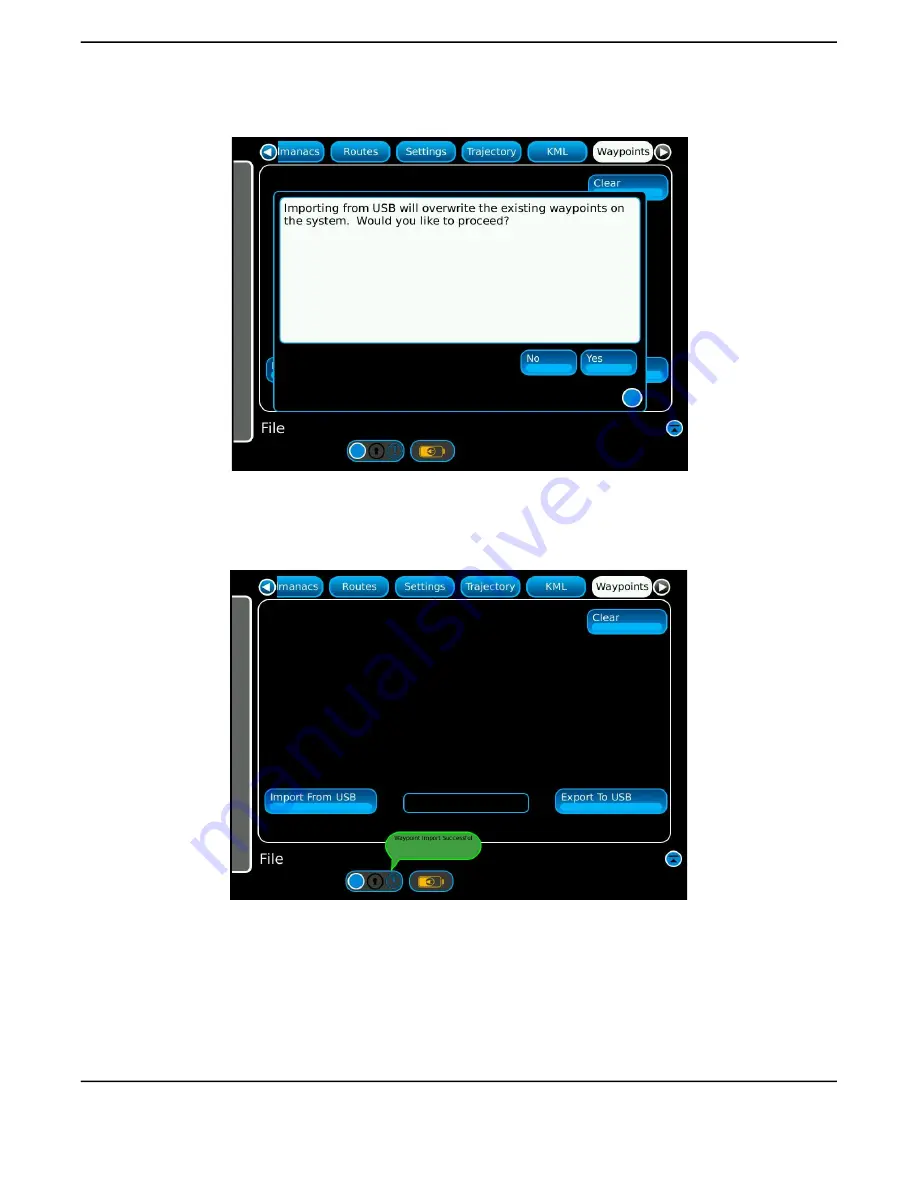
C - 6
Press the Import From USB button on lower left of the Waypoint page. A pop-up box will
appear with a warning that importing from the USB will overwrite the existing waypoints
on the system. Press Yes to continue (Figure C-8.)
Fig. C-8 USB Import Warning Pop-up
A green popup box will appear and confirm when the import has been completed
(Figure C
-
9).
Fig. C-9 Waypoint Import Successful
The Waypoint imported to the GPSG-1000 will now be visible in the Waypoint Screen.
Содержание 87339
Страница 1: ...GPSG 1000 GPS Galileo Positional Simulator Operation Manual...
Страница 4: ...ii THIS PAGE INTENTIONALLY LEFT BLANK...
Страница 6: ...iv THIS PAGE INTENTIONALLY LEFT BLANK...
Страница 12: ...x THIS PAGE INTENTIONALLY LEFT BLANK...
Страница 24: ...iv THIS PAGE INTENTIONALLY LEFT BLANK...
Страница 26: ...ii THIS PAGE INTENTIONALLY LEFT BLANK...
Страница 117: ...Testing 5 18 THIS PAGE INTENTIONALLY LEFT BLANK...
Страница 127: ...Principals of Operation 6 10 Fig 6 12 GPS Code Correlation Process Fig 6 13 GPS Nav Data Recover by Moduo 2 Addition...
Страница 157: ...Principals of Operation 7 6 THIS PAGE INTENTIONALLY LEFT BLANK...
Страница 161: ...A 4 THIS PAGE INTENTIONALLY LEFT BLANK...
Страница 167: ...B 6 THIS PAGE INTENTIONALLY LEFT BLANK...
Страница 187: ...E 6 The Simulation will run until the end of the Trajectory File Figure E 10 Fig E 10 Trajectory Simulation Complete...
Страница 189: ...F 2 THIS PAGE INTENTIONALLY LEFT BLANK...
Страница 191: ...G 2 THIS PAGE INTENTIONALLY LEFT BLANK...
Страница 193: ...H 2 THIS PAGE INTENTIONALLY LEFT BLANK...
Страница 195: ...I 2 THIS PAGE INTENTIONALLY LEFT BLANK...






























