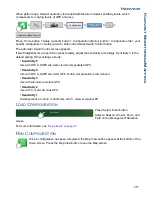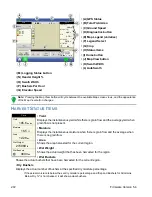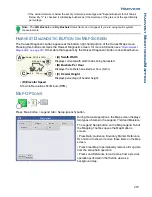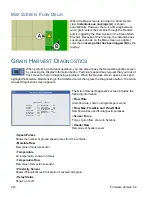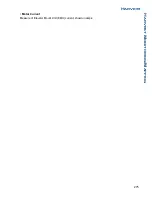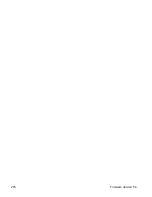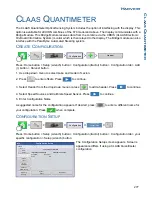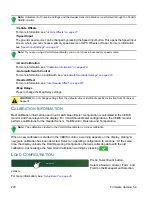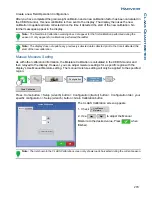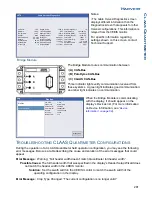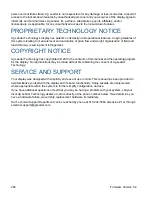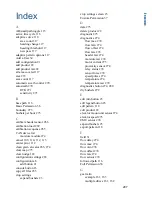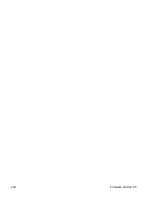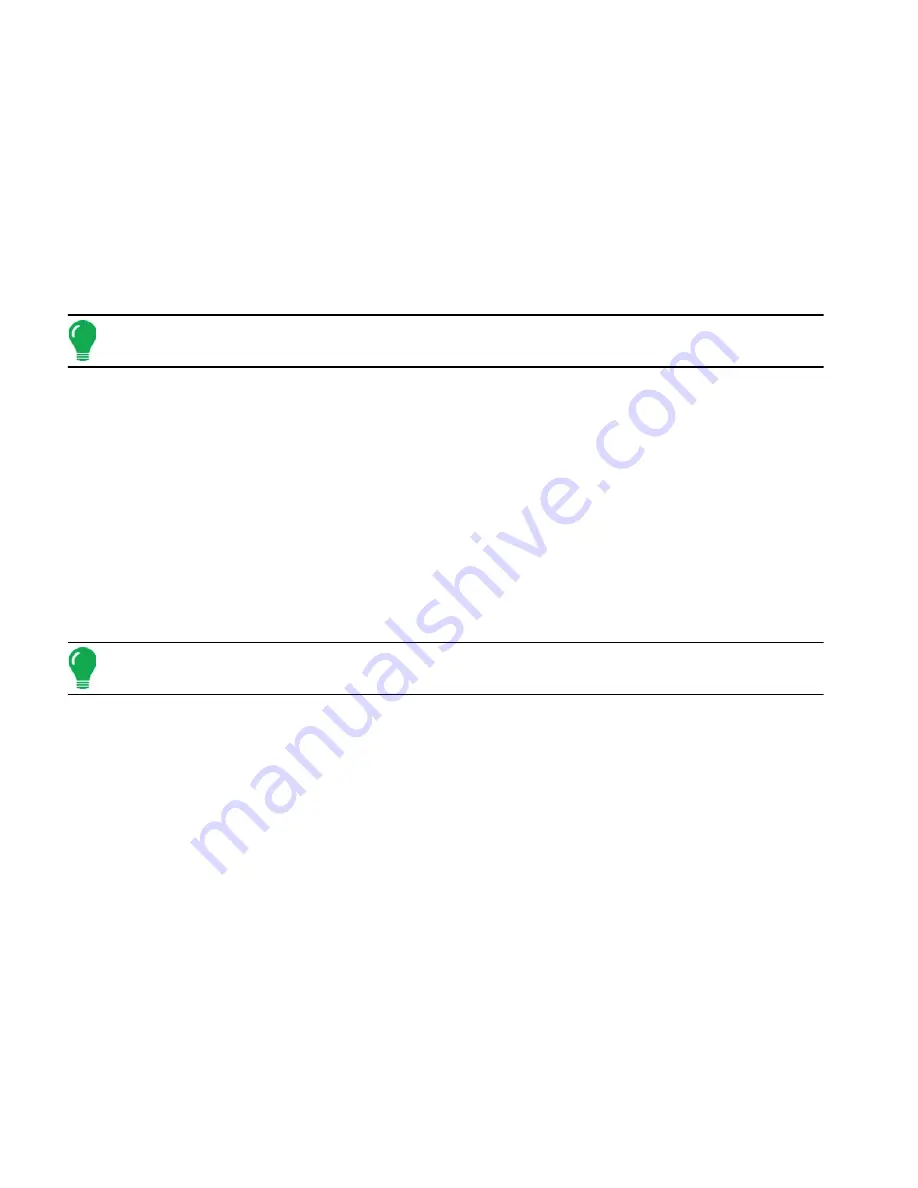
284
Firmware Version 5.4
L
EGACY
F
ILE
F
ORMATS
P
RESCRIPTION
M
AP
F
ILE
T
YPES
• .irx
The .irx file supports multiple product recommendations in a single file.
• .shp, .shx, .dbf (shape file group)
What is commonly called a shape file is actually a collection of three different files. All three of the files are
required and must be present on the USB drive for the system to use shape file groups for variable rate
product application. A single "shape file" can contain recommendation rates for multiple products.
Note:
Legacy Prescription file (.irx) is supported and enhanced. Shape file (.shp, .shx, .dbf)
continues to be supported for prescription control.
B
OUNDARY
AND
G
UIDELINE
F
ILE
T
YPES
• .iby
Boundary file format. Boundary files are created at the Boundary tab, found on the Mapping Toolbox of the
Map screen; or imported to the system from the Import Files button at the External Storage Operations
screen. The External Storage Operations screen can be accessed by pressing the External Storage
Operations button on the Home screen.
• .pat
Pattern guideline file. Pattern files are created at the Guidance tab, found on the Mapping Toolbox of the
Map screen; or imported to the system from the External Storage Operations button on the Home screen.
The External Storage Operations screen can be accessed by pressing the External Storage Operations
button on the Home screen.
Note:
Legacy boundary file (.iby) and legacy pattern file (.pat) import and export will be supported
for compatibility with Insight and Edge displays
I
MAGE
F
ILE
T
YPES
• .png and .bmp
Supported file formats for the Display Owner Image. File size is limited to a maximum of 200 pixels wide by
100 pixels tall. Import the file from the Import Image button on the Display screen’s General tab.
S
YSTEM
F
ILE
T
YPES
• .ibk
System backup file. Backup files are written to the USB drive by pressing the Create Backup button on the
Display Setup screen’s Advanced tab.
• .ilf
System log file. Created with the Copy Data button on the External Storage Operations screen or pressing
the Export Data Files button of the Display screen’s Advanced tab.
• .fw2
Firmware upgrade file for the display and control modules. Install firmware updates from the USB drive by
pressing the Upgrade Firmware button on the External Storage Operations screen. The External Storage
Operations screen can be accessed by pressing the External Storage Operations button on the Home
screen.
Содержание ag leader
Страница 1: ...Operators Manual Firmware Version 5 4 Ag Leader PN 4002722 Rev G ...
Страница 2: ...Firmware Version 5 4 ...
Страница 20: ...6 Firmware Version 5 4 ...
Страница 38: ...24 Firmware Version 5 4 For more information see Legend Settings on page 52 ...
Страница 55: ...41 SETUP M ANAGEMENT S ETUP Remove button Press to remove a business ...
Страница 56: ...42 Firmware Version 5 4 ...
Страница 78: ...64 Firmware Version 5 4 ...
Страница 82: ...68 Firmware Version 5 4 Press to Export All Log files Export All Log Files ...
Страница 84: ...70 Firmware Version 5 4 ...
Страница 94: ...80 Firmware Version 5 4 ...
Страница 108: ...94 Firmware Version 5 4 ...
Страница 140: ...126 Firmware Version 5 4 ...
Страница 154: ...140 Firmware Version 5 4 ...
Страница 158: ...144 Firmware Version 5 4 ...
Страница 162: ...148 Firmware Version 5 4 ...
Страница 222: ...208 Firmware Version 5 4 ...
Страница 244: ...230 Firmware Version 5 4 ...
Страница 260: ...246 Firmware Version 5 4 ...
Страница 289: ...275 HARVEST H ARVEST M ONITORING M APPING Motor Current Measure of Elevator Mount Unit EMU current shown in amps ...
Страница 290: ...276 Firmware Version 5 4 ...
Страница 304: ...290 Firmware Version 5 4 ...