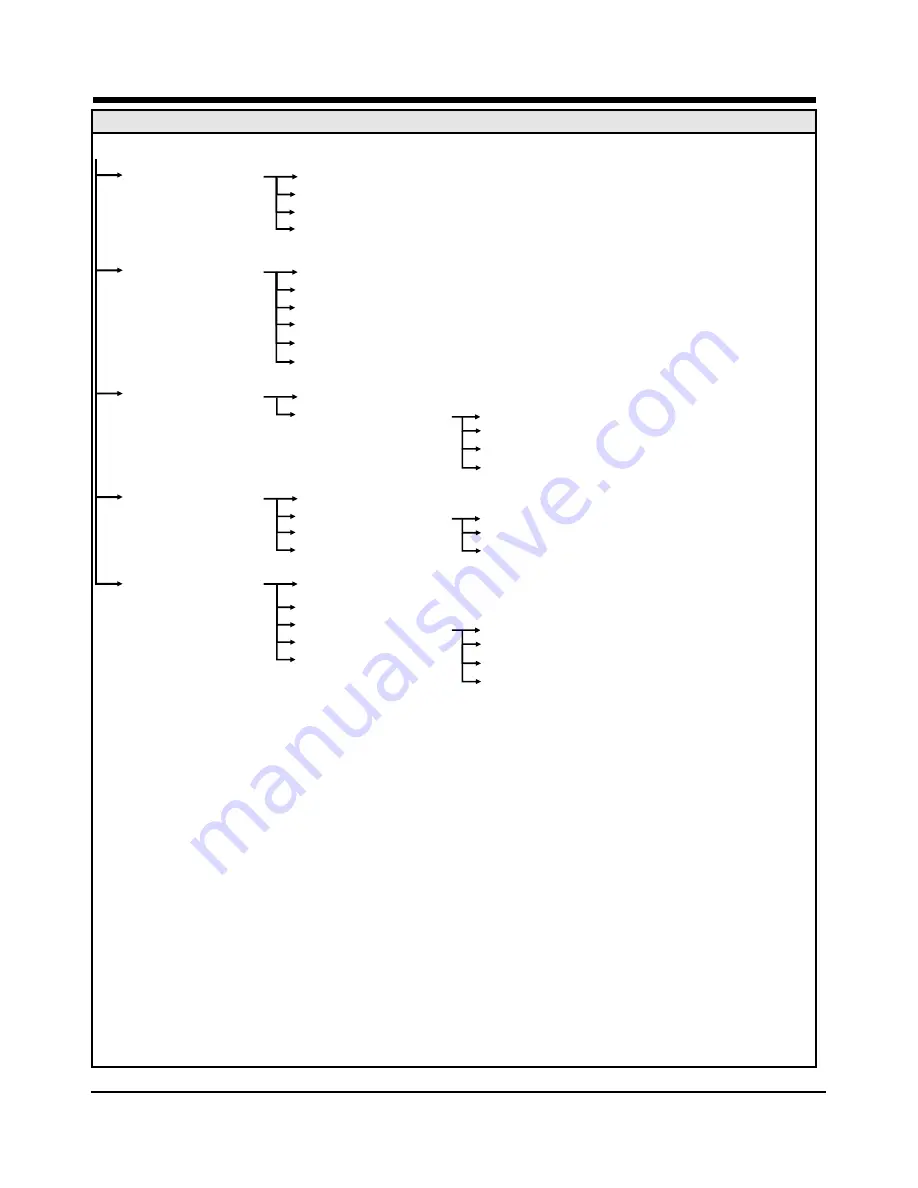
Page 30
Figure 10 Part B of “Menu Navigation Map”
Page 31
Pedestrian Open Position: 7.1
Pedestrian Autoclose Time: 7.2
Pedestrian Pre-Open Delay: 7.3
Pedestrian Pre-Close Delay: 7.4
Lock Enabled Status: 8.1
Lock Type: 8.2
Release Time: 8.3
Pre-Release Time: 8.4
Lock Location: 8.5
Lock Drive (AC/DC): 8.6
Courtesy Light Time: 9.1
Light Profile: 9.2
Operating Standard: 10.1
Reset Options: 10.2
Diagnostic Screen Status: 10.3
Test Button Disabled Status: 10.4
Press Master Button
If menu locked
ADD Remotes: 11.1
DELETE Remotes: 11.2
EDIT Remotes: 11.3
Remotes Menu Locked Status: 11.4
Courtesy Light
Pre Flash A
Pre Flash B
Pre Flash C
Factory Default: 10.2.1
Delete All Remotes: 10.2.2
Reset All: 10.2.3
Delete Remote By ID: 11.2.1
Delete Remote Button: 11.2.2
Delete Remote By Button: 11.2.3
Delete All Remotes: 11.2.4
PEDESTRIAN: 7
GATE LOCK: 8
COURTESY LIGHT: 9
GENERAL: 10
REMOTES: 11
§ Refer to Table 1 on page 39 for Schedule of Factory Defaults for each feature.
§ Refer to Table 1 on page 39 for Schedule of Factory Defaults for each feature described below.
SAFETY (COLLISION FORCE) - MENU 2
MTRM/S COLLISION FORCE
If the gate is obstructed, the internal collision circuitry will activate. The response of the
system to a collision will vary, depending on the Operating Standard (eg CE, UL325)
selected. Responses can vary from one or both gates stopping, to one or both gates
reversing. The collision force can be set from Min to Max in 5 discrete steps.
A sixth step will disable collision sensing entirely, allowing MAXIMUM force to be
achieved. Under this condition, the motors will continue running until they stall, at which
point a collision will be detected. NB:This level should only be used if additional safety
measures are taken. (e.g.: Infrared beams, sensitive edge etc.)
Collision force can be set independently per motor, as well as per direction of travel.
COLLISION COUNT
A counter monitors the number of collisions that the gate experiences before both gates
reach the fully closed position. If the value exceeds the value set in the MULTIPLE
COLLISION COUNTER the controller shuts down until the next valid trigger is received.
As indication, the STATUS LED will flash 4 times every second. The multiple collision fault
indication will continue to flash indefinitely or until a valid trigger has been received.
AUTO-CLOSE – MENU 3
AUTO-CLOSE STATUS
The Auto-close feature when turned on, has the function of automatically closing the gate
after a preset auto-close time. The AUTO-CLOSE feature is automatically turned on when
the controller is set for CONDOMINIUM mode of operation.
AUTO-CLOSE TIME
The auto-close time can be set anywhere from 1 to 255 seconds.
AUTO-CLOSE OVERRIDE
It is possible for the user to temporarily turn off auto-close when the mode of operation is
STANDARD or REVERSING. To activate AUTO-CLOSE OVERRIDE, the TRG input must
be activated and maintained for a period longer than the time set for the AUTO-CLOSE
OVERRIDE TIME, after which the input can be cleared ie press and hold the button of
the remote that operates the gate.
The gate response will be to start opening on the first TRG trigger, and then to stop as
soon as the AUTO-CLOSE OVERRIDE feature is activated. On clearing of the TRG input,
the gate will continue opening until fully open. The AUTO-CLOSE feature is now off and
the gate will remain open indefinitely.
The next signal received on TRG will clear the AUTO-CLOSE OVERRIDE feature, close
the gate, and set the AUTO-CLOSE feature back to normal.
AUTO-CLOSE ADVANCED OPTIONS
The conditions under which the gate will auto close can be set within the Advanced
Autoclose options menu.
Controller Features
Controller Features
















































