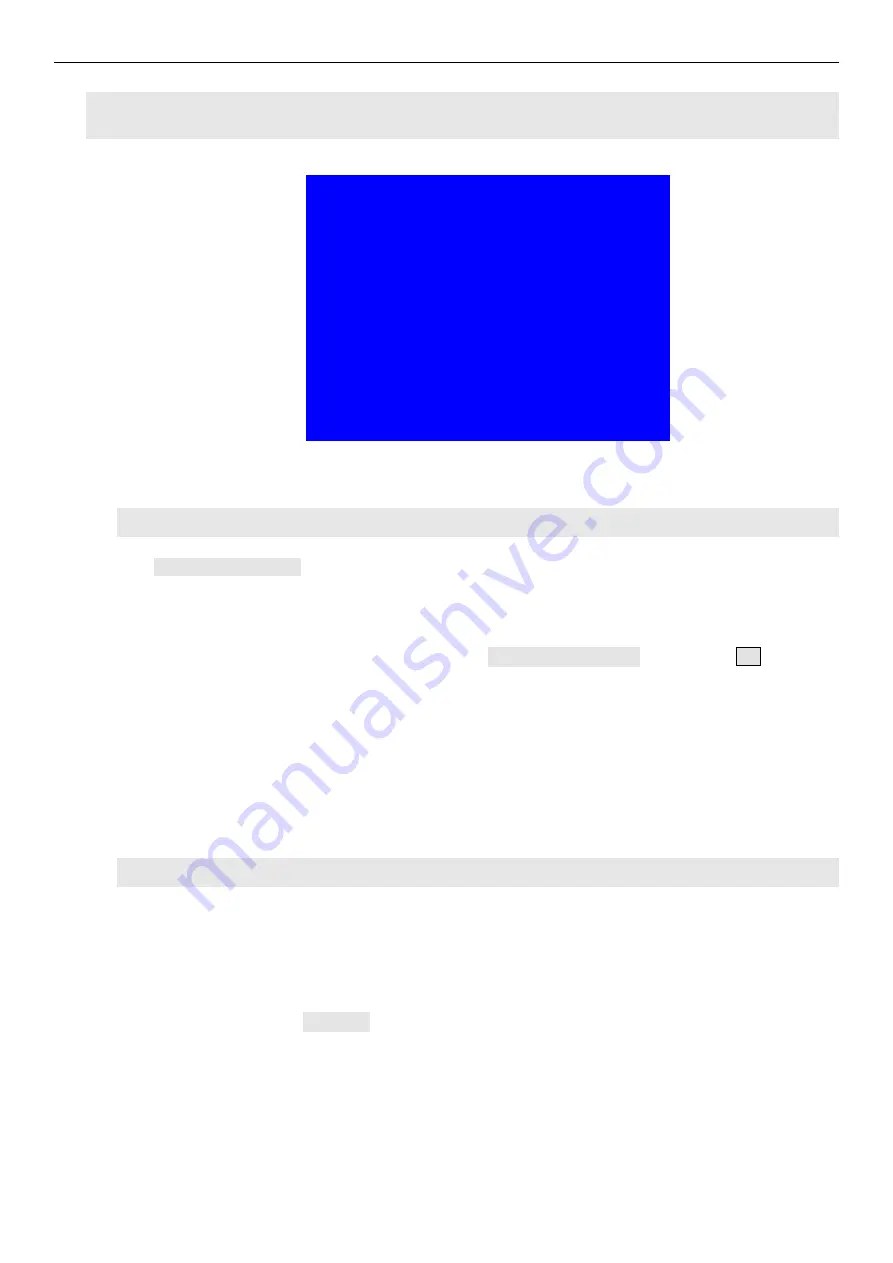
LVP615D series user manual
Chapter 6: Setup menu instructions
6.8 Advance setting
8.advance
default
--------------------------------------
8.1 ADC calibration
OK to apply
8.2 Bias
50
50
8.3 EXT.Input model
EXT.VIDEO
8.4 De-Interlace
off
8.5 Bright level
0-64
8.6 DVI hotplug
off
8.7 Wifi reset
OK to apply
8.8 Device reset
OK to apply
6.8.1 ADC Calibration
“8.1
ADC Calibration
” is used to calibrate the white balance of analog signals to avoid color cast or
extreme darkness problem. This function is only available for non ext. Input VGA,CVBS and YPbPr.
The operation way is as follow
:
In the current available Analog signals, enter“8.1
ADC calibration
” and press
OK
to start to
calibrate.
Note
:
Processors finished white balance calibration before leaving factory. Please use this item
carefully.
6.8.2 Bias
To reduce noise of low gray scale images, LED display system normally will remove the low gray
scale part from input signals. But this will also bring information loss of images, especially dark
images like night scenes.
LVP615D
can adjust“ 8.2 Bias ” parameters to adjust. The value range is
:
0— 100. In the case
dark image information lost, adding this value will bring back the lost information and fully display
the image on LED display.
Note
: to make sure of full gray scale of output image, the default value is 50.
















































