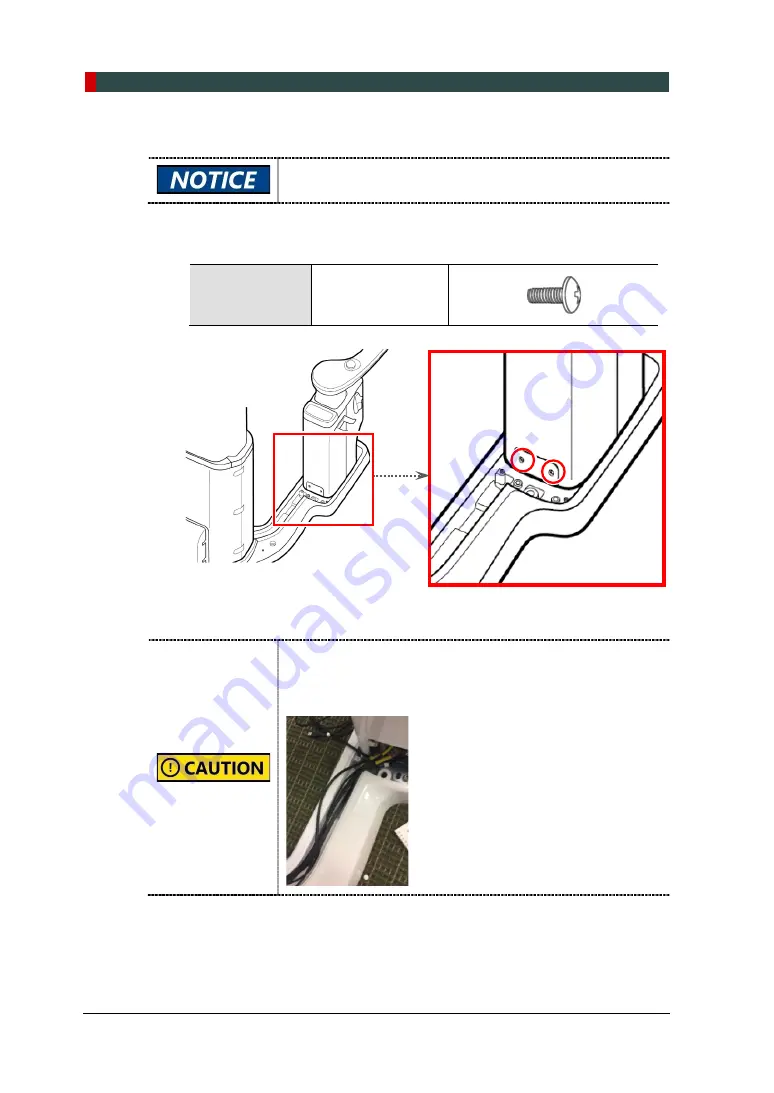
4. Installation Procedures
38
Green21 (Model: PCT-90LH) Installation Manual
4.6
Assembling Covers
After assembling covers by tightening screws, cover the holes
with silicon caps.
Assemble the cover on the rear side of the Handle Frame by tightening two
screws.
Truss Screw
Part No.: 27
Size: M4 x 8
Qty.: 2 ea
Figure 4-23. Assembling the cover on the Handle Frame
The USB cable from the Handle Frame should be inserted into
the bottom of the column and pulled out to the rear, making
sure that the cable is not visible outside. Otherwise, the
operation on the next page cannot be performed.
Содержание Green 21 PCT-90LH
Страница 1: ...User Manual Model PCT 90LH Version 1 49 Full version English...
Страница 2: ......
Страница 13: ...Table of Contents Green21 Model PCT 90LH Installation Manual 1 ENGLISH This Page Left Blank Intentionally...
Страница 14: ...0 Table of Contents 2 Green21 Model PCT 90LH Installation Manual This Page Left Blank Intentionally...
Страница 32: ...3 Before the Installation 20 Green21 Model PCT 90LH Installation Manual This Page Left Blank Intentionally...
Страница 68: ...4 Installation Procedures 56 Green21 Model PCT 90LH Installation Manual This Page Left Blank Intentionally...
Страница 111: ...8 Acquiring a Test Image Green21 Model PCT 90LH Installation Manual 99 ENGLISH This Page Left Blank Intentionally...
Страница 115: ...9 Technical Specifications Green21 Model PCT 90LH Installation Manual 103 ENGLISH This Page Left Blank Intentionally...
Страница 127: ......
Страница 128: ......
















































