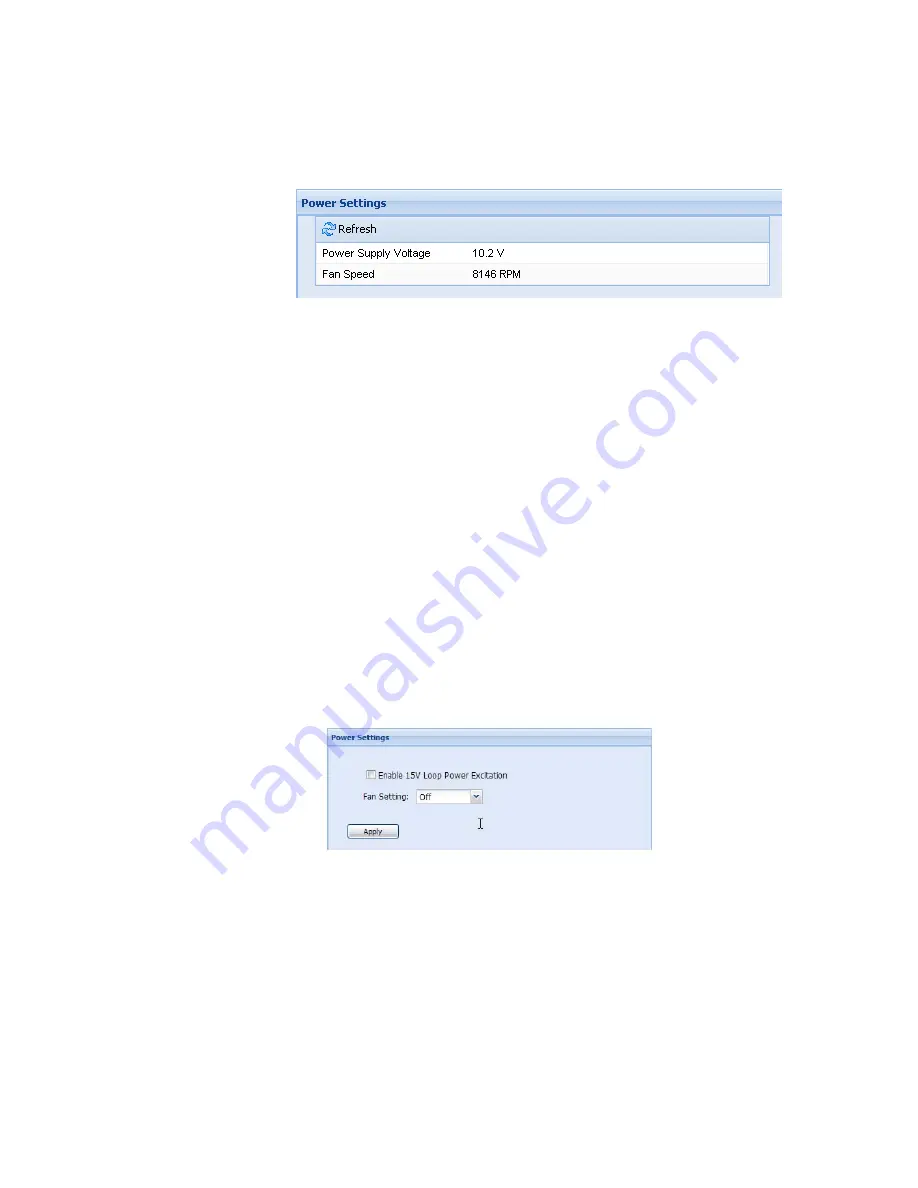
vNet Power over Ethernet Device User Guide
23
If the power supply input voltage and fan speed are
displayed, click
Refresh
to update the values.
Setting the System Fan
Some vNet devices are equipped with an internal fan. This
fan is provided to cool the internal electronics so they do not
affect data logger measurements. If the logger connected to
your vNet device does not include any internal measurement
channels, you may be able to turn the fan off if this option is
supported by the vNet device (if available, the option displays
on the Power Settings screen). By default, the fan is turned
ON.
Note:
If your vNet device is powered using Power over
Ethernet, the fan must be turned ON. The Power
over Ethernet (PoE) standard requires that a
minimum amount of load current be drawn from
the supply; the fan provides this minimum load.
To turn the system fan on or off:
1
From the vNet Configuration and Management interface,
choose
Management | Power
.
2
In the Power Settings screen, use the drop-down list to
select
On
or
Off
for the
Fan Setting
option.
3
Click
Apply
.

























