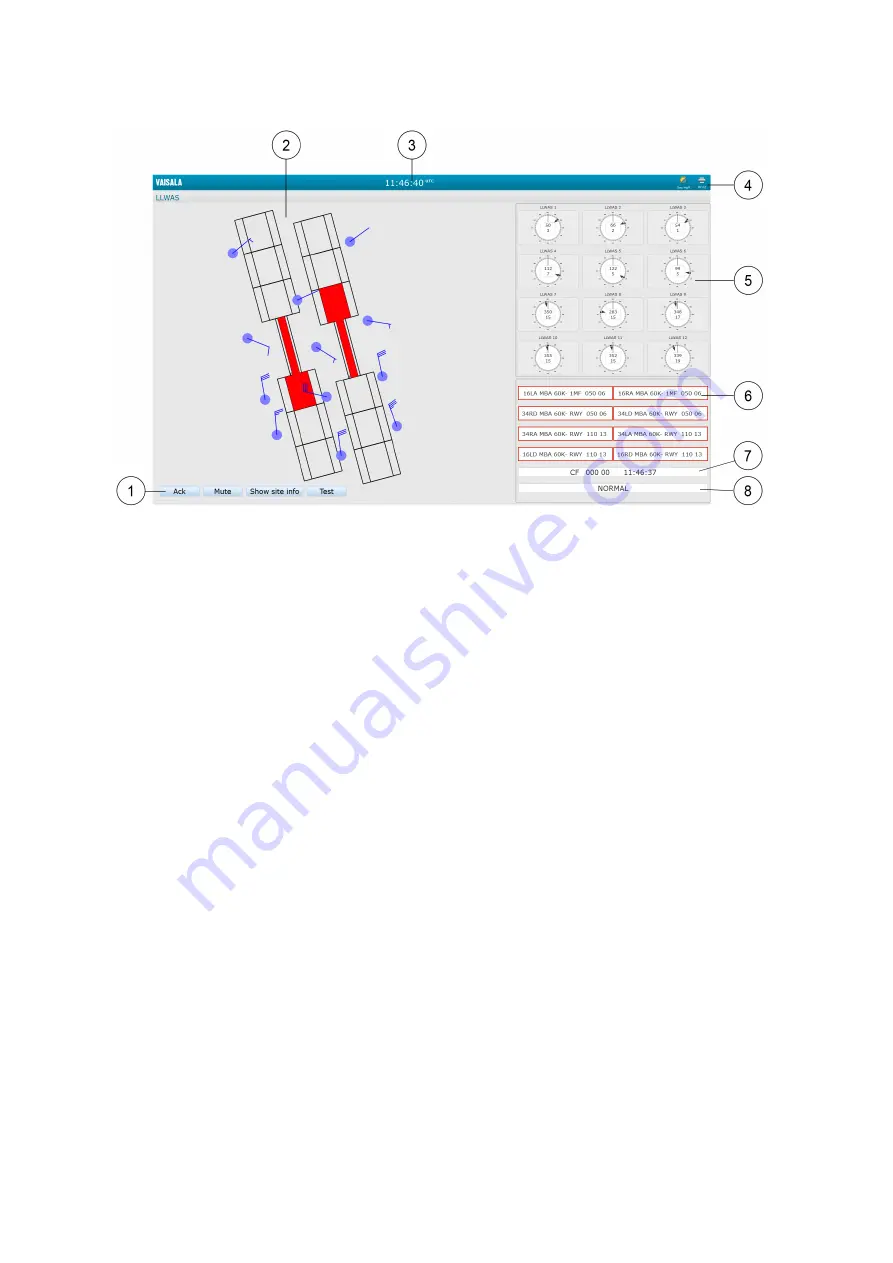
Figure 2 WeatherView: Sample Screen Elements
1
Buttons for acknowledging alerts, sound on/off, showing/hiding the site numbers inside
the sensor site symbols, and testing
2
Graphical windshear display. Can also include a map on the background.
3
Identification data in application header (for example, time and date)
4
Button for selecting day/night display and for printing
5
Wind rose elements
6
LLWAS screen
7
Centerfield wind data
8
LLWAS processing status
More Information
‣
‣
Operating WeatherView (page 33)
‣
Introduction to Graphical Windshear Display (page 43)
Low-Level Windshear Alert System User Guide
M210885EN-K
18
Содержание CT25K
Страница 1: ...M210885EN K User Guide Vaisala AviMet â Low Level Windshear Alert System ...
Страница 5: ...Glossary 73 Index 77 Technical Support 81 Warranty 81 Recycling 81 Table of Contents 3 ...
Страница 8: ...Low Level Windshear Alert System User Guide M210885EN K 6 ...
Страница 44: ...Low Level Windshear Alert System User Guide M210885EN K 42 ...
Страница 68: ...Low Level Windshear Alert System User Guide M210885EN K 66 ...
Страница 82: ...Low Level Windshear Alert System User Guide M210885EN K 80 ...
Страница 84: ...Low Level Windshear Alert System User Guide M210885EN K 82 ...
Страница 85: ......
Страница 86: ...www vaisala com ...
















































