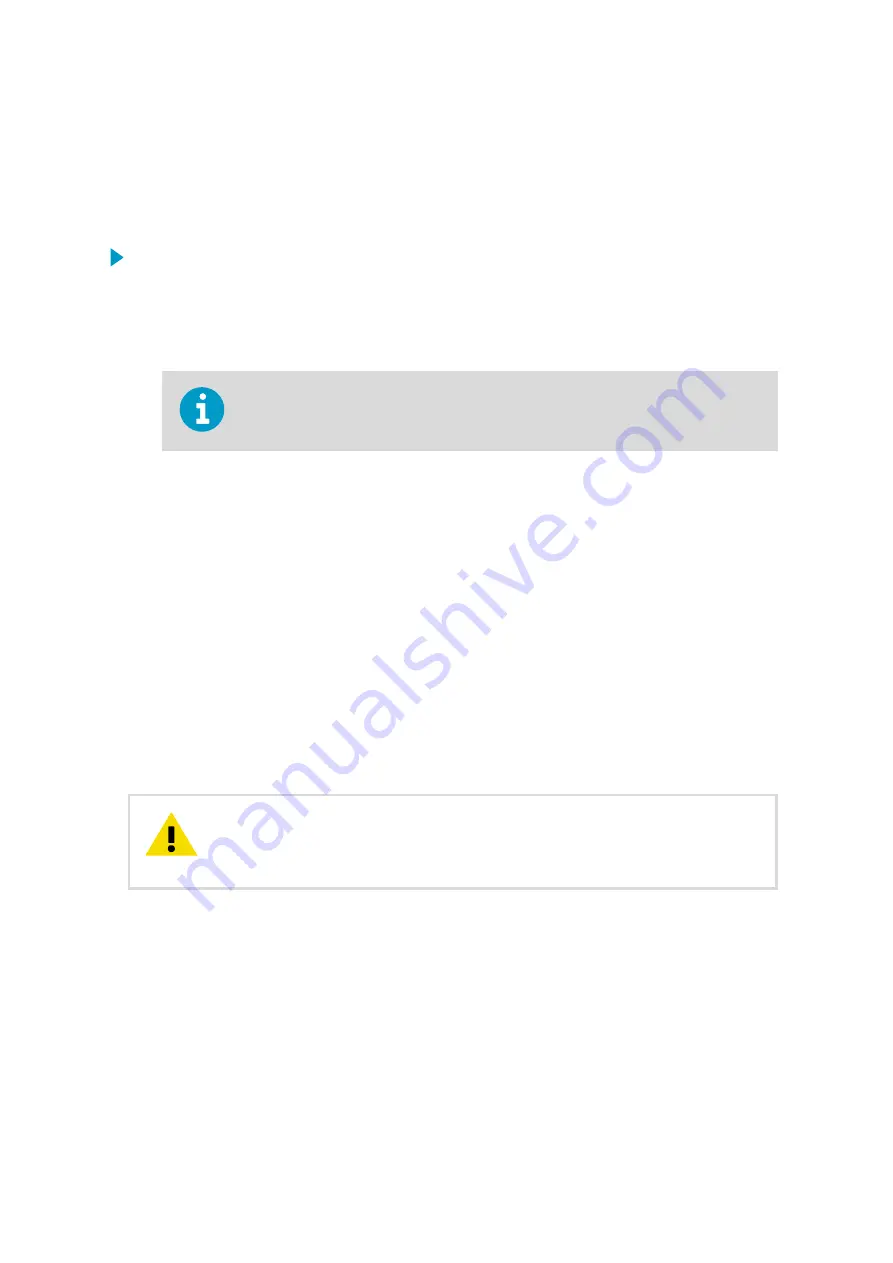
When you have read an event message, acknowledge it to inform the system that you have
seen the message. The system then stores the event in a history file, together with the time
of acknowledgement.
A typical system event monitoring procedure is described below. Check the airport-specific
practices for a detailed procedure.
1. Monitor the events in the
Events
panel.
When a new unacknowledged event appears, a new event row is displayed, with red
status column.
2. If configured, the system also gives a preconfigured sound alarm. To turn off the sound
alarm, click
Stop alarm sound
.
This button does not acknowledge the alarm.
3. Find and select the event you want to acknowledge by clicking the row with the mouse.
The selected event row will have a blue frame around it.
4. Click
ACK
.
Note the following:
• The system marks the selected event as acknowledged and stores the event in a
history file, together with the time of acknowledgement.
• The
Status
column stays red until the reason for the event has disappeared.
• You may need to click on another tab to reveal all unacknowledged events.
• You may not have the rights to acknowledge all events (notifications) that you see.
• If the sound alarm starts again, there are new unacknowledged events (If sound
alarm is configured).
5. Depending on the type and status of the event message, act according to your airport-
specific local practices.
Acknowledging an event indicates that you have seen the message and
marked it. However, if the event was caused by a problem, the problem condition
continues even after you have acknowledged the event until maintenance has fixed it.
CAUTION!
More Information
‣
6.3.3 Viewing Stored Events
All statuses of a single event are stored in history files, which you can view with the ASCII
Log View application. In the history files, the entire event chain can be seen: the time the
event was first shown in the
Events
panel in the Diagnostics application, the time it was
acknowledged, and the time the problem causing it was fixed.
Chapter 6 – Diagnostics
53
Содержание CT25K
Страница 1: ...M210885EN K User Guide Vaisala AviMet â Low Level Windshear Alert System ...
Страница 5: ...Glossary 73 Index 77 Technical Support 81 Warranty 81 Recycling 81 Table of Contents 3 ...
Страница 8: ...Low Level Windshear Alert System User Guide M210885EN K 6 ...
Страница 44: ...Low Level Windshear Alert System User Guide M210885EN K 42 ...
Страница 68: ...Low Level Windshear Alert System User Guide M210885EN K 66 ...
Страница 82: ...Low Level Windshear Alert System User Guide M210885EN K 80 ...
Страница 84: ...Low Level Windshear Alert System User Guide M210885EN K 82 ...
Страница 85: ......
Страница 86: ...www vaisala com ...






























