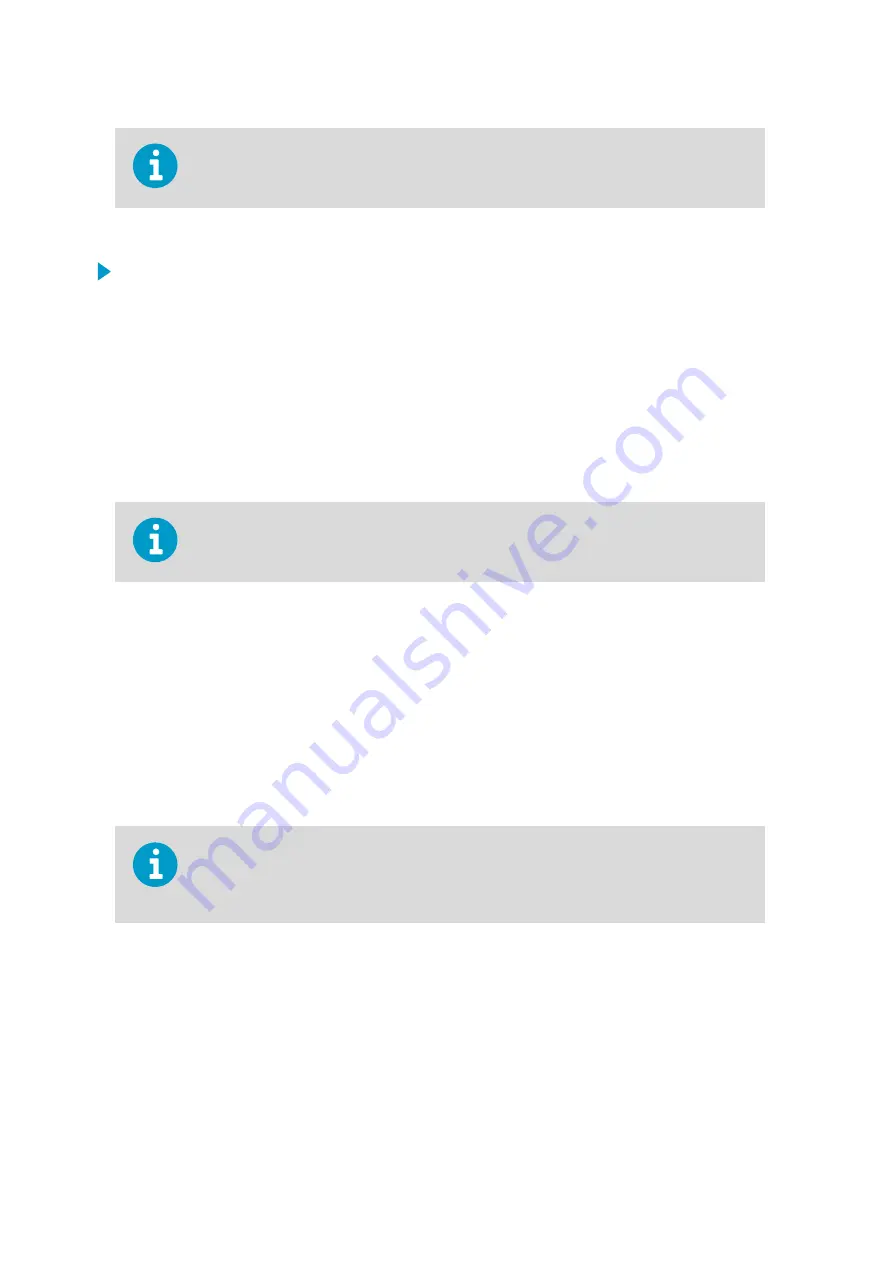
When you close the WeatherView application, the default configuration will be used
again.
4.3.11.3 Configuring Plot Lines
1. Right-click on the graph you want to configure and select
Configure
.
The
Configuration
window is displayed.
2. On the
Plots
tab, enter the text for the plot line name (displayed in the legend, for
example).
3. Select for each plot line whether they are visible or not.
When the
Visible
option is selected, the grid line is drawn.
4. Click
Color
to select the color for each plot line.
5. Click
Object/Field
to select the data source for each plot line.
The changes are valid immediately.
When you close the WeatherView application, the default configuration will be used
again.
4.4 Troubleshooting WeatherView
If you detect problems in WeatherView, first check the Diagnostics application for more
details on the situation. If there are problems with the sensors, the name of the sensor is
included in the event message. Make a note of the sensor and report the information to
maintenance personnel.
The following table lists some problems that might occur when you are using WeatherView
and some typical solutions to the problems. Check the local practices for more detailed
instructions.
In WeatherView, slashes in data fields indicate missing data. Normally, missing values are a
sign of system problems. However, right after the system has been restarted, missing
average values are a part of normal data handling routine.
Low-Level Windshear Alert System User Guide
M210885EN-K
40
Содержание CT25K
Страница 1: ...M210885EN K User Guide Vaisala AviMet â Low Level Windshear Alert System ...
Страница 5: ...Glossary 73 Index 77 Technical Support 81 Warranty 81 Recycling 81 Table of Contents 3 ...
Страница 8: ...Low Level Windshear Alert System User Guide M210885EN K 6 ...
Страница 44: ...Low Level Windshear Alert System User Guide M210885EN K 42 ...
Страница 68: ...Low Level Windshear Alert System User Guide M210885EN K 66 ...
Страница 82: ...Low Level Windshear Alert System User Guide M210885EN K 80 ...
Страница 84: ...Low Level Windshear Alert System User Guide M210885EN K 82 ...
Страница 85: ......
Страница 86: ...www vaisala com ...
















































