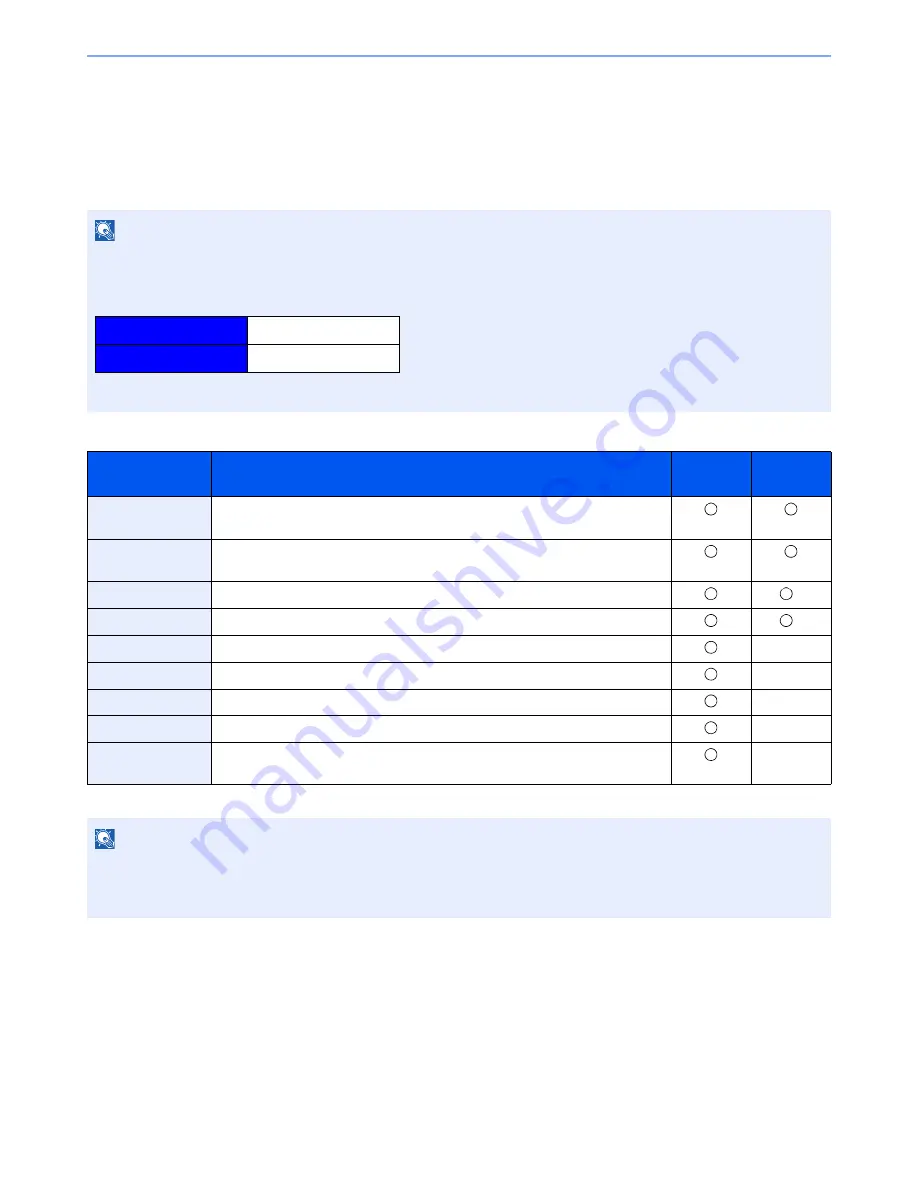
2-37
Installing and Setting up the Machine > Embedded Web Server RX
Embedded Web Server RX
If the machine is connected to the network, you can configure various settings using Embedded Web Server RX.
This section explains how to access Embedded Web Server RX, and how to change security settings and the host
name.
For details on Embedded Web Server RX, refer to the
Embedded Web Server RX User Guide
.
Settings that the administrator and general users can configure in Embedded Web Server RX are as follows.
NOTE
To fully access the features of the Embedded Web Server RX pages, enter the User Name and Password and click
[
Login
]. Entering the predefined administrator password allows the user to access all pages, including Document Box,
Address Book, and Settings on the navigation menu. The factory default setting for the default user with administrator
privileges is shown below.
* Upper case and lower case letters are distinguished (case sensitive).
Setting
Description
Administ-
rator
General
User
Device
Information
The machine's structure can be checked.
Job Status
Displays all device information, including print and scan jobs, storing jobs,
scheduled jobs, and job log history.
Document Box
Add or delete document boxes, or delete documents within a document box.
*1
*1 The logged in user may not be able to configure some settings, depending on the permissions of the user.
Address Book
Create, edit, or delete addresses and address groups.
*1
Device Settings
Configure the advanced settings of the machine.
-
Function Settings
Configure the advanced function settings.
-
Network Settings
Configure the network advanced settings.
-
Security Settings
Configure the security advanced settings.
-
Management
Settings
Configure the advanced management settings.
-
NOTE
• FAX functions are available only on products with the fax function installed.
• Here, information on the FAX settings has been omitted. For more information on using the FAX, refer to the
FAX
Operation Guide
.
Login User Name
Admin
Login Password
Admin
Содержание P-4030
Страница 1: ...USER MANUAL P 4030 MFP P 4035 MFP Copy Print Scan Fax A4 DIGITAL MULTIFUNCTIONAL SYSTEM ...
Страница 329: ...10 4 Troubleshooting Regular Maintenance 4 5 Vents Use a lint free cloth to clean dust and dirt away from the vents ...
Страница 353: ...10 28 Troubleshooting Troubleshooting Duplex Unit 1 2 3 ...
Страница 356: ...10 31 Troubleshooting Troubleshooting Document Processor 1 2 3 4 ...
Страница 357: ...10 32 Troubleshooting Troubleshooting 5 ...
Страница 396: ......
















































