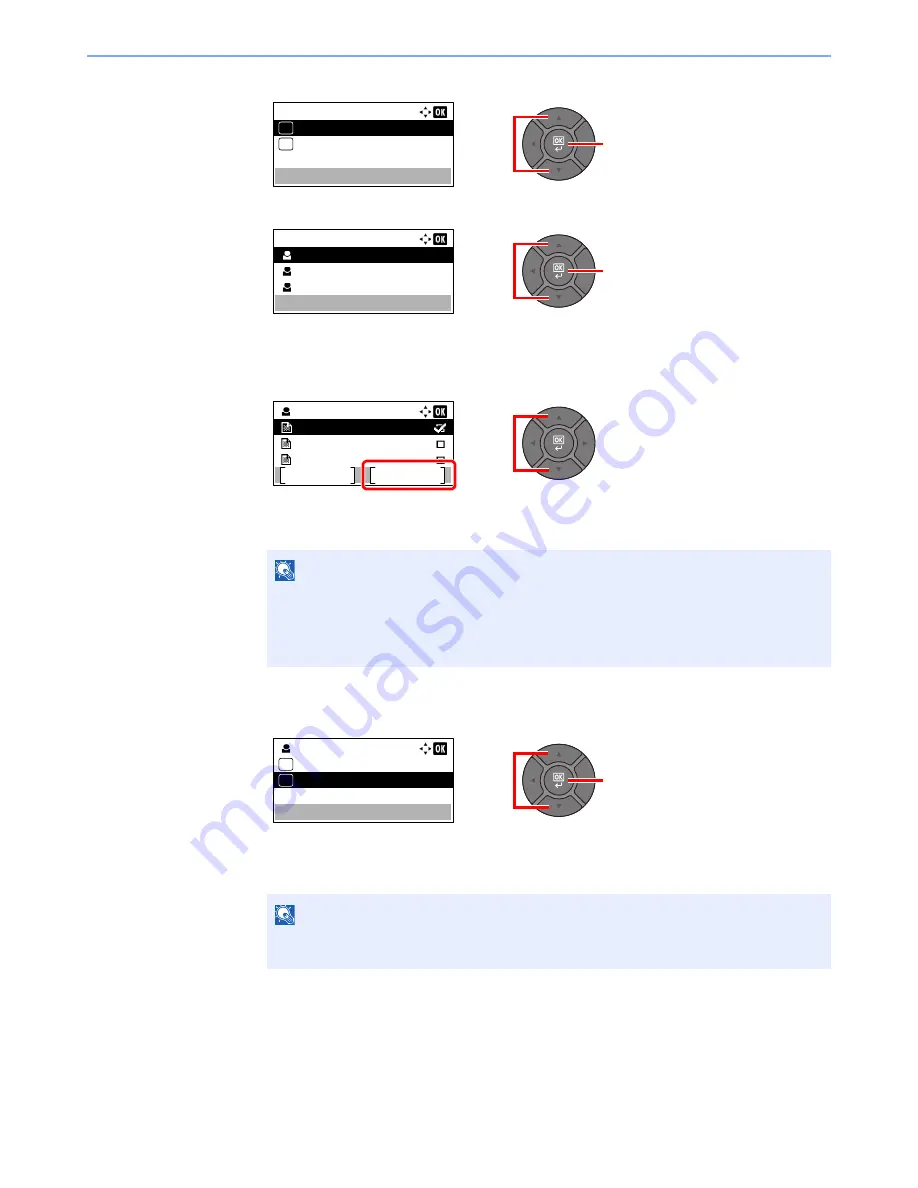
4-14
Printing from PC > Printing Data Saved on the Printer
3
Press the [
▲
] or [
▼
] key to select [Private], and press the [
OK
] key.
4
Press the [
▲
] or [
▼
] key to select the creator of the document, and press the [
OK
] key.
2
Delete the document.
1
Press the [
▲
] or [
▼
] key to select the document to delete, and press [Select].
The file is selected. A checkmark will be placed on the right of the selected file.
Select the checkmarked file and press [Select] again to cancel the selection.
2
Press the [
OK
] key.
3
Press the [
▲
] or [
▼
] key to select [Delete], and press the [
OK
] key.
4
Press [Yes] in the confirmation screen.
The document is deleted.
NOTE
Press [Menu] to perform the following operations.
• [Select All]: Select all files.
• [Clear All]: Cancel all the file selections.
• [Detail]: Display the details for the selected document.
NOTE
If the document is protected by an access code, the password entry screen will be
displayed. Enter the password using the numeric keys.
2
1
Job Box:
Private
01
Quick Copy
02
2
1
Private:
User 01
User 02
User 03
1
User 01:
Data 01
Data 02
Data 03
Menu
Select
2
2
1
User 01:
01
Delete
02
Содержание P-4030
Страница 1: ...USER MANUAL P 4030 MFP P 4035 MFP Copy Print Scan Fax A4 DIGITAL MULTIFUNCTIONAL SYSTEM ...
Страница 329: ...10 4 Troubleshooting Regular Maintenance 4 5 Vents Use a lint free cloth to clean dust and dirt away from the vents ...
Страница 353: ...10 28 Troubleshooting Troubleshooting Duplex Unit 1 2 3 ...
Страница 356: ...10 31 Troubleshooting Troubleshooting Document Processor 1 2 3 4 ...
Страница 357: ...10 32 Troubleshooting Troubleshooting 5 ...
Страница 396: ......






























