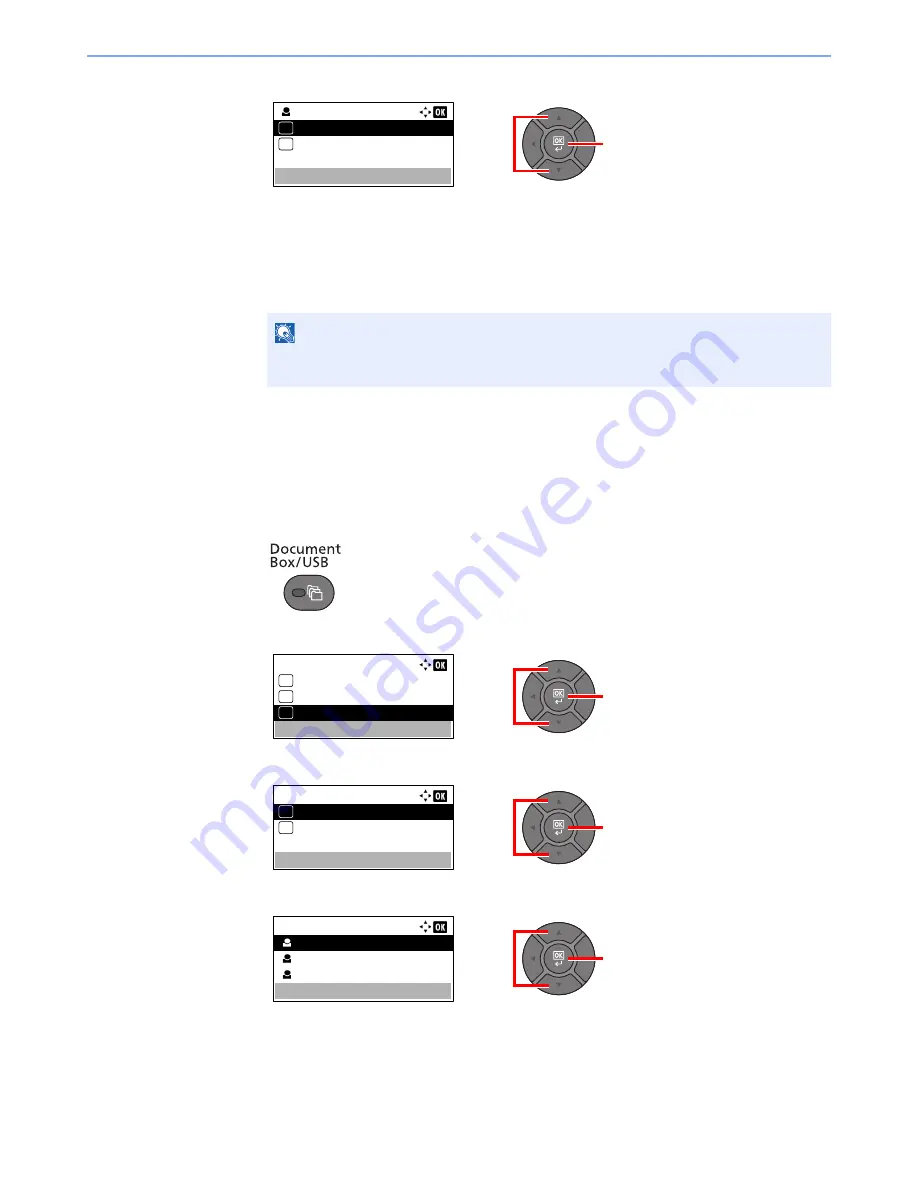
4-10
Printing from PC > Printing Data Saved on the Printer
3
Press the [
▲
] or [
▼
] key to select [Print], and press the [
OK
] key.
4
Specify the number of copies to print as desired, and press the [
OK
] key.
5
Press [Yes] in the confirmation screen.
Printing starts.
Upon completion of printing, the Private Print job is automatically deleted.
Deleting the Documents
Delete the documents stored in a Private Print box. The procedure is as follows.
1
Display the screen.
1
Press the [
Document Box/USB
] key.
2
Press the [
▲
] or [
▼
] key to select [Job Box], and press the [
OK
] key.
3
Press the [
▲
] or [
▼
] key to select [Private], and press the [
OK
] key.
4
Press the [
▲
] or [
▼
] key to select the creator of the document, and press the [
OK
] key.
NOTE
If the document is protected by an access code, the password entry screen will be
displayed. Enter the password using the numeric keys.
2
1
User 01:
01
Delete
02
2
1
Document Box:
02
Sub Address Box
03
Job Box
04
Polling Box
2
1
Job Box:
Private
01
Quick Copy
02
2
1
Private:
User 01
User 02
User 03
Содержание P-4030
Страница 1: ...USER MANUAL P 4030 MFP P 4035 MFP Copy Print Scan Fax A4 DIGITAL MULTIFUNCTIONAL SYSTEM ...
Страница 329: ...10 4 Troubleshooting Regular Maintenance 4 5 Vents Use a lint free cloth to clean dust and dirt away from the vents ...
Страница 353: ...10 28 Troubleshooting Troubleshooting Duplex Unit 1 2 3 ...
Страница 356: ...10 31 Troubleshooting Troubleshooting Document Processor 1 2 3 4 ...
Страница 357: ...10 32 Troubleshooting Troubleshooting 5 ...
Страница 396: ......






























