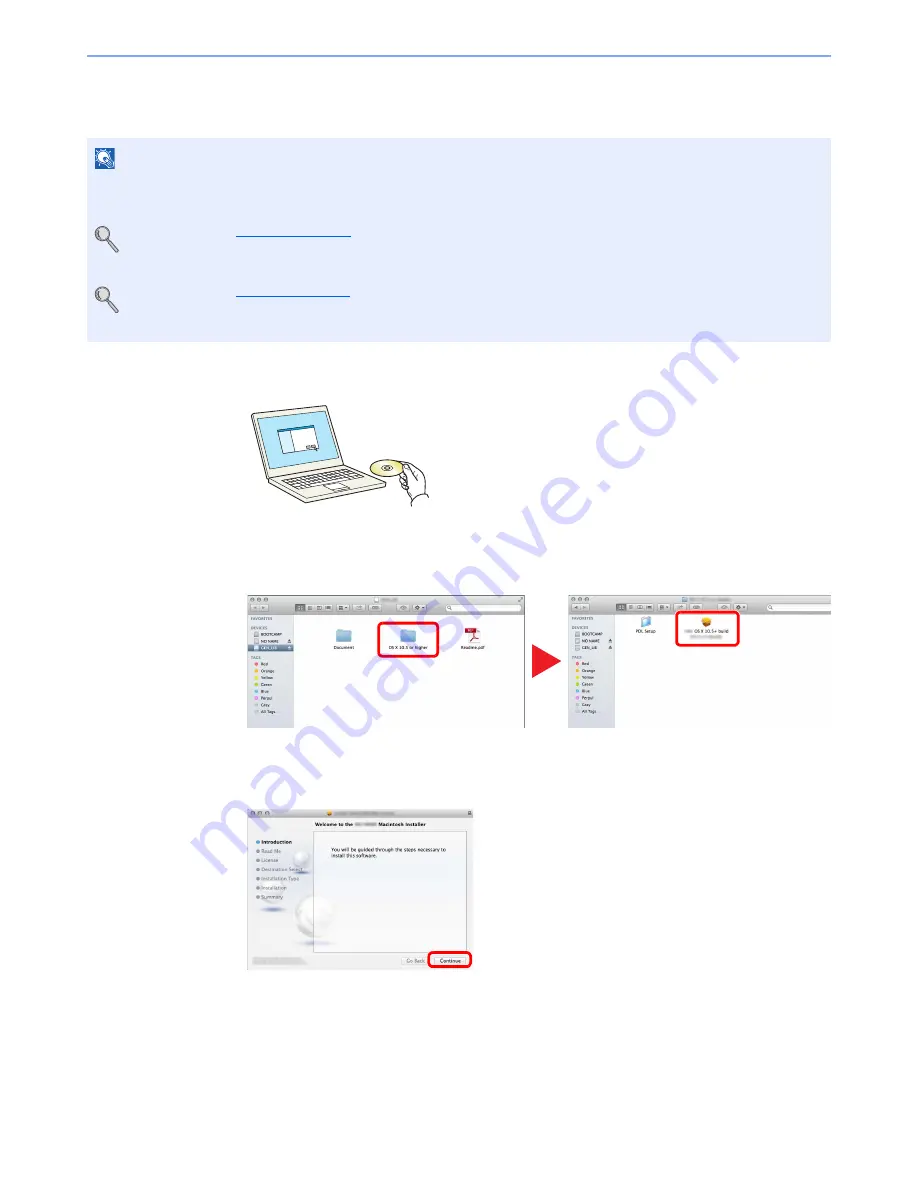
2-30
Installing and Setting up the Machine > Installing Software
Installing Software in Mac Computer
The machine's printer functionality can be used by a Mac computer.
1
Insert the DVD.
Double-click the [
GEN_LIB
] icon.
2
Display the screen.
Double-click [(Brand Name)
OS X x.x
] depending on your Mac OS version.
3
Install the Printer Driver.
Install the printer driver as directed by the instructions in the installation software.
This completes the printer driver installation.
If a USB connection is used, the machine is automatically recognized and connected.
If an IP connection is used, the settings below are required.
NOTE
• Installation on MAC OS must be done by a user logged on with administrator privileges.
• When printing from a Mac computer, set the machine's emulation to [KPDL] or [KPDL(Auto)].
For details, refer to
Printer on page 8-33
.
• If connecting by Bonjour, enable Bonjour in the machine's network settings.
For details, refer to
Bonjour on page 8-8
.
• In the Authenticate screen, enter the name and password used to log in to the operating system.
1
2
Содержание P-4030
Страница 1: ...USER MANUAL P 4030 MFP P 4035 MFP Copy Print Scan Fax A4 DIGITAL MULTIFUNCTIONAL SYSTEM ...
Страница 329: ...10 4 Troubleshooting Regular Maintenance 4 5 Vents Use a lint free cloth to clean dust and dirt away from the vents ...
Страница 353: ...10 28 Troubleshooting Troubleshooting Duplex Unit 1 2 3 ...
Страница 356: ...10 31 Troubleshooting Troubleshooting Document Processor 1 2 3 4 ...
Страница 357: ...10 32 Troubleshooting Troubleshooting 5 ...
Страница 396: ......






























