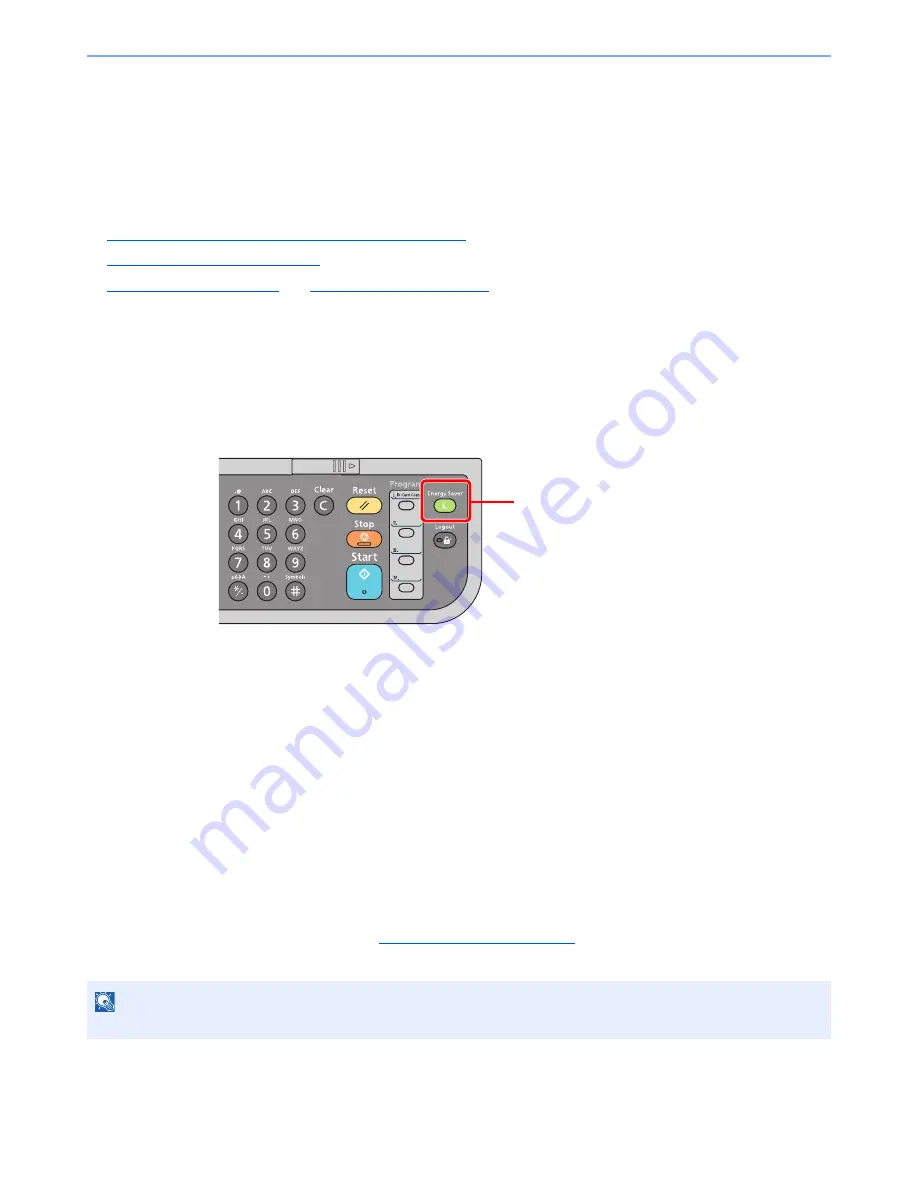
2-17
Installing and Setting up the Machine > Energy Saver function
Energy Saver function
If a certain period of time elapses after the machine is last used, the machine automatically enters Low Power Mode to
reduce power consumption. If a further period of time elapses without the machine being used, the machine
automatically enters sleep mode, which minimizes power consumption. If the machine is not used while in sleep mode,
the power automatically turns off.
To use the Energy Saver function, configure the following settings:
•
Low Power Mode and Auto Low Power Mode (page 2-17)
•
Sleep and Auto Sleep (page 2-19)
•
Power Off Rule (page 8-26)
and
Power Off Timer (page 8-26)
Low Power Mode and Auto Low Power Mode
Low Power Mode
If the machine is not operated for a certain period of time, the [
Energy Saver
] indicator will light up and the screen will
become dark to reduce power consumption. This status is referred to as Low Power Mode. “Low power.” will be
displayed on the screen.
If print data is received during Low Power Mode, the machine automatically wakes up and starts printing. Also when fax
data arrives while the machine is in Low Power Mode, the machine automatically wakes up and starts printing.
To resume, perform one of the following actions.
• Press any key on the operation panel.
• Open the document processor.
• Place originals in the document processor.
The machine will be ready to operate within 10 seconds.
Note that ambient environmental conditions, such as ventilation, may cause the machine to respond more slowly.
Auto Low Power Mode
Auto Low Power Mode automatically switches the machine into Low Power Mode if left idle for a preset time.
The default preset time is 1 minute.
To change the preset Low Power time, refer to
Low Power Timer on page 8-25
.
Follow the steps below to set the Low Power timer for the machine to go into Low Power mode when not in use.
NOTE
If the Low Power Timer is equal to the Sleep Timer, a Sleep mode is preceded.
Energy Saver indicator
Содержание P-4030
Страница 1: ...USER MANUAL P 4030 MFP P 4035 MFP Copy Print Scan Fax A4 DIGITAL MULTIFUNCTIONAL SYSTEM ...
Страница 329: ...10 4 Troubleshooting Regular Maintenance 4 5 Vents Use a lint free cloth to clean dust and dirt away from the vents ...
Страница 353: ...10 28 Troubleshooting Troubleshooting Duplex Unit 1 2 3 ...
Страница 356: ...10 31 Troubleshooting Troubleshooting Document Processor 1 2 3 4 ...
Страница 357: ...10 32 Troubleshooting Troubleshooting 5 ...
Страница 396: ......






























