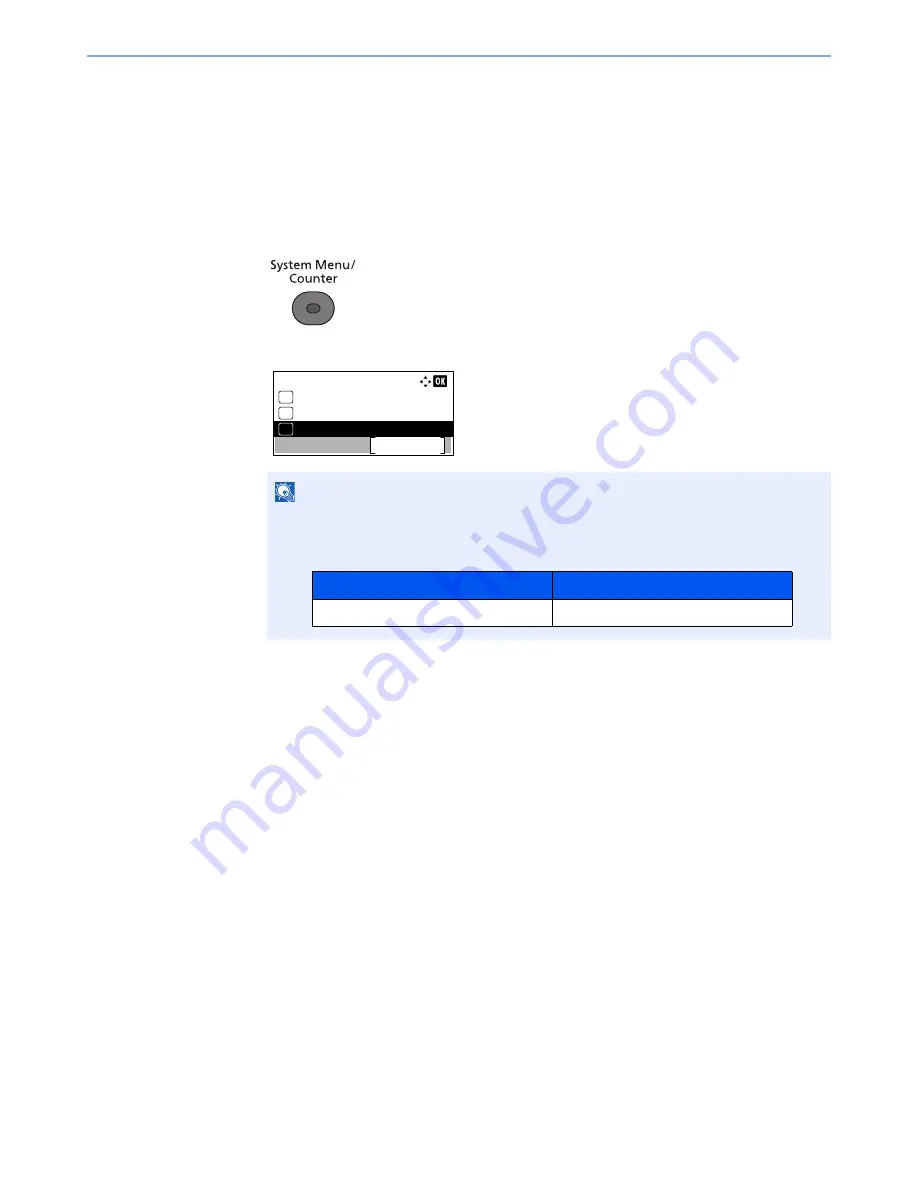
11-10
Appendix > Optional Equipment
6
Enter the license key using the numeric keys, and press the [
OK
] key.
Some applications do not require you to enter a license key.
7
Press [Yes] in the confirmation screen.
Checking Details of Application
Use the procedure below to check the details of application.
1
Press the [
System Menu/Counter
] key.
2
Press the [
▲
] or [
▼
] key to select [System/Network], and press the [
OK
] key.
3
Press the [
▲
] or [
▼
] key to select [Op Functions], and press the [
OK
] key.
4
Press the [
▲
] or [
▼
] key to select the desired application, and press [Menu].
5
Press the [
▲
] or [
▼
] key to select [Detail], and press the [
OK
] key.
You can view detailed information on the selected application. Press the [
►
] key to view the next
screen. Press the [
◄
] key to return to the previous screen.
NOTE
If the login user name entry screen appears during operations, enter a login user name
and password, and press [Login].
The factory default login user name and login password are set as shown below.
Sys. Menu/Count.:
System/Network
Exit
03
Counter
02
01
Report
Login User Name
Login Password
4000
4000
Содержание P-4030
Страница 1: ...USER MANUAL P 4030 MFP P 4035 MFP Copy Print Scan Fax A4 DIGITAL MULTIFUNCTIONAL SYSTEM ...
Страница 329: ...10 4 Troubleshooting Regular Maintenance 4 5 Vents Use a lint free cloth to clean dust and dirt away from the vents ...
Страница 353: ...10 28 Troubleshooting Troubleshooting Duplex Unit 1 2 3 ...
Страница 356: ...10 31 Troubleshooting Troubleshooting Document Processor 1 2 3 4 ...
Страница 357: ...10 32 Troubleshooting Troubleshooting 5 ...
Страница 396: ......






























