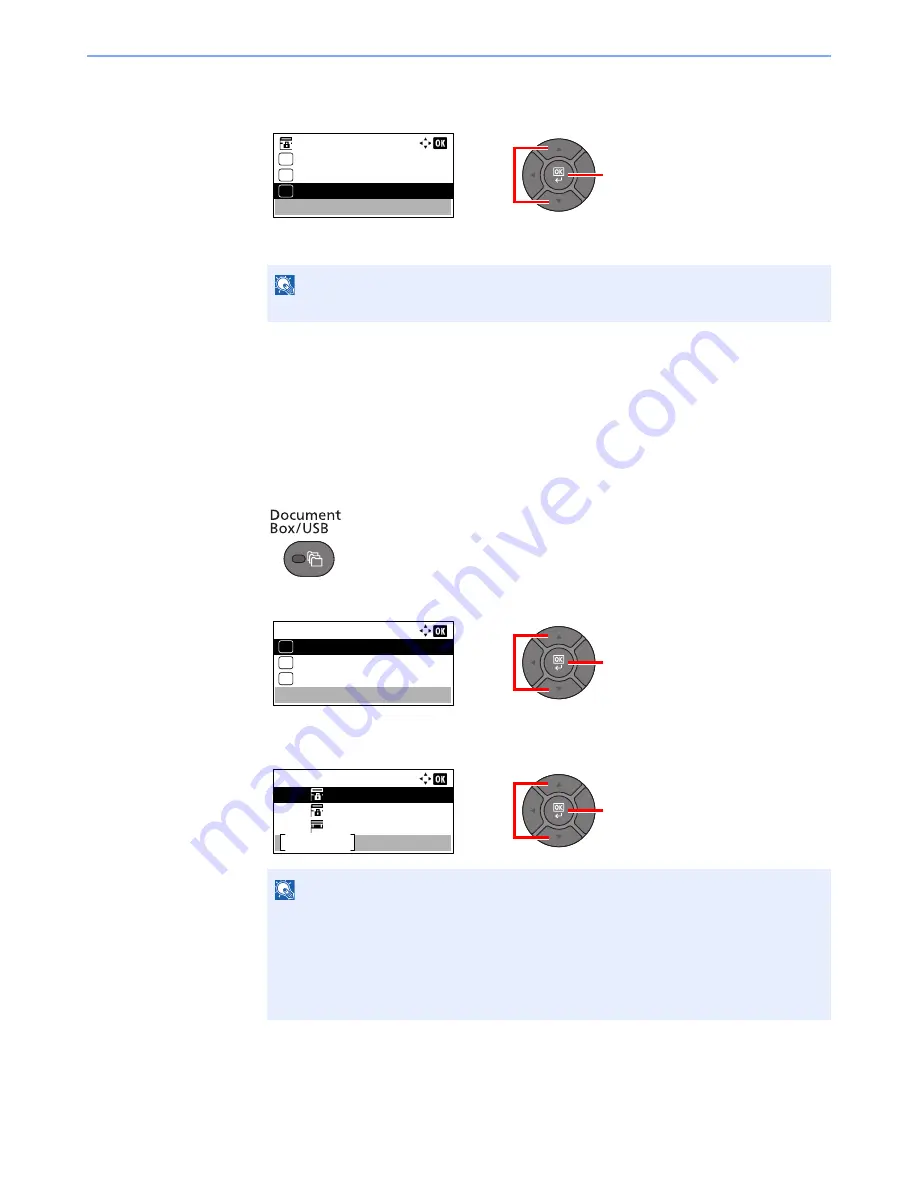
5-41
Operation on the Machine > Using a Custom Box
2
Press the [
OK
] key.
3
Press the [
▲
] or [
▼
] key to select [Move], and press the [
OK
] key.
4
Press the [
▲
] or [
▼
] key to select the destination box, and press the [
OK
] key.
The selected document is moved.
Deleting Documents
The procedure for deleting documents in a custom box is explained below.
1
Display the screen.
1
Press the [
Document Box/USB
] key.
2
Press the [
▲
] or [
▼
] key to select [Custom Box], and press the [
OK
] key.
3
Press the [
▲
] or [
▼
] key to select the box containing the document you want to delete, and
press the [
OK
] key.
NOTE
If a custom box is protected by a password, enter the correct password.
NOTE
• If a custom box is protected by a password, enter the correct password.
• Press [Menu] to perform the following operations.
- [Open]: Open the selected box.
- [Detail]: Display the details for the selected box.
- [Sort(No.)], [Sort(Name)]: Sort the boxes.
- [Search(No.)], [Search(Name)]: Search using the box number or the box name.
2
1
0001 Box 01:
Print(ChangeSet)
Move
02
03
04
Delete
2
1
Document Box:
Custom Box
01
Sub Address Box
02
Polling Box
03
2
1
Custom Box:
0001
0002
0003
Box 01
Box 02
Box 03
Menu
Содержание P-4030
Страница 1: ...USER MANUAL P 4030 MFP P 4035 MFP Copy Print Scan Fax A4 DIGITAL MULTIFUNCTIONAL SYSTEM ...
Страница 329: ...10 4 Troubleshooting Regular Maintenance 4 5 Vents Use a lint free cloth to clean dust and dirt away from the vents ...
Страница 353: ...10 28 Troubleshooting Troubleshooting Duplex Unit 1 2 3 ...
Страница 356: ...10 31 Troubleshooting Troubleshooting Document Processor 1 2 3 4 ...
Страница 357: ...10 32 Troubleshooting Troubleshooting 5 ...
Страница 396: ......






























